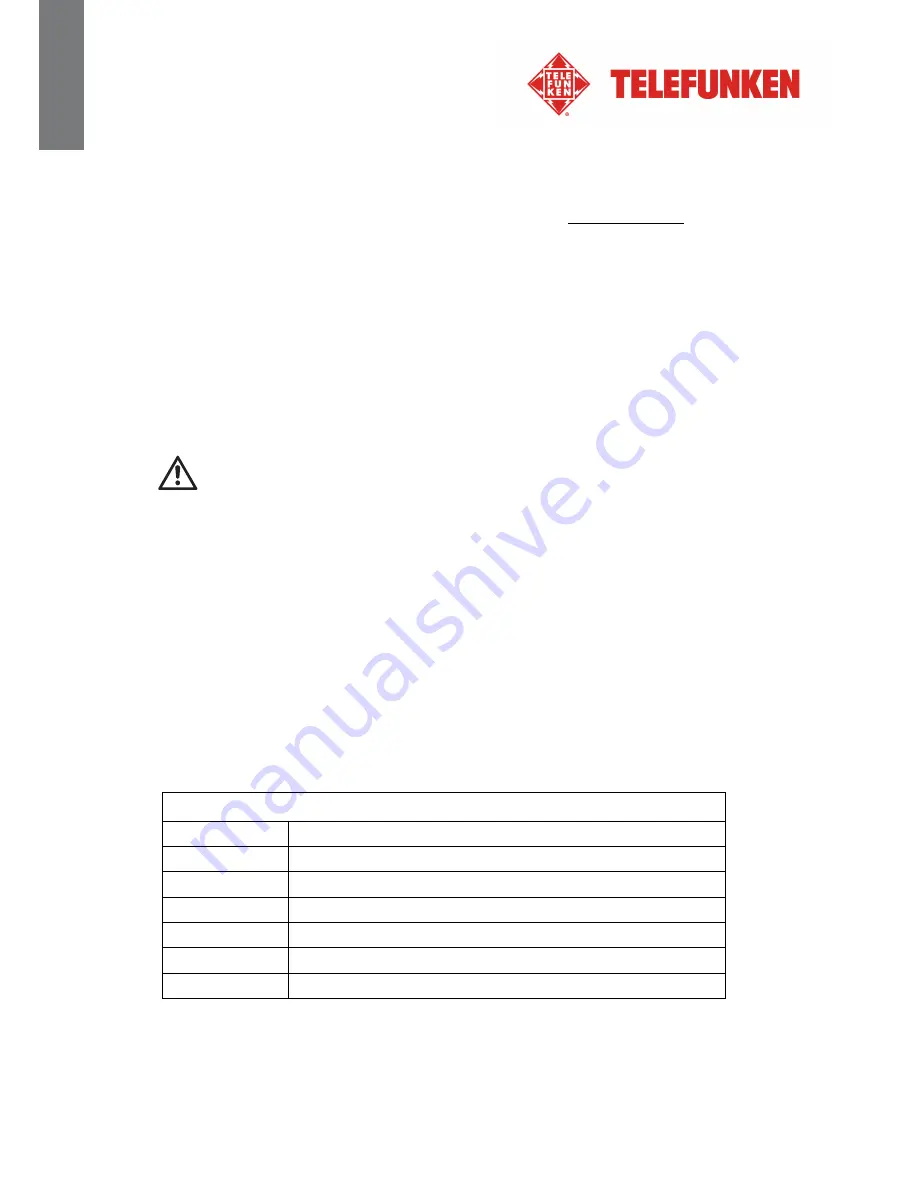
10
Non contractual document subject to change in case of typographical errors (Mktg0810) COPYRIGHT SOPEG 2010
The manufacturer reserves the right to modify the product specifications without notice.
ENG
LISH
2.2 Configuring your Flickr™ account
Note: Before making the following configurations, you need to sign up for a Flickr
™
account on
the Internet first if you don’t have an existing account. Go to
www.flickr.com
-
Press
EXIT
on your remote as many times as necessary for the media selection screen to
come up.
-
Press
◄
/
►
to select
Wi-Fi
and press
ENTER
.
-
Press
►
to highlight
Account Cfg
and press
ENTER
to enter the submenu.
-
Press
▼
to highlight
Flickr
and press
ENTER
to enter.
-
In the Keyboard screen that appears, enter your account in the
Email Address
field.
-
Use the
◄
/
►
/
▲
/
▼
to select
Done
, then press
ENTER
to complete.
-
Now you will be able to use
Flickr
in the
Wi-Fi List
.
2.3 Configuring your email account
To avoid the risk of losing important email data in your email account, DO NOT use
your existing personal email account to receive photo emails on this photo frame.
You may create a new Gmail (referred to as Google Mail in some countries/regions) email
account and use it for best compatibility with this photo frame.
The Gmail server settings have been preset on the photo frame. You only need to enter your
email account and password in the Account and Password fields.
-
Press
EXIT
on your remote as many times as necessary for the media selection screen to
come up.
-
Press
◄
/
►
to select
Wi-Fi
and press
ENTER
.
-
Press
►
to highlight
Account Cfg
and press
ENTER
to enter the submenu.
-
Press
▼
to highlight
Mail Config
and press
ENTER
to enter the Email configuration.
-
Enter your account in the
Account
field. Select
Done
and press
ENTER
.
-
Enter your password in the
Password
field. Select
Done
and press
ENTER
.
-
For details about email server settings, refer to the table below:
Gmail™ (Referred to as Google Mail in some countries/regions)
POP Serv:
pop.gmail.com
POP Port:
995
SSL:
1 (Non-zero = Yes, 0 = No)
SMTP Serv:
smtp.gmail.com
SMTP Port:
465
Account:
Your Gmail account (no need to enter @gmail.com)
Password:
Your password
Depending on server settings, emails may be deleted from server after received by the photo
frame.
If you want to use other email account, please contact your network administrator or network
service provider for the email settings.
Summary of Contents for DPF 9332
Page 1: ......


























