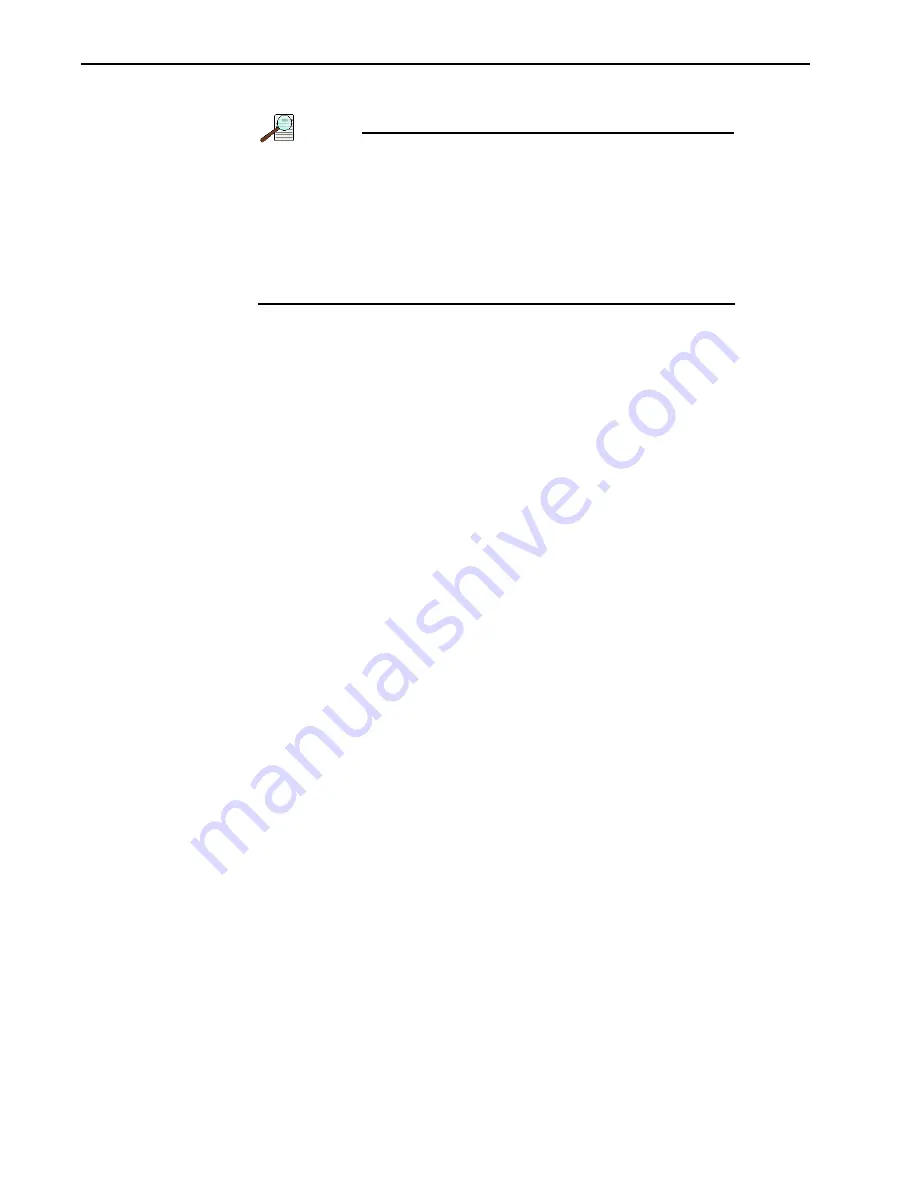
82
NIRvana HS System Manual
Issue 1.0
A.6
Minimum Host Computer Specifications
NOTE:
Computers and operating systems experience frequent
updates. Therefore, the following sections are intended to
provide minimum system requirements for operating a
NIRvana HS camera.
A faster computer with a minimum of 16 GB memory (RAM)
will greatly enhance the software performance during live
mode operations.
Contact the factory to determine specific requirements.
The minimum system requirements for LightField are:
•
Windows 7/8/10 (64-bit)
•
2 GHz dual core processor
•
8 GB RAM (or greater)
•
CD-ROM drive
•
Hard disk with a minimum of 2 GB available for installation. Additional space is
required for data storage: the amount of space required depends on the
number and size of images/spectra collected.
•
Mouse or other pointing device.
Summary of Contents for Princeton Instruments NIRvana HS
Page 1: ...www princetoninstruments com NIRvana HS System Manual 4411 0169 Issue 1 0 January 8 2020 ...
Page 3: ...Issue 1 0 NIRvana HS System Manual 3 This page is intentionally blank ...
Page 4: ...4 NIRvana HS System Manual Issue 1 0 ...
Page 10: ...10 NIRvana HS System Manual Issue 1 0 ...
Page 26: ...26 NIRvana HS System Manual Issue 1 0 This page is intentionally blank ...
Page 34: ...34 NIRvana HS System Manual Issue 1 0 ...
Page 52: ...52 NIRvana HS System Manual Issue 1 0 This page is intentionally blank ...
Page 72: ...72 NIRvana HS System Manual Issue 1 0 This page is intentionally blank ...
Page 92: ...92 NIRvana HS System Manual Issue 1 0 This page is intentionally blank ...
Page 101: ...This page is intentionally blank ...
Page 106: ......
















































