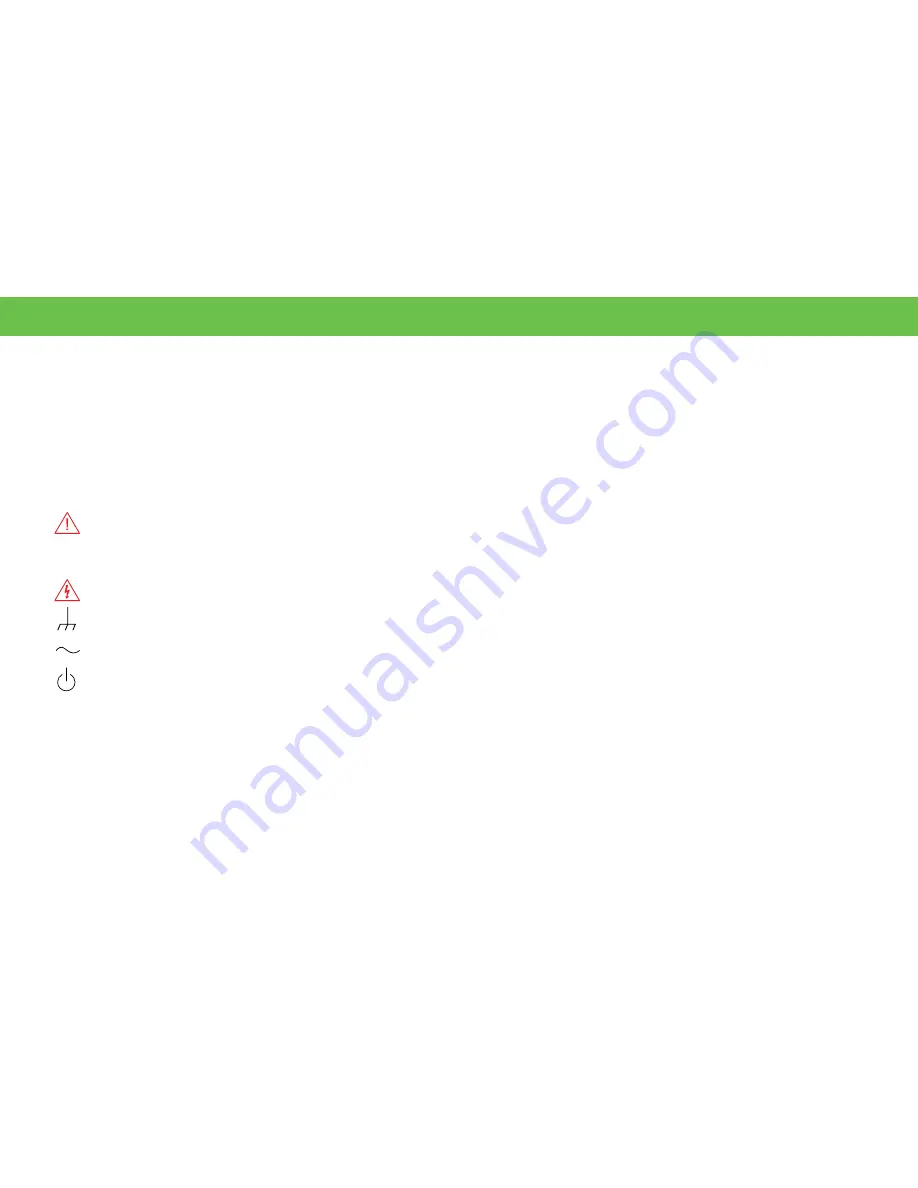
INTRODUCTION
4
General Safety Information
This section contains instructions that must be observed to keep the
instrument operating in a correct and safe condition. You are required to
follow generally accepted safety procedures in addition to the precautions
specified in this section.
The overall safety of any system incorporating
this instrument is the responsibility of the assembler of the system.
Symbols
These symbols appear on the instrument’s front or rear panels and in its
documentation to alert you to important safety considerations.
CAUTION
of damage to instrument, or
WARNING
of hazard to
health. Attend to the accompanying information to protect against
personal injury or damage. Do not proceed until conditions are fully
understood and met.
WARNING.
Risk of electric shock.
Measurement ground connection.
Alternating Current.
On/Standby power.
Precautions
•
Use proper power cord.
Use only the power cord shipped with this
instrument and certified for the country of use.
•
Maintain ground.
This product is grounded through the power cord
grounding conductor. To avoid electric shock, connect only to a
grounded mating outlet.
•
Connect and disconnect properly.
Do not connect/disconnect probes
or test leads while they are connected to a voltage source.
•
Observe all terminal ratings.
Do not apply a voltage to any input
(C1-C8, EXT, AUX, or D0-D15) that exceeds the maximum rating of that
input. Refer to the body of the oscilloscope for maximum input ratings.
•
Use only within operational environment listed.
Do not use in wet or
explosive atmospheres.
•
Use indoors only.
•
Keep product surfaces clean and dry.
•
Exercise care when lifting and carrying.
Always use the built-in
carrying handle.
•
Do not block the cooling vents.
Leave a minimum six-inch gap
between the instrument and the nearest object. Keep the underside
clear of papers and other objects.
•
Do not remove the covers or inside parts.
Refer all maintenance to
qualified service personnel.
•
Do not operate with suspected failures.
Inspect all parts regularly
and do not use the product if any part is damaged. Cease operation
immediately and sequester the instrument from inadvertent use.
Summary of Contents for HDO8000A
Page 1: ...HDO8000A High Definition Oscilloscopes Getting Started Guide ...
Page 2: ......
Page 5: ...HDO8000A High Definition Oscilloscopes INTRODUCTION ...
Page 11: ...SET UP HDO8000A High Definition Oscilloscopes ...
Page 19: ...USER INTERFACE HDO8000A High Definition Oscilloscopes ...
Page 31: ...REFERENCE 27 BASICS HDO8000A High Definition Oscilloscopes ...
Page 47: ...BASICS 43 REFERENCE HDO8000A High Definition Oscilloscopes ...
Page 52: ...REFERENCE 48 ...
Page 53: ......
Page 54: ... 2017 Teledyne LeCroy Inc All rights reserved 928574 00 Rev A June 2017 ...























