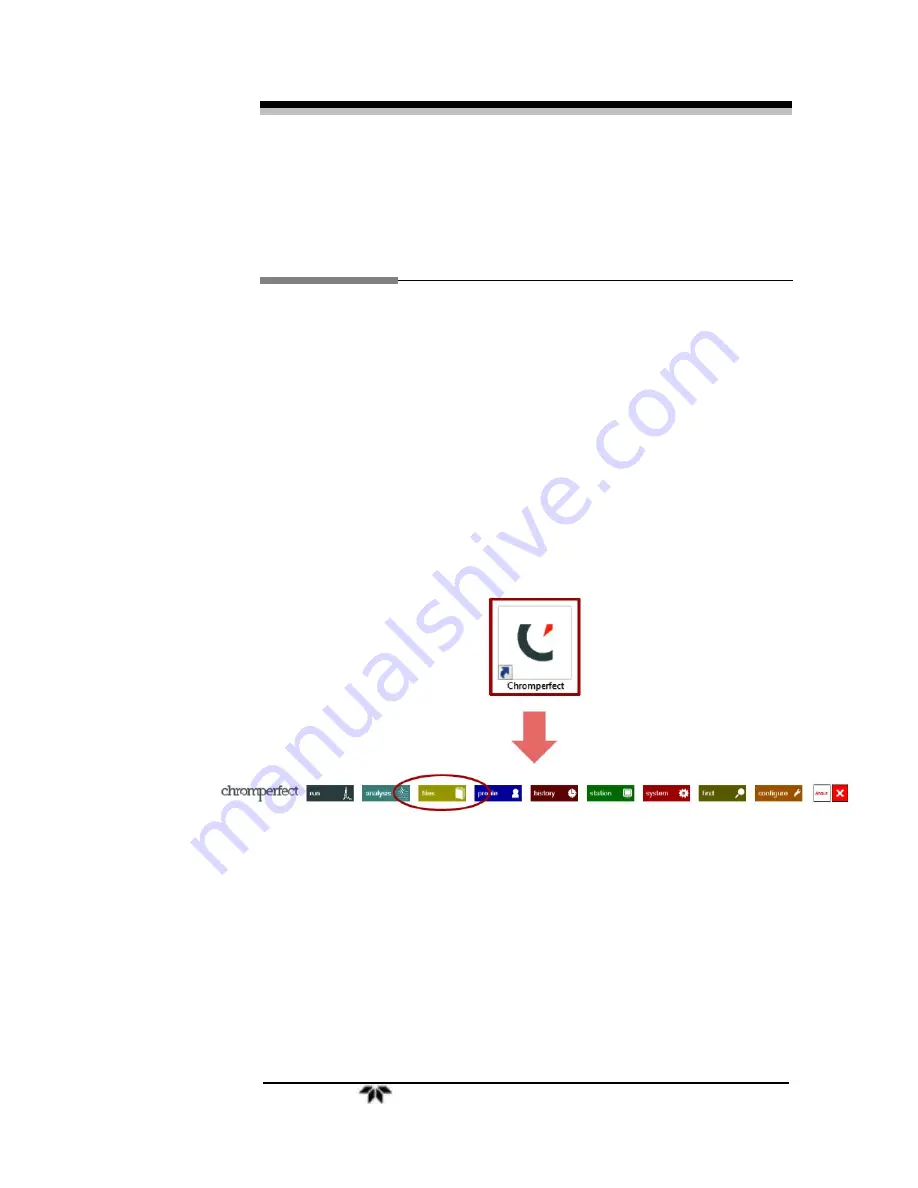
Falcon GC
Preparatio
n
Teledyne Analytical Instruments
3
Preparation
2.1 Chromperfect File Types
There are generally four key Chromperfect files that must work
together in order to ensure the effective operation of the Falcon GC.
Depending on the application, you may only need two or three of these
files. In some cases, even more files may be necessary. A method file
(.met) and a setpoint file (.mfl) are required for every application. Two
additional common file types are a calibration file (.cal) and a formatted
report file (.fmt). The folder destination for these files will vary from
user to user. Before getting started, check to make sure that the method
files have the correct pathnames defined for the files mentioned above.
This can be done by opening the method file in the File Editor Tab.
Click the “C” Chromperfect icon to open the Chromperfect banner and
then click on “Files”.
Here, click File
→
Open
→
Method and then click the “…” icon to
search for your method file.
Note: Depending on the current settings a pop-up window might
automatically open along with the File Editor program. If
that happens, just click
Method
from that window and then
click the “…” to select your method file.
Summary of Contents for FALCON GC
Page 10: ...Falcon GC x Teledyne Analytical Instruments Blank Page ...
Page 15: ...Falcon GC Preparatio n Teledyne Analytical Instruments 5 3 Click on Report ...
Page 16: ...Preparation Falcon GC 6 Teledyne Analytical Instruments Blank Page ...
Page 42: ...Maintenance Troubleshooting Falcon GC 32 Teledyne Analytical Instruments ...
Page 62: ...Appendix Falcon GC 52 Teledyne Analytical Instruments A 3 Drawings ...
Page 63: ...Falcon GC Appendix Teledyne Analytical Instruments 53 ...
Page 64: ...Appendix Falcon GC 54 Teledyne Analytical Instruments ...
Page 65: ...Falcon GC Appendix Teledyne Analytical Instruments 55 ...
Page 66: ...Appendix Falcon GC 56 Teledyne Analytical Instruments ...
Page 67: ...Falcon GC Appendix Teledyne Analytical Instruments 57 ...














































