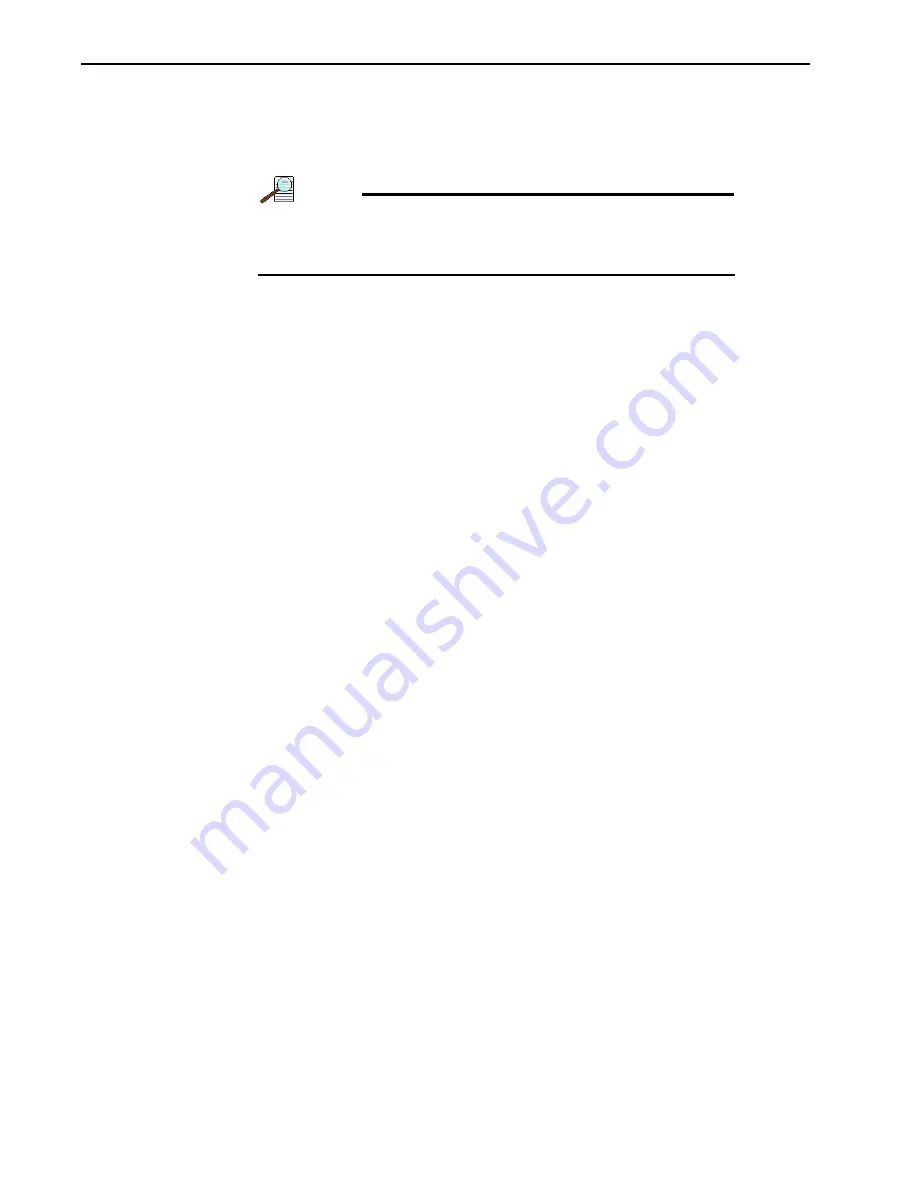
46
6.3.2 Alignment
Since detectors are mounted directly to the mounting plate on an IsoPlane, the rotational
alignment and focusing operations differ from the way these operations are performed for
Acton SpectraPro Series spectrographs.
NOTE:
The following information assumes familiarity with the locations
of the mounting plate, Micrometer Compartment, and the locking
set screw. If not, refer to earlier sections of this manual.
Perform the following procedure to align the system:
1.
Mount a light source (e.g., a Princeton Instruments Hg and Ne/Ar Dual Switchable light
source,) in front of the entrance slit.
2.
With the IsoPlane properly connected to the computer, turn on the power and wait for
the spectrograph to initialize.
3.
When using an LN-cooled detector, verify that the Dewar has been properly filled with
LN.
4.
With the detector mounted to the spectrograph and connected to the computer, turn
power on and wait for the detector to initialize.
5.
Launch LightField.
6.
Drag the icons for the desired detector and the IsoPlane into the
Experiment Devices
area.
7.
Configure the spectrograph as follows:
•
When using a mercury source, configure the spectrograph to 500 nm.
•
When using a broadband source, configure the spectrograph to 0.0 nm.
8.
Wait until the detector locks at its default temperature.
9.
Using a 9/64” hex wrench, loosen the four (4) screws at the corners of the detector
mounting plate.
10.
Select the
Align Spectrometer
function from the
Experiment
menu to open the
Spectrometer Alignment
dialog.
This dialog, illustrated in
, describes the changes that LightField will make to
the current setup to assist in performing rotational alignment of the array to the
spectrograph's optics. When the
Begin
button is clicked, the modifications are made
and continuous live data will be displayed as the detector is rotated.
Summary of Contents for Everywhereyoulook IsoPlane 320A
Page 1: ...so lane Manual ...
Page 2: ......
Page 14: ...10 This page is intentionally blank ...
Page 34: ...30 This page is intentionally blank ...
Page 46: ...42 This page is intentionally blank ...
Page 66: ...62 This page is intentionally blank ...
Page 74: ...70 This page is intentionally blank ...
Page 82: ...78 ...
Page 89: ......
Page 90: ......
















































