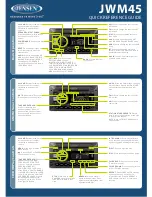Echotrac MKIII Operator's Manual 4.06
Page 20 of 48
January 21, 2019
5.2 Parameter Entry System
Parameter values are changed by
accessing one of the six menus
available on the LCD display. Changing
between menus is accomplished using
the right and left arrow keys located in
the right side of the Display Panel.
Selection of a particular parameter is
made using the Up and Down arrow
keys and the Enter Key.
Figure 6: Parameter Entry System with Display and Keypad
Example: Change the Blanking value.
Using the Left or Right arrow key, scroll across the display until the System menu is displayed.
Press the Up or Down arrow key through the parameters until Blanking is displayed in “reverse video”.
Press the Enter key.
This puts the unit in the parameter change mode. At this point, the value for blanking should be displayed in
blinking “reverse video”.
Slew the individual digits up or down, or enter a new value using the keypad.
Press the Enter key again to exit the parameter change mode.
HELP
can be obtained for any parameter by highlighting the parameter and pressing the
HELP
key. A description
of that parameter will be printed on the chart.
5.2.1 System Menu
The
System
menu contains parameters that are
most frequently accessed during normal operation.
5.2.1.1
Hi Channnel
Select whether the high frequency channel is turned
on and whether the type of data is bathymetry, side
Scan port or side scan stbd.
5.2.1.2
Low Channel
Select whether the low frequency channel is turned
on.
Turning both channels on does not automatically change the serial output to DBT (dual bottom
tracking). Changing the output string requires selecting the new configuration in the
Communications menu.
5.2.1.3
Maximum Depth
This is the most extreme depth to which the tracking gate will be expected to expand in a search for valid return
echoes. Limiting the Maximum Depth value to one not much larger than the deepest expected water depth in the
work area will enable the sounder to acquire the bottom more quickly. The default value is 45m or 150ft. Minimum
values are 10m and 15ft.
5.2.1.4
Blanking
Blanking is used to mask the transmit pulse, transducer ringing, or any other unwanted acoustic returns in the
upper water column, from the digitizer. It is used when these returns could be mistaken as bottom echoes or when
the operator needs to force the sounder to "see below" an interference layer. The value is entered as the distance
from the water surface and is indicated on the chart as a solid black line printed at the selected depth. The default
value for Blanking is “0” while the value can be increased to the Maximum Depth value.
Summary of Contents for Echotrac MKIII
Page 4: ......