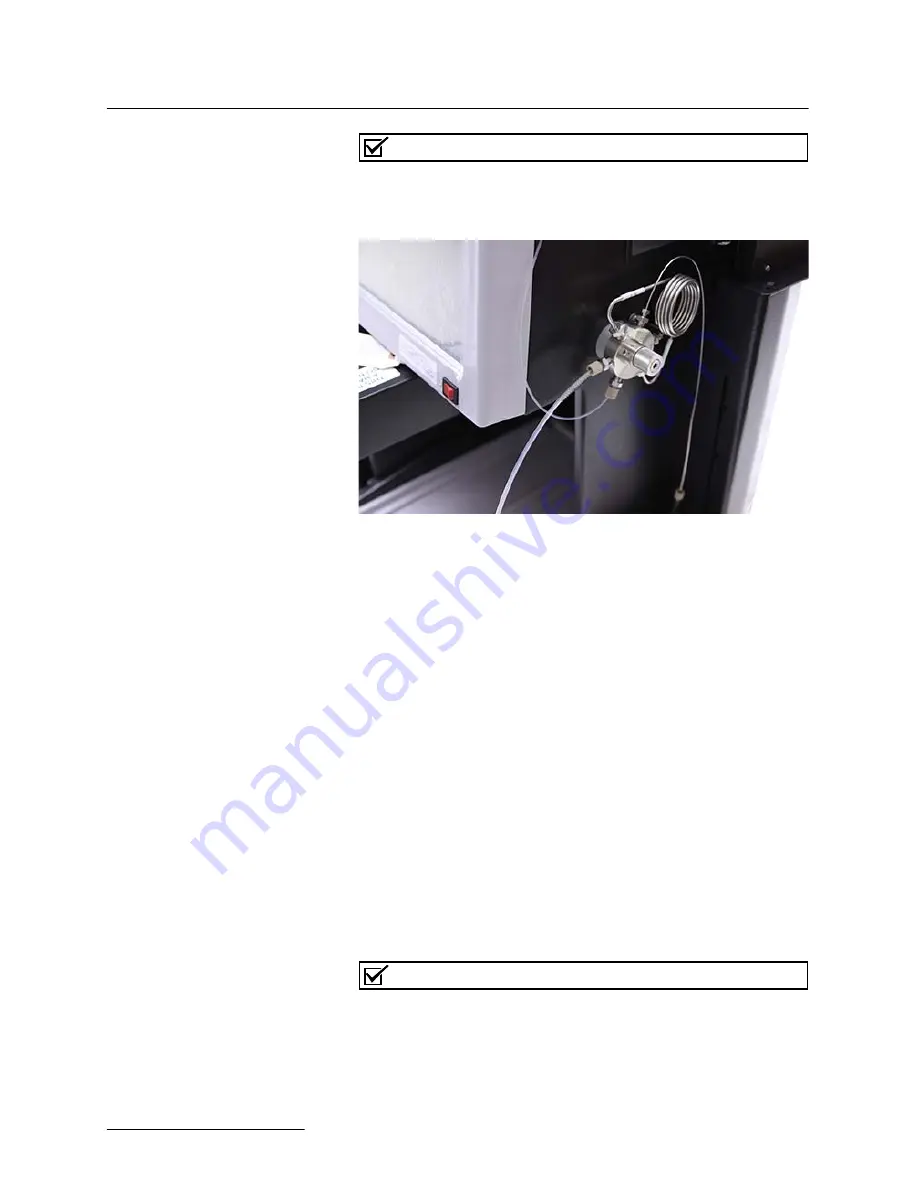
Automation
Section 2 The AutoInjector Module
2-8
Note
The spring attached to the tubing prevents kinks from develop-
ing in the tubing.
Figure 2-13 Sample tube fitting with sample tubing
attached
25. Turn on the EZ Prep, or cycle power if the EZ Prep is
already turned on.
26. Go to T
OOLS
| C
ONFIG
| P
REP
HPLC, and select the loop
size used on the EZ Prep. This allows the software to
ensure the loop doesn’t get overfilled when separating
large samples. The software will display a warning if the
system is programmed to fill the loop to more than 50% of
total volume. This warning can be ignored at the discretion
of the user.
2.2 AutoInjector Module
Operation
2.2.1 Setup
Before using the AutoInjector Module for the first time, the EZ
Prep should be configured for the proper injection loop volume.
1. Begin by going to T
OOLS
| C
ONFIG
| P
REP
HPLC.
2. Select the loop volume field as shown in Figure 2-14.
Note
The screen shot in Figure 2-14 depicts what is shown when a
Column Selector Module is installed. If the Column Selector
Module is not installed, this screen may appear differently.
Summary of Contents for AutoInjector Module
Page 2: ......
Page 6: ...Automation Modules Installation and Operation Guide Safety Warnings 6 ...
Page 8: ...Automation Modules Table of Contents 8 ...
Page 10: ...Automation Modules Section 1 Introduction 1 2 ...
Page 46: ...Automation Section 3 The AutoSampler Module 3 24 ...
Page 64: ...Automation Section 4 The Column Selector Module 4 18 ...
Page 68: ...Automation Appendix A Specifications A 4 ...
Page 69: ...Compliance Statements C E D e c l a r a t i o n o f C o n f o r m i t y P e n d i n g ...
Page 70: ......
Page 72: ......
Page 74: ......






























