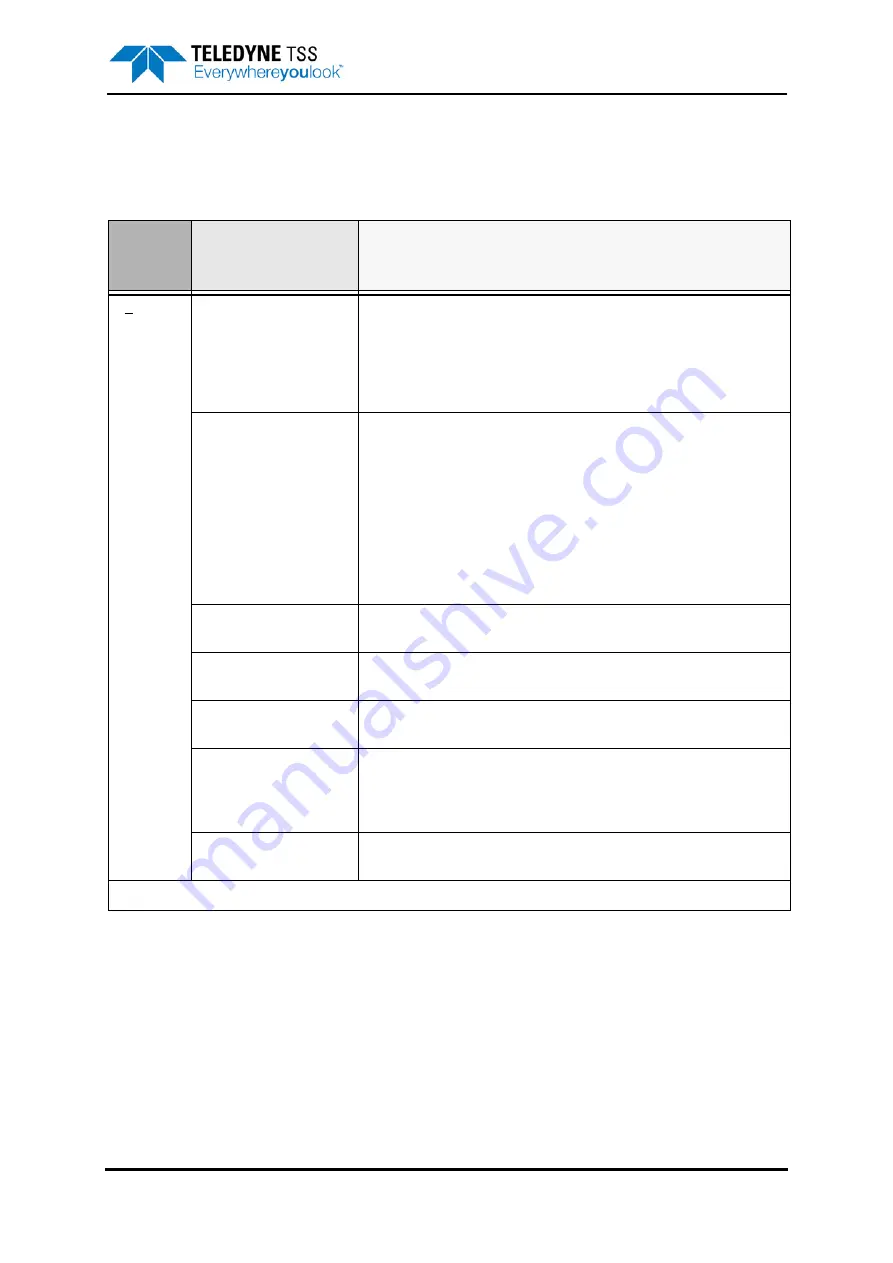
5 – Operating Software
DPN 402196 Issue 4.1
© Teledyne TSS
5- 11
5.3.1 Menu commands
lists the commands available on the DeepView Menu Bar, together with their hotkey access
codes and function keys where available.
Table 5-1: DeepView Menu Commands
Menu
item
Sub-menu,
[hot key access]
and Function key
Description
File
Open /Close Replay
File [F2]
Specify the name and location of an existing internally logged file that you
wish to replay through DeepView for Windows. The Replay Window
includes the same features and as the Run Window and operates in a
similar way. A button on the DeepView for Windows toolbar performs the
same function as this command. You cannot use DeepView for Windows
to replay externally logged files.
New Log File
[F3]
The factory default is for internal logging to be disabled. Specify the name
and location of a new file to accept the internal logging record. File names
can have up to 255 characters. They can include spaces but must
exclude the characters \ / : * ? ” < > and |. The SDC adds a ‘time’ field to
the start of logging and updates this at intervals of one minute. It obtains
this information from the SDC system clock. You may add short com-
ments (up to 40 characters in length) to the internal logged record by
pressing the annotate button on the Run Display screen. The SDC time-
tags and includes the comments in the internal log. The external logging
record is unaffected by these annotations.
Close Log File
[Ctrl + F3]
If you have an internal logging file open, use this command to close it.
Once you have closed the file, you cannot open it again to add more data.
Backup Configuration
This will prompt you with a dialog box to provide a name to save the cur-
rent parameters set to a file that can be accessed at a later date.
Restore Configuration
This will provide you with a list of any previously saved configuration files
that you can load.
Print Configuration
Use this command to send a copy of the 440 System configuration to win-
dows Notepad. You should print the configuration details from that appli-
cation at the start of the survey and again at the end of the survey. Retain
the hard copy prints with the survey records.
Exit
Use this command to exit the DeepView program and return to the Win-
dows operating environment.
Summary of Contents for 440
Page 12: ...List of Figures x Teledyne TSS DPN 402196 Issue 4 1 ...
Page 18: ...Glossary xvi Teledyne TSS DPN 402196 Issue 4 1 ...
Page 24: ...1 Introduction 1 6 Teledyne TSS DPN 402196 Issue 4 1 ...
Page 32: ...2 System Overview 2 8 Teledyne TSS DPN 402196 Issue 4 1 ...
Page 66: ...4 Electrical Installation 4 20 Teledyne TSS DPN 402196 Issue 4 1 ...
Page 88: ...5 Operating Software 5 22 Teledyne TSS DPN 402196 Issue 4 1 Figure 5 10 Altimeter Test ...
Page 144: ...6 Operating Procedure 6 40 Teledyne TSS DPN 402196 Issue 4 1 ...
Page 154: ...7 Operational Considerations 7 10 Teledyne TSS DPN 402196 Issue 4 1 ...
Page 164: ...8 System Specifications 8 10 Teledyne TSS DPN 402196 Issue 4 1 ...
Page 203: ...10 System Drawings DPN 402196 Issue 4 1 Teledyne TSS 10 17 Figure 10 15 SDC10 Dimensions ...
Page 230: ...A Operating Theory A 12 Teledyne TSS DPN 402196 Issue 4 1 ...
Page 242: ...B Options B 12 Teledyne TSS DPN 402196 Issue 4 1 ...
Page 244: ...C Altimeter C 2 Teledyne TSS DPN 402196 Issue 4 1 ...
Page 246: ...D Reference D 2 Teledyne TSS DPN 402196 Issue 4 1 ...
Page 248: ...D Reference D 4 Teledyne TSS DPN 402196 Issue 4 1 ...
Page 250: ...D Reference D 6 Teledyne TSS DPN 402196 Issue 4 1 ...
Page 252: ...D Reference D 8 Teledyne TSS DPN 402196 Issue 4 1 ...
Page 254: ...D Reference D 10 Teledyne TSS DPN 402196 Issue 4 1 ...






























