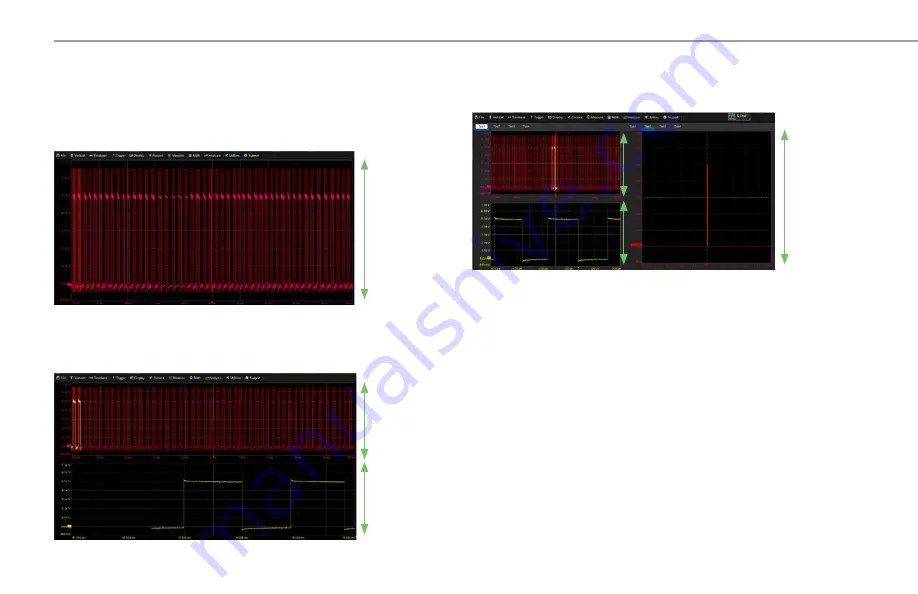
930536-00 Rev A
12
BASICS
Changing the Display
The grid is 8 Vertical divisions representing the full number of Vertical
levels (at current resolution) and 10 Horizontal time divisions. The value
represented by each division depends on the scale settings of the traces
that appear on it.
8 Vertical
Divisions
Full
Vertical
Levels
Multi-Grid Display
The grid can be divided into multiple grids each representing the full
number of Vertical levels. A variety of multi-grid modes are available.
Full
Vertical
Levels
Full
Vertical
Levels
Q-Scape Multi-Tab Display
If you have installed the Q-Scape option, the grid area can be divided into
multiple tabs. Each tab can show a single grid or a multi-grid mode.
Display Mode vs. Grid Mode
The
Display Mode
determines whether the touch screen has a single display
or tabs each representing a separate display. The
Grid Mode
allows selection
of a particular grid style in each display.
By default, the oscilloscope is in
Normal
Display Mode (a single display with
no tabs) with the
Auto
Grid Mode enabled.
Auto
adds a grid for each new
trace, up to 16 grids, until no more grids are available. Other grid modes
create a fixed number and orientation of grids; the icon shows the result.
The various
Q-Scape
Display Modes divide the screen into tabbed displays.
Many of the same grid functions you can perform in
Normal
mode, such as
moving traces to other grids, you can also perform in the
Q-Scape
modes.
To modify the touch screen display, choose
Display > Display Setup
from the
menu bar and make your selections from the Display dialog.
8 Vertical
Divisions
Full
Vertical
Levels















































