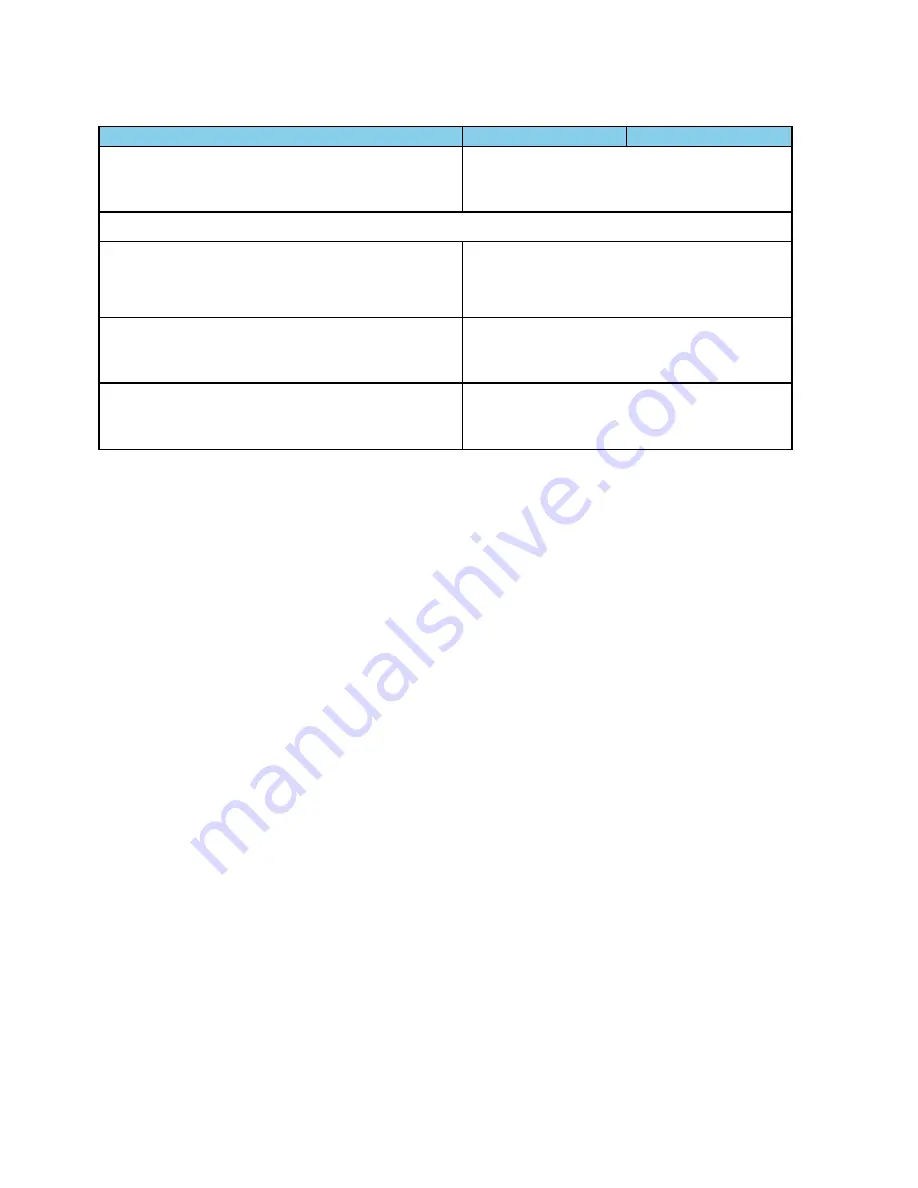
Selection
Description
Hot Key
Zoom Tool (Mouse Wheel Zooms- Ctrl Key
Switches to Scroll Tool)
When checked, sets the mouse wheel to zoom
the Viewport. Pressing the Ctrl key while
zooming switches to scrolling the Viewport.
Zoom To Time Range of Selected Packets
Active only when packets are selected.
When clicked, the Viewport duration changes to
the time range covered by the selected packets.
Zoom To Throughput Graph Data Point
When clicked, the Viewport duration changes to
the time range of the Throughput Graph selected
data point.
Custom Zoom (Set by Zoom To Time Range of
Selected Packets, Zoom To Throughput Graph
Data Point, or dragging Viewport Slide)
Automatically checked when taking any zoom
action other than the fixed Viewport zoom
durations listed below.
Table 4.5 - Coexistence View Zoom Menu Selections (continued)
TELEDYNE LECROY
Chapter 4 Capturing and Analyzing Data
102
Frontline 802.11 Hardware & Software User Manual
















































