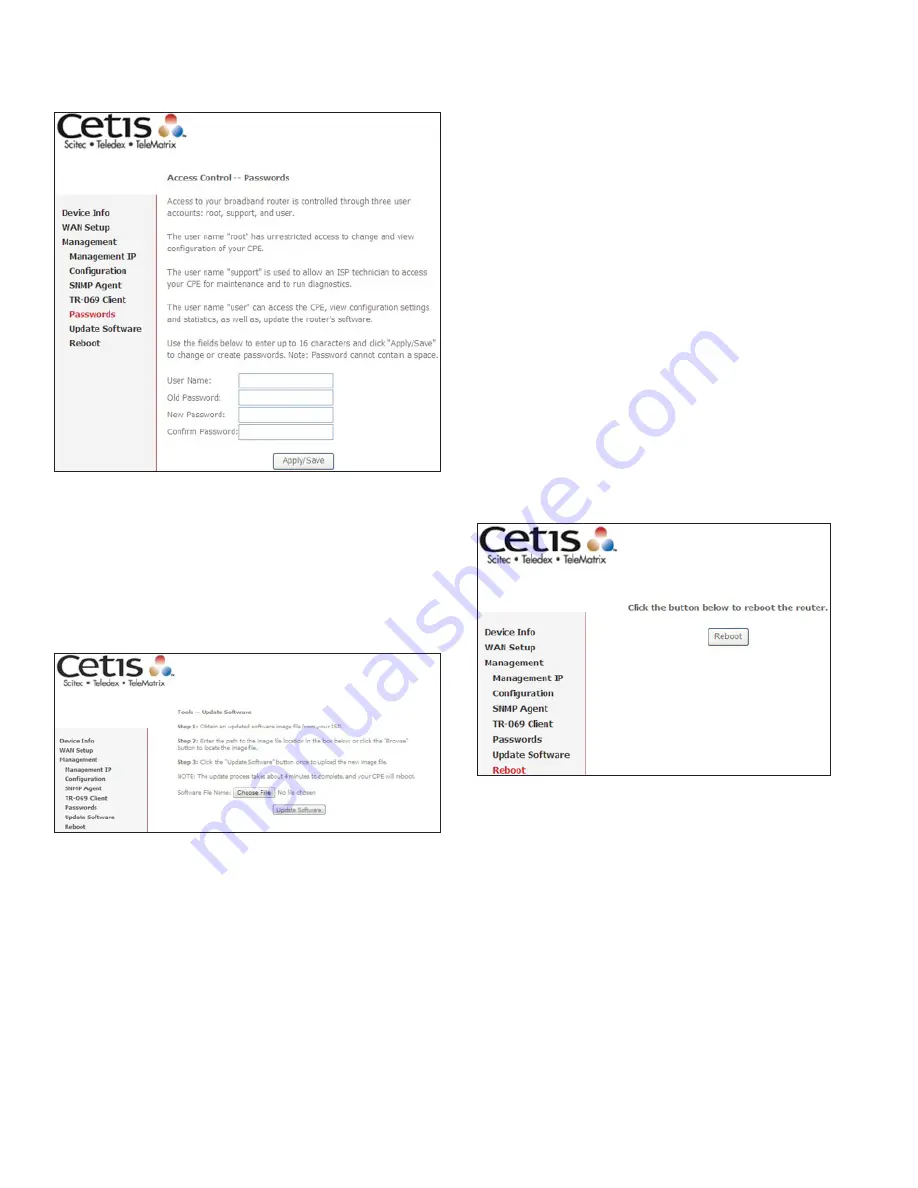
18
www.teledex.com
Y SERIES EXP100 USER GUIDE
Use the fields below to change password settings.
Click
Apply/Save to continue.
NOTE: Passwords can be up to 16 characters in
length.
6.6 Update Software
This option allows for firmware upgrades from a
locally stored file.
STEP 1:
Obtain an updated software image
file from your ISP.
STEP 2: Enter the path and filename of the
firmware image file in the
Software
File Name field or click the Browse
button to locate the image file.
STEP 3:
Click the
Update Software button
once to upload and install the file.
NOTE: The update process will take about 4
minutes to complete. The device will reboot
and the browser window will refresh to the
default screen upon successful installation. It is
recommended that you compare the
Software
Version on the Chapter 4 Device Information
screen with the firmware version installed, to
confirm the installation was successful.
6.7 Reboot
To save the current configuration and reboot the
router, click
Reboot.
NOTE: You may need to close the browser
window and wait for 4 minutes before reopening
it. It may also be necessary, to reset your PC IP
configuration.



















