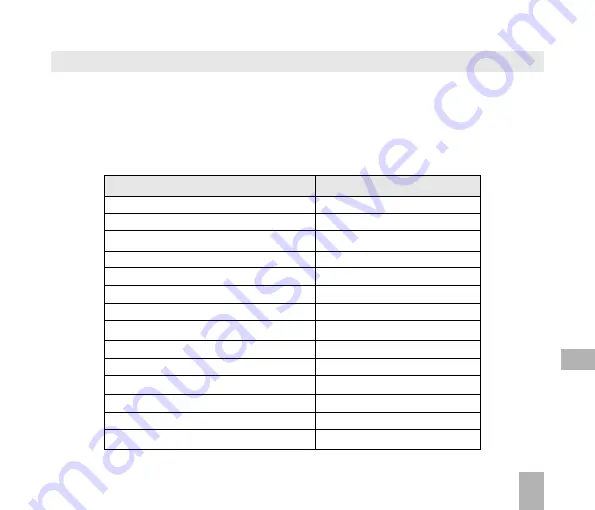
71
1 2 . 7
1 2 . 7
1 2 . 7
1 2 . 7
1 2 . 7
I m p o r t C o n t a c t s f r o m M i c r o s o f t O u t l o o k
I m p o r t C o n t a c t s f r o m M i c r o s o f t O u t l o o k
I m p o r t C o n t a c t s f r o m M i c r o s o f t O u t l o o k
I m p o r t C o n t a c t s f r o m M i c r o s o f t O u t l o o k
I m p o r t C o n t a c t s f r o m M i c r o s o f t O u t l o o k
•
Launch Microsoft Outlook and have JoinME running.
•
Make sure you are on the Phonebook tab in JoinME, see image in 12.6 above.
•
Right click anywhere on the Contacts grid
Right click anywhere on the Contacts grid
Right click anywhere on the Contacts grid
Right click anywhere on the Contacts grid
Right click anywhere on the Contacts grid and select Import From Outlook
Import From Outlook
Import From Outlook
Import From Outlook
Import From Outlook.
•
Only contacts in the root folder
root folder
root folder
root folder
root folder (Contacts) of Outlook will be copied
•
The following fields are imported from Outlook to JoinME as below:
Outlook
Outlook
Outlook
Outlook
Outlook
J o i n M E
J o i n M E
J o i n M E
J o i n M E
J o i n M E
Full Name
Name
Mobile Telephone Number
Mobile
Home Telephone Number
Tel Home
Home Fax
Fax
Business Telephone Number
Tel Office
Other Telephone Number
Mobile(Other)
Home Address
Home Address
Business Address
Business Address
Company Name
Company
Department
Department
Job Tile
Job Tile
Business Fax
Business Fax
Email Address
Email(Public)
Email Address 2
Email(Other)
12
Summary of Contents for R7
Page 1: ...UserManual R7MobilePhone ...






























