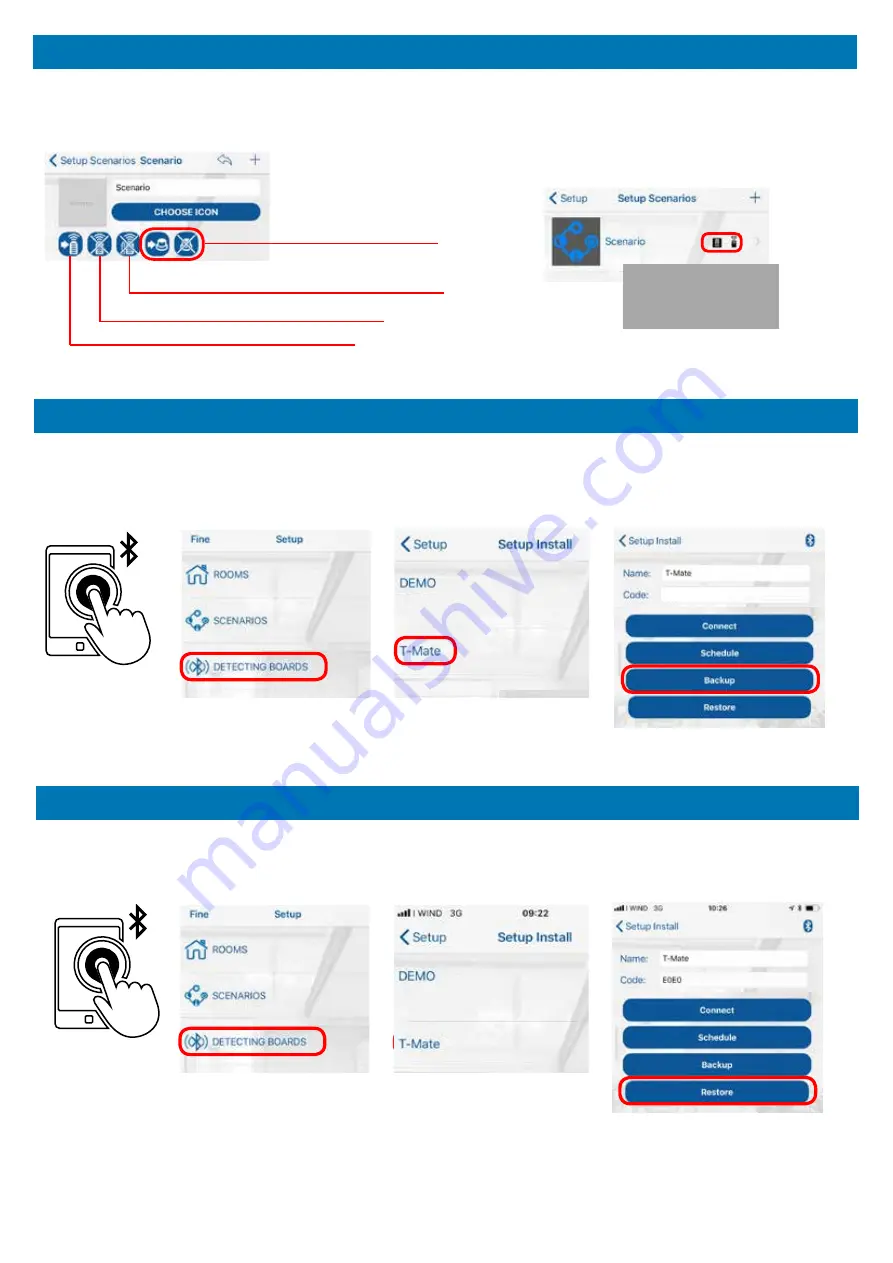
A1234
When transmitters or
the wired input are
programmed, these
icons are ON
Once the scenario has been completed, it’s possible to assign it to a transmitter button or to a wired N.O. button
connected to the input 4-5.
Tap and press the transmitter button to assign.
Tap and press the transmitter button to delete.
Tap to delete all the associated transmitter buttons.
Enable/disable the scenario
recall on the wired input.
ADVANCED SCENARIO PROGRAMMING
Memorized
Smartphone
Open Setup menu ► Detecting boards ► Connect to “T-Mate” board ► Tap on “Backup“ button.
New
Smartphone
Open Setup menu ► Detecting boards ► Connect to “T-Mate” board ► Tap on “Restore“ button.
The smartphone must have an internet connection active.
Once the backup procedure has been completed close the
T-Mate App
.
Launch the
T-Mate app
.
The smartphone must have an internet connection active.
Launch the
T-Mate app
.
BACKUP FUNCTION
RESTORE FUNCTION
When transmitters or
the wired input are
programmed, these
icons are ON
Once the scenario has been completed, it’s possible to assign it to a transmitter button or to a wired N.O. button
connected to the input 4-5.
Tap and press the transmitter button to assign.
Tap and press the transmitter button to delete.
Tap to delete all the associated transmitter buttons.
Enable/disable the scenario
recall on the wired input.
ADVANCED SCENARIO PROGRAMMING
Memorized
Smartphone
Open Setup menu ► Detecting boards ► Connect to “T-Mate” board ► Tap on “Backup“ button.
New
Smartphone
Open Setup menu ► Detecting boards ► Connect to “T-Mate” board ► Tap on “Restore“ button.
The smartphone must have an internet connection active.
Once the backup procedure has been completed close the
T-Mate App
.
Launch the
T-Mate app
.
The smartphone must have an internet connection active.
Launch the
T-Mate app
.
BACKUP FUNCTION
RESTORE FUNCTION



















