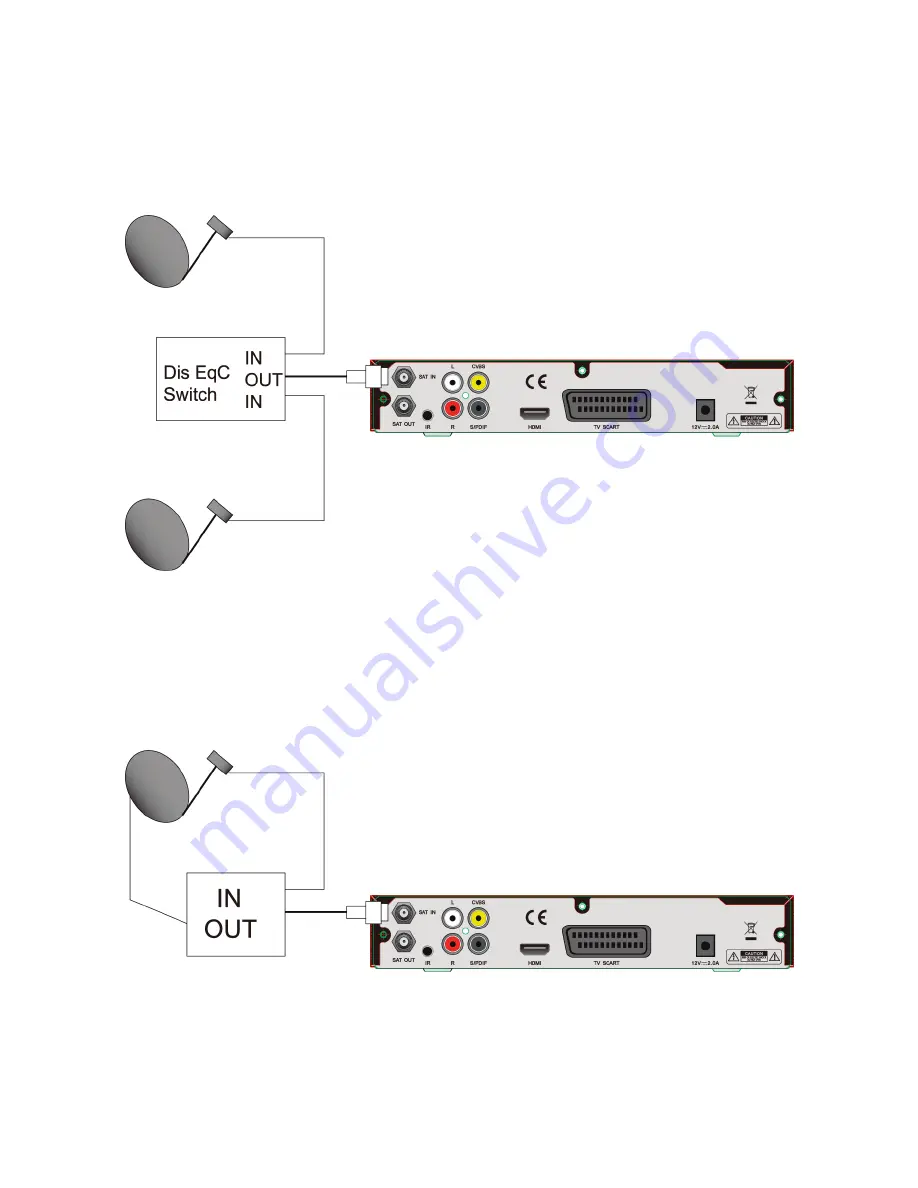
Connecting multiple fixed dishes to your receiver using a DiSEqC 1.0 switch
If you want to watch programs from several satellites (For instance from Astra and from Hot Bird) it is
advisable to use fixed dishes and a DiSEqC 1.0 switch. Have your Dealer aim the dishes at the
requested satellites and connect the LNBs with coax cables to the IN connectors of the DiSEqC 1.0
switch. Connect the OUT connector of the DiSEqC 1.0 switch to the LNB IN connector at the back of
your receiver.
Connecting a dish on a motorized positioner to your receiver
Another possibility to watch programs from multiple satellites is mounting
a dish on to a motorized DiSEqC 1.1 positioner.
Have your dealer mount the dish on the positioner, set the correct azimuth (angle of elevation) and
set the center point for your positioner.
Connect the LNB with a coax cable to the LNB IN connector of the positioner, and connect the OUT
connector of the positioner to the LNB IN connector at the back of your receiver.
6
Fixed satellite dish 1
Fixed satellite dish 2
Summary of Contents for FORCE HD3 CI+
Page 1: ......
Page 36: ...21_01_2016 ...






















