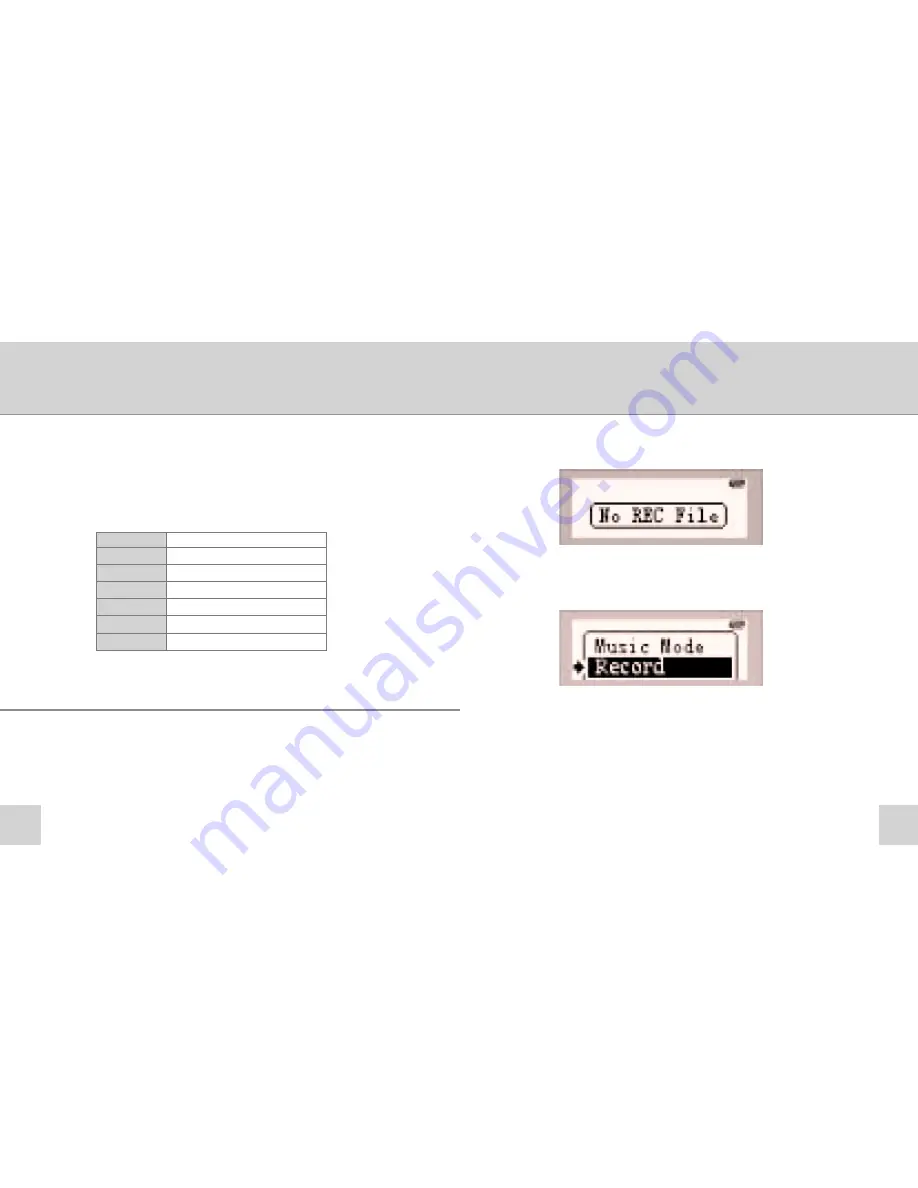
10
9
Using the Main Options Menu
when in Play Mode
1. While the player is switched on you can access the Main
Options Menu by pushing the Mode Selector in - See Fig 3
on page 4
2. You can now move along the menu by moving the
Selector to the right, the following options are available;
REC
Enter the Voice Recording Mode
EQ
Equaliser Mode
Repeat
Repeat Mode
Backlight
Backlight Mode
Del File
Delete Audio File Mode
Memory Info
Memory Information Mode
Return
Return to the Main Menu
2. If you have no recorded files then the following will be
displayed
3. To begin your first Voice Recording, press the Mode
Selector again, select the Record Mode and push the Mode
Selector once more
The player will begin to record. You can then position the
microphone accordingly – See Fig 1 on page 4
Voice Recording Mode
1. Select the REC Mode as above and push the Mode
Selector in when REC is highlighted




















