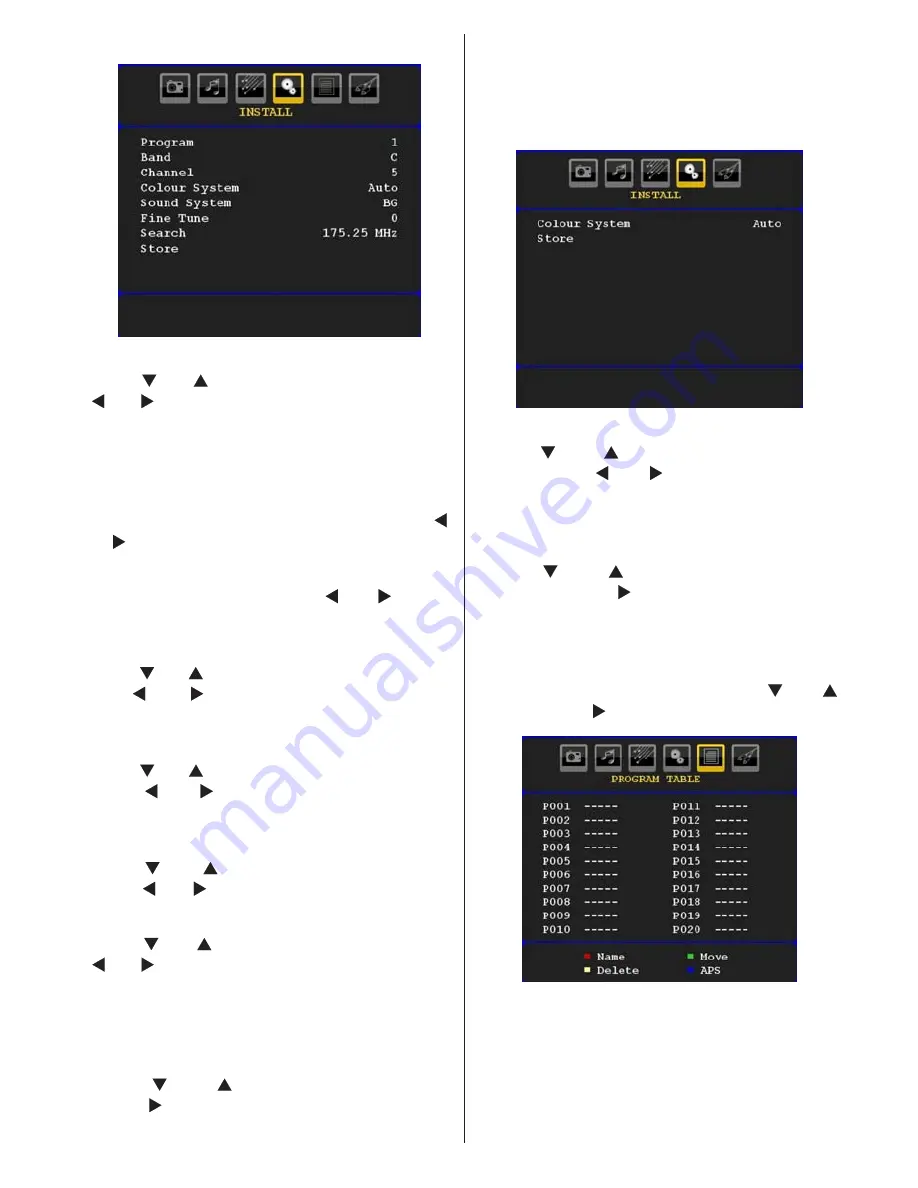
English
-
77
-
Install Menu
Program
Press “ ” or “ ” button to select Program. Use
“ ” or “ ” button to select the program number.
You can also enter a number using the numeric
buttons on the remote control. There are 200
programme storage between 0 and 199.
Band
Band can be selected either C or S. Press “ ”
or “ ” button to set Band.
Channel
Channel can be changed by “ ” or “ ” button
or numeric buttons.
Colour System
Press “ ” or “ ” button to select Colour System.
Use “ ” or “ ” button to change the colour
system to PAL, PAL 60, SECAM or AUTO.
Sound System
Press “ ” or “ ” button to select Sound System.
Press “ ” or “ ” button to change the sound
system to BG,DK, I, L or L’.
Fine Tune
Press “ ” or “ ” button to select Fine Tune.
Press “ ” or “ ” button to adjust the tuning.
Search
Press “ ” or “ ” button to select Search. Use
“ ” or “ ” button to start programme searching.
You can also enter the desired frequency
using the numeric buttons while Search item
is highlighted.
Store
Press “ ” or “ ” button to select Store.
Press “ ” or
OK
button to store the settings.
“
Stored...
” will be displayed on the screen.
Install Menu in AV Modes
The following screen appears in the install menu
when the TV is in AV modes. Note that limited
options will be available. Switch to TV mode for
viewing complete version of the
Install
menu.
Colour System
Press “ ” or “ ” button to select
Colour
System
. Use “ ” or “ ” button to change the
colour system to
PAL, SECAM, PAL60, AUTO,
NTSC 4,43
or
NTSC 3,58.
Store
Press “ ” or “ ” button to select
Store
Program
. Press “ ” or
OK
button to store the
settings. “
Stored...
” will be displayed on the
screen.
Program Table
Select
Program Table
by pressing “ ” or “ ”
button. Press “ ” to display Program Table:
By moving the cursor in four directions you can
reach 20 programmes in the same page. You
can scroll the pages up or down by pressing the
navigation buttons to see all the programmes
in TV mode (except for the AV modes). By
cursor action, programme selection is done
automatically.
Summary of Contents for PALCO 15 L02
Page 1: ......























