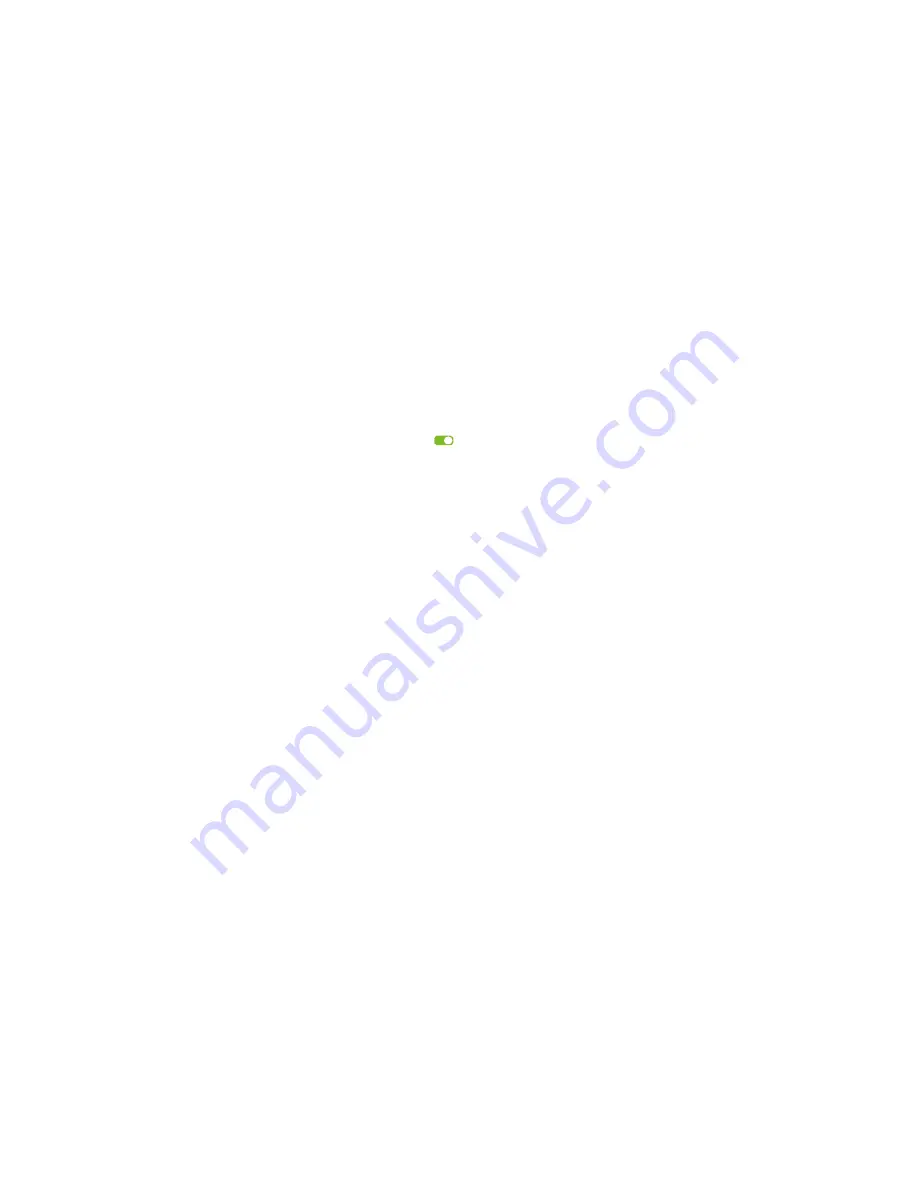
GetMagic
13
5.4.2 Running scene
1.
Enter “
Scenes” option on main menu to open list of available scenes.
2.
Use short click to scene quick control to execute scene.
3.
Confirm the action.
5.4.3 Editing scene
1.
Enter “
Scenes” option on main menu to open list of available scenes.
2.
Perform long click on scene to open context menu and select “
Edit” option.
3.
Scene configuration wizard will open. Follow steps 3 – 14 from chapter 5.4.1.
5.4.4 Deleting scene
1.
Enter “
Scenes” option on main menu to open list of available scenes.
2.
Perform long click on scene to open context menu and select “
Delete” option.
3.
Confirm the action.
5.4.5 Disabling scene
1.
Enter “
Scenes” option on main menu to open list of available scenes.
2.
Enable/Disable scene by clicking on toggle button
in top-right corner of scene quick control.
3.
When scene is disabled quick control will become greyed out, when enabled it will become normal again.
5.4.6 Enabling email notifications
1.
Enter “
Scenes” option on main menu to open list of available scenes.
2.
Enable/Disable email notifications in bottom-right corner of scene quick control by clicking “
Send notifications
by E-Mail”.


































