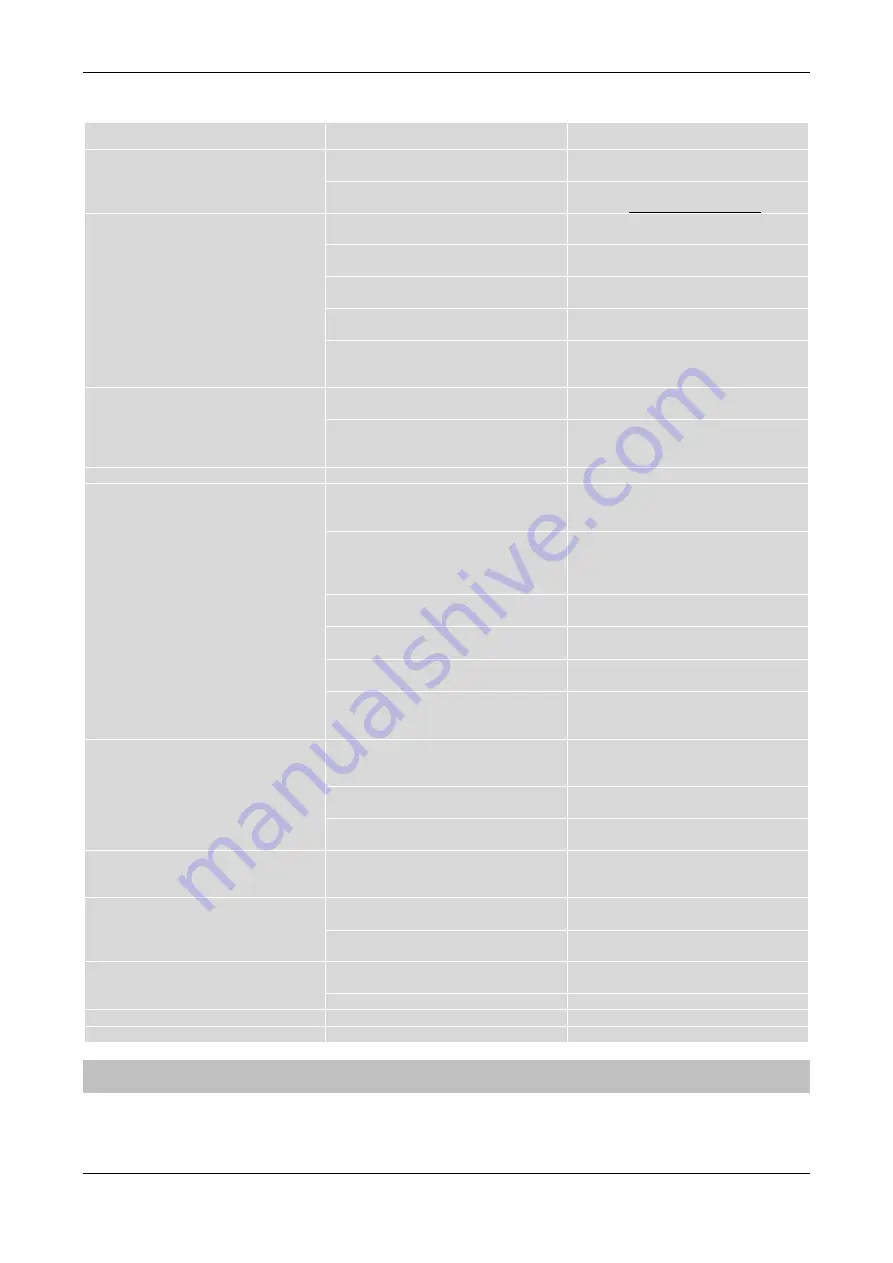
TELE System
TS6700 HD
10
6
P
roblem
solver
PROBLEM
POSSIBLE CAUSE
REMEDY
1.
The receiver does not start (the
LED on the front panel display is not
lighted up).
The mains lead is not plugged in.
Make sure the mains lead is properly
plugged in.
The mains lead is plugged in but the
receiver still does not work.
Unplug mains lead and check it for
damage (RISK of electric shock!).
2.
No Video or Audio signal.
No signal or a poor signal.
Verify the antenna installation and
signal quality.
SCART/HDMI cable or antenna cable
not connected properly or damaged.
Check the connection of SCART,
HDMI and antenna cables.
Wrong HDMI resolution.
Choose a proper HDMI resolution
viewing the menu with the SCART.
Audio volume low or zero.
Adjust the audio volume of the TV set
and the receiver.
AV channel not selected on TV set.
Make sure the AV channel is selected
on the TV set (consult related user
manual).
3.
The channel scan gives no results.
No antenna signal.
Check for a signal using the receiver
menu.
Your antenna system is not still
compliant with the target channel.
Ask for an antenna technician help.
Manually scan for channels.
4.
You have forgotten the Password.
Refer to section 4.1.5 of the manual.
5.
The receiver does not interact with
the remote control buttons.
The receiver is temporarily blocked.
Unplug the mains lead of the receiver
for at least one minute and then plug it
back in.
The target channel transmits wrong
data.
Reboot the box without the antenna
connection, delete the problematic
channel, then connect again the
antenna.
The remote control is not being
directed towards the receiver.
Make sure nothing is obstructing the
front panel.
The remote control batteries are flat.
Change batteries.
The batteries have been inserted in
the wrong direction.
Check the battery polarities.
The remote control has been dropped
and its internal components have
been damaged.
Contact the local dealer and buy a
new remote control.
6.
The USB mass storage device is
not recognized or doesn’t work
properly.
USB memory not formatted properly.
Format the disk. See also the PVR
Storage Information menu (section
4.1.4).
USB device incompatible or memory
speed not enough for the recording.
Change USB memory.
The USB memory needs additional
current.
Apply an auxiliary power supply unit to
the USB device or change disk.
7.
The scheduled recording/event
timer doesn’t work properly.
The target program transmits a wrong
time information or the receiver time
has not been set correctly.
Set the time from the menu
(section4.1.4).
8.
Timeshift doesn’t work.
Timeshift disabled.
Setup the Timeshift function (section
4.1.4).
Problems with the recording or USB
device.
Check related items of this table.
9.
Recording doesn’t run.
Recording forbidden. The broadcaster
is protecting the digital content.
Memory is full.
Clear some space on USB disk.
10.
Multimedia files don’t run.
Type of file or codec not compatible.
Convert the file/codec properly.
CAUTION:
Generally, in case of dysfunctional behaviours of the receiver, a factory reset (section 4.1.5) or a system
reboot could solve the problem.





















