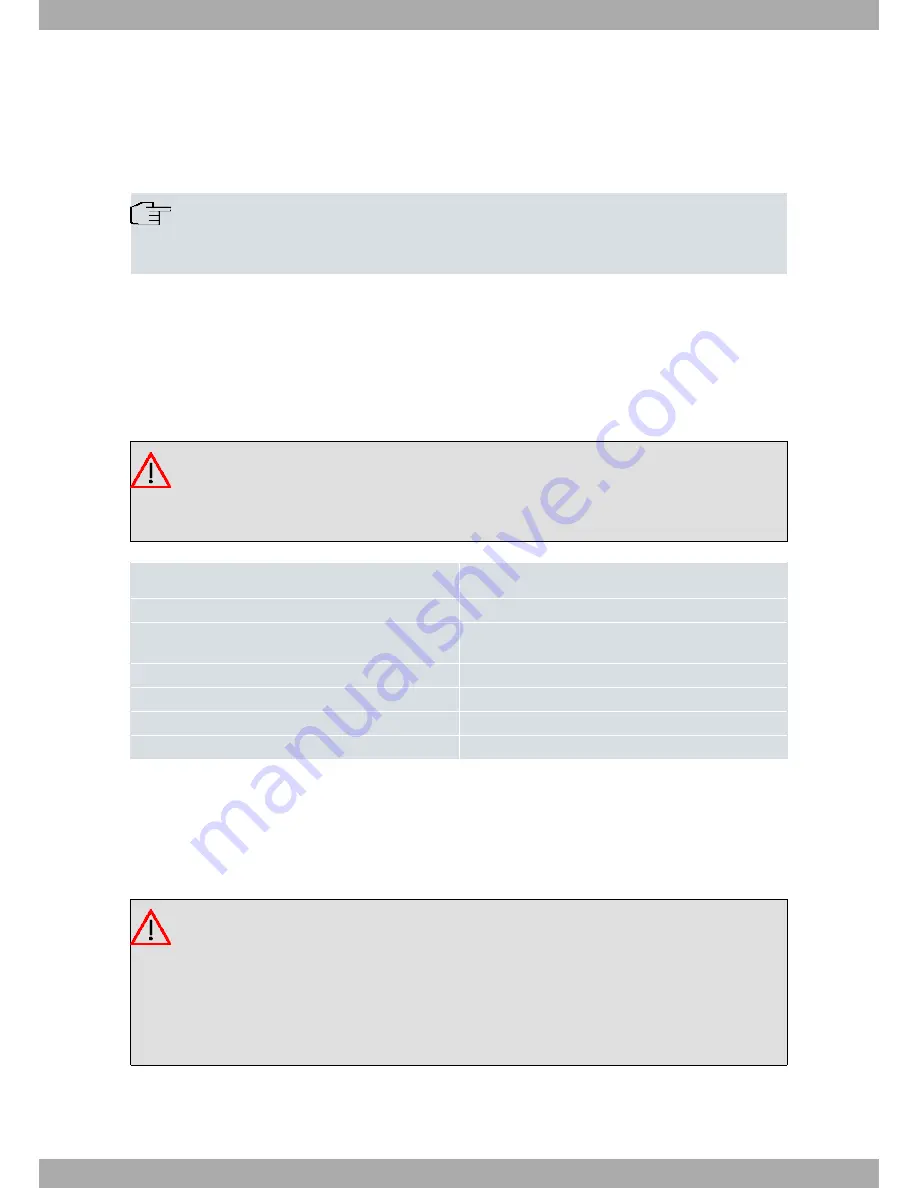
Chapter 2 Installation
2.1 Connections
Note
BEFORE INSTALLING THE ROUTER, PLEASE READ THE FOLLOWING INSTRUCTIONS CARE-
FULLY
Workplace Conditions. Main Characteristics
• Excessive cold and heat should be avoided, as should humidity and dust.
• Avoid direct exposure to sunlight and any other heat sources. Do not place the device between papers, magazines
or other items that could hinder natural air circulation.
• Do not place the device near strong electromagnetic fields, such as those produced by speakers, motors, etc.
• Avoid knocks and/or strong vibrations during transport, operation and storage.
Warning
The electric current in power cables, telephone lines and communication cables is dangerous. To pre-
vent electric shocks, before installing, handling or opening the equipment covers, connect and discon-
nect the cables following the steps set forth in the following section.
To Connect
To Disconnect
Turn the power switch OFF.
Turn the power switch OFF.
Check the power supply is not connected to the mains or
to the device.
Disconnect the power supply from the mains.
Connect all data cables.
Disconnect the power supply from the device.
Connect the power supply to the device.
Disconnect the data cables.
Connect the power supply to the mains.
Turn the power switch ON.
2.1.1 Power Source Connection
The Teldat H/L is powered with an external AC/DC source.
To avoid electric shocks, residual current circulation and other unwanted effects that may disrupt communication, the
following is recommended:
Warning
All interconnected communication devices should be plugged to THE SAME GROUNDED POWER
OUTLET, which should, at the same time, be of good quality (lower than 10 ohms).
Whether the workplace is provided with an uninterrupted power supply system (UPS), regulated
supply, or it is independent from the rest (such as lighting, etc.), it is highly recommended that
all data devices should be connected to the same power source. This will avoid operating and
premature aging problems of drivers and other components.
Teldat S.A.
2 Installation
Teldat H/L Router Family
5










































