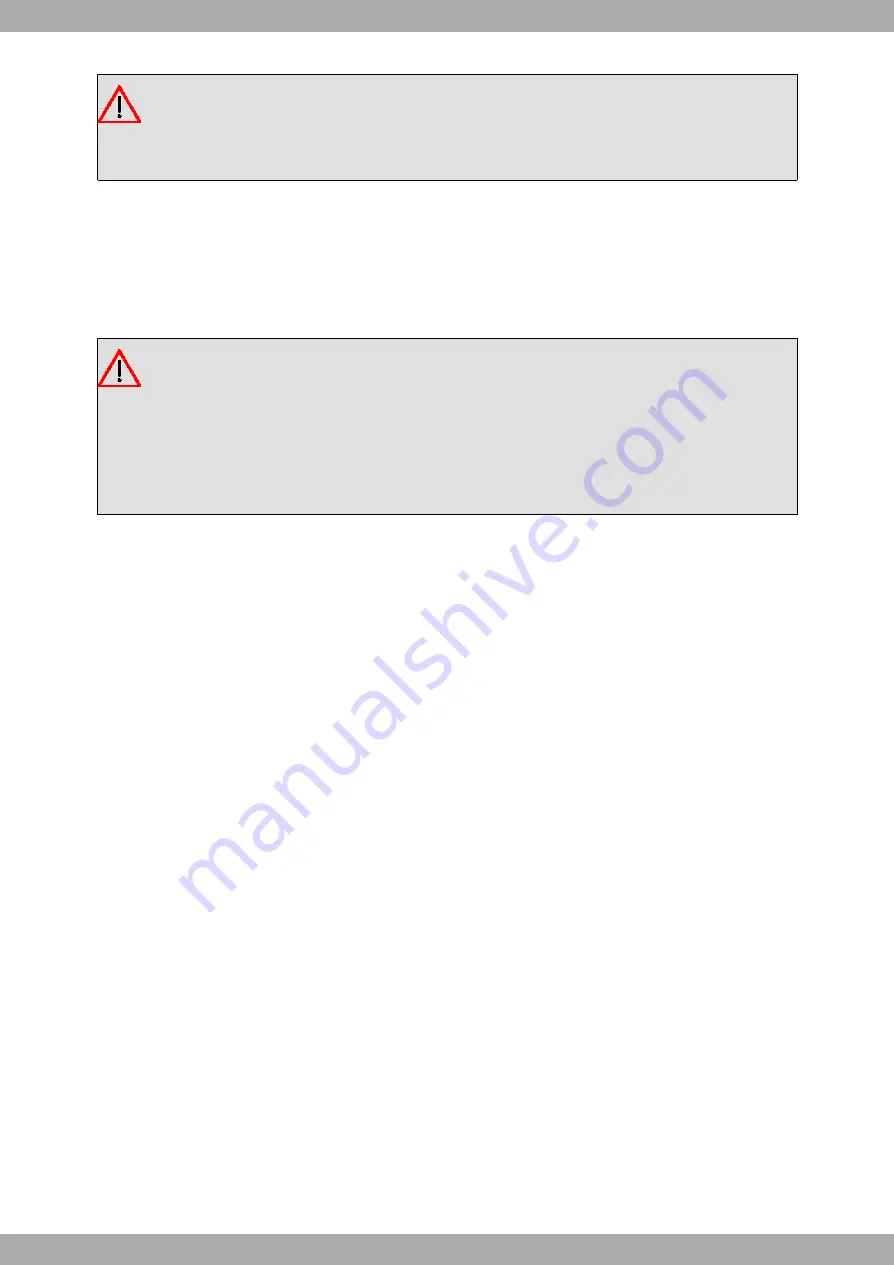
Warning
3.4.1 Connecting the Power Supply
To avoid electric shocks, residual current circulation and any other unwanted effects that may disrupt communica-
tion, the following is recommended:
Warning
All interconnected communication devices should be plugged to THE SAME GROUNDED POWER
OUTLET, which should at the same time be of good quality (lower than 10 ohms).
Whether the workplace is provided with an uninterrupted power supply system (UPS), regulated supply
or it is independent from the rest (such as lighting, etc.); it is highly recommended that all data devices
should be connected to the same power source. This will avoid operating and premature aging prob-
lems of drivers and other components.
3.4.2 Connecting
• Make sure the device’s power supply switch is in the OFF position (0).
• Ensure that the power supply is NOT connected to the mains or to the device.
• Connect all data cables.
• Connect the power supply to the device.
• Connect the power supply to the mains.
• Switch the router’s power switch to ON (1).
3.4.3 Disconnecting
• Make sure the device’s power supply switch is in the OFF position (0).
• Disconnect the power supply from the mains.
• Disconnect the power supply from the device.
• Disconnect the data cables.
3.5 RST Button
The different RST button features are described below:
3.5.1 Rebooting the device
Once the device is operating normally, pressing the RST button will make it restart.
3.5.2 Default Configuration
The RST button allows you to boot the device with its default configuration (factory settings). Please follow these
steps:
• With the device switched off, press and hold the RST button down while you turn the router on using the ON/OFF
switch (1).
3 Components and Power Supply
Teldat S.A.
10
Teldat Router Connect-104V
The electric current in power cables, telephone lines and communication cables is dangerous. To pre-
vent electric shocks, before installing, handling or opening the equipment covers, connect and discon-
nect the cables following the steps set forth in
on page 10 and
on page 10.
To connect the power supply to the device, please follow the steps listed in
on page 10.





























