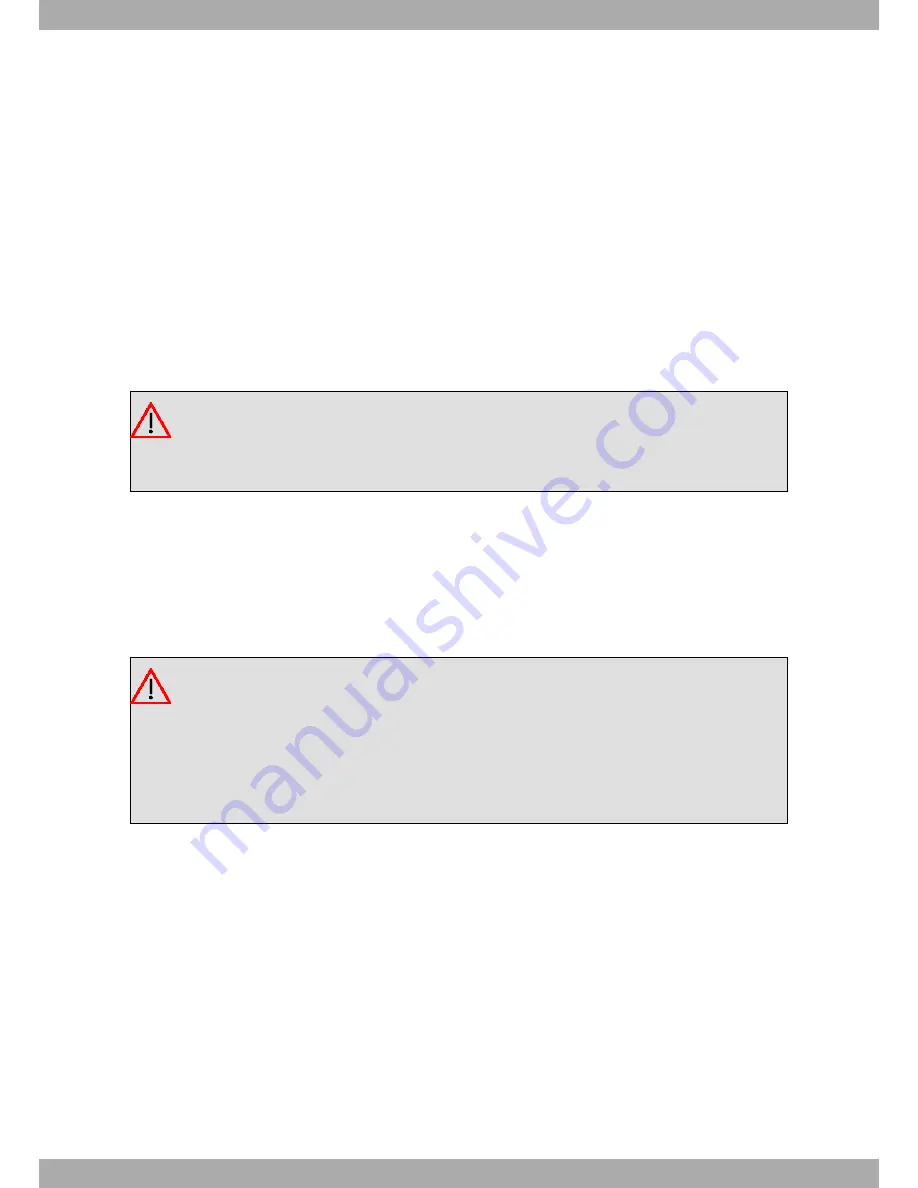
3.4 Plug-in Modules
The Teldat Connect-104KF router does not support plug-in modules
3.5 Power Source
The Teldat Connect-104KF routers use an external AC/DC energy source.
Workplace Conditions. Main Characteristics
• Avoid humid and or dusty locations.
• Avoid direct exposure to sunlight and any other heat sources. Do not place the device between papers, magazines
or other items that could hinder natural air circulation.
• Do not place the device near strong electromagnetic fields such as those produced by speakers, motors, etc.
• Avoid knocks and/or strong vibrations during operation, storage and transport.
Warning
The electric current in power cables, telephone lines and communication cables is dangerous. To pre-
vent electric shocks, before installing, handling or opening the equipment covers, connect and discon-
nect the cables following the steps set forth in
Connecting
on page 8 and
Disconnecting
on page 9.
3.5.1 Connecting to the power source
To connect the power supply to the device, please follow the steps listed in the section headed
Connecting
on page 8
.
To avoid electric shocks, residual current circulation and any other unwanted effects that may disrupt communica-
tion, the following is recommended:
Warning
All interconnected communication devices should be plugged to THE SAME GROUNDED POWER
OUTLET, which should, at the same time, be of good quality (lower than 10 ohms).
Whether the workplace is provided with an uninterrupted power supply system (UPS), regulated supply,
or it is independent from the rest (such as lighting, etc.), it is highly recommended that all data devices
should be connected to the same power source. This will avoid operating and premature aging prob-
lems of drivers and other components.
3.5.2 Connecting
• Make sure that the device’s power switch is in the OFF position (0).
• Ensure that the power supply is NOT connected to the mains or to the device.
• Connect all data cables.
• Connect the power supply to the device.
• Connect the power supply to the mains.
• Switch the router’s power switch to ON (1).
3 Components and Power Supply
Teldat S.A.
8
Teldat Router Connect-104KF








































