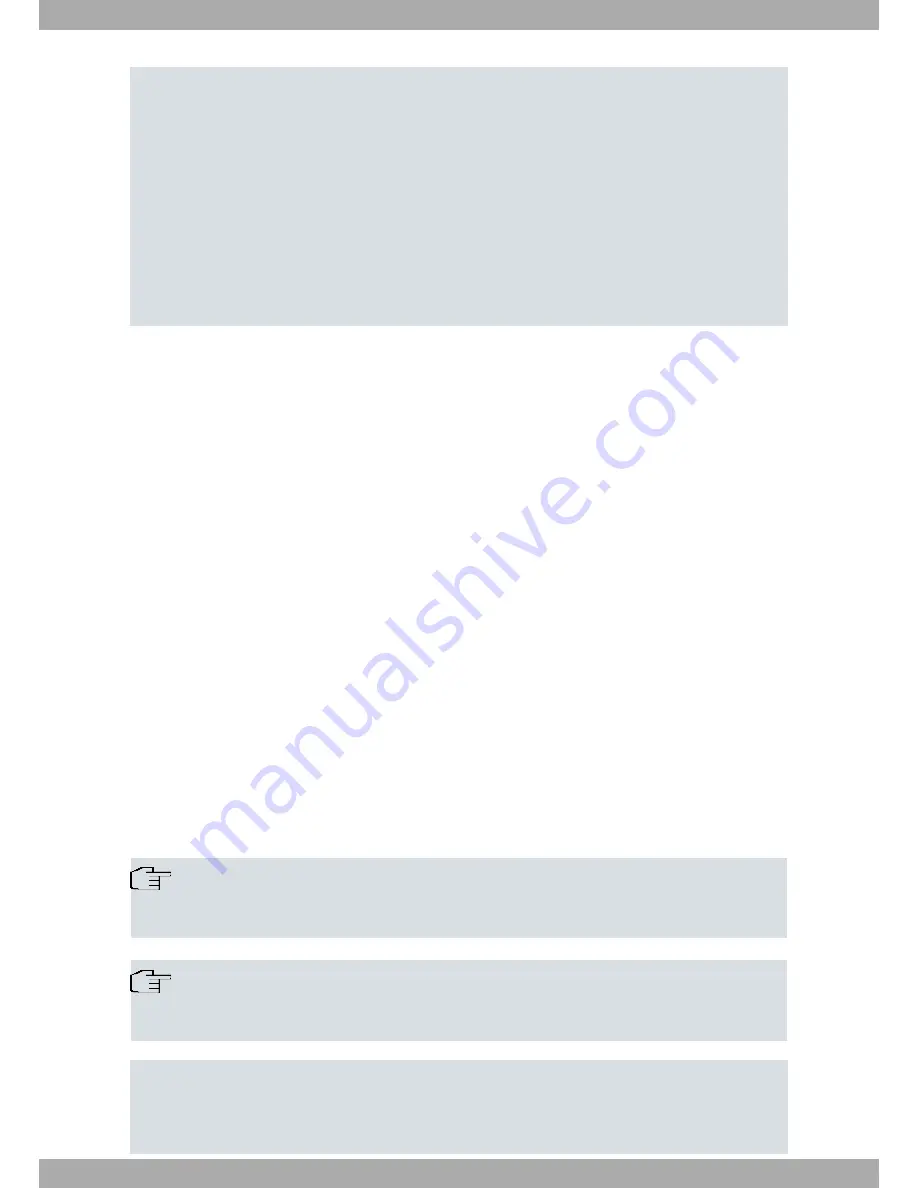
###########################################################
###########################################################
#######################
226 STOR completed, 2167348 bytes processed, data connection is closed.
2167348 bytes sent in 2,72 seconds (795,65 Kbytes/sec)
ftp> quote site statbuffer
211 Buffer status: MAX-REQ-BUSY 3145728-2179072-2167348 filename: "ATLAS2G.BIN"
ftp> quote site savebuffer
200 SAVEBUFFER completed O.K.
ftp> quote site reload on
200 RELOAD mode is set to ON.
ftp> bye
221 Goodbye.
C:\atl>
Loading the code via FTP using a Windows MSDOS screen
If you need help, you have the standard FTP “help” command available. This allows you to obtain a commands list
(not all of them are operative in this server). “help” <command_name> provides help on the indicated command.
For further information, please consult the Teldat Router manual related to FTP, reference “Dm724-I FTP Protocol”.
You can, at any point, view the status of the buffer through the “quote site statbuffer” command. If you wish to de-
lete it, use the “quote site clearbuffer” command.
A.3.2 Updating via XModem
This code updating mode is to be used when you do not have an available IP connection with the device, or in case
of emergency.
To carry out updating:
• Set micro-switch ‘3’ in the ON position and switch on the device. By default, the transfer speed is 115200 bps; if
you wish to change the speed you must access the device console and set a new speed (you are shown how to do
this in the following figure).
• Wait until the
B1
LED is green and the
S
LED is slowly flashing in yellow: the device is waiting to load the code.
• Through a program with a function to send data with the XModem protocol, you carry out loading from an applica-
tion file; you will notice that the
S
LED is flashing rapidly, indicating the transfer process. If the
S
LED passes to
red, the transfer has failed; repeat the process slowing down the speed.
• Once the transfer has successfully completed, you will see that the
B1
LED activates in green and the
S
LED con-
tinues flashing in yellow, indicating that the recording process is in progress: if the
S
LED passes to red the record-
ing process has failed; if this passes to green the recording process has finalized satisfactorily.
• Once the code has been successfully loaded, deactivate micro-switch ‘3’ so the device will not pass to the wait
mode in order to download the code through the XModem.
Note
By default, the application loaded through the XModem is saved with the name “AT2G.BIN”; you can
modify the name, following the instructions that appear on the console when carrying out the download.
Note
Loading through the console can also be carried out by accessing the BIOS menus; in order to access
the said menus you must press CTRL-T when a series of dots appear after the “>>” symbols.
===========================================================
BIOS TELDAT
(c)Teldat
===========================================================
BIOS CODE VERSION: 01.02
Technical Information
Teldat S.A.
18
Atlas 250

























