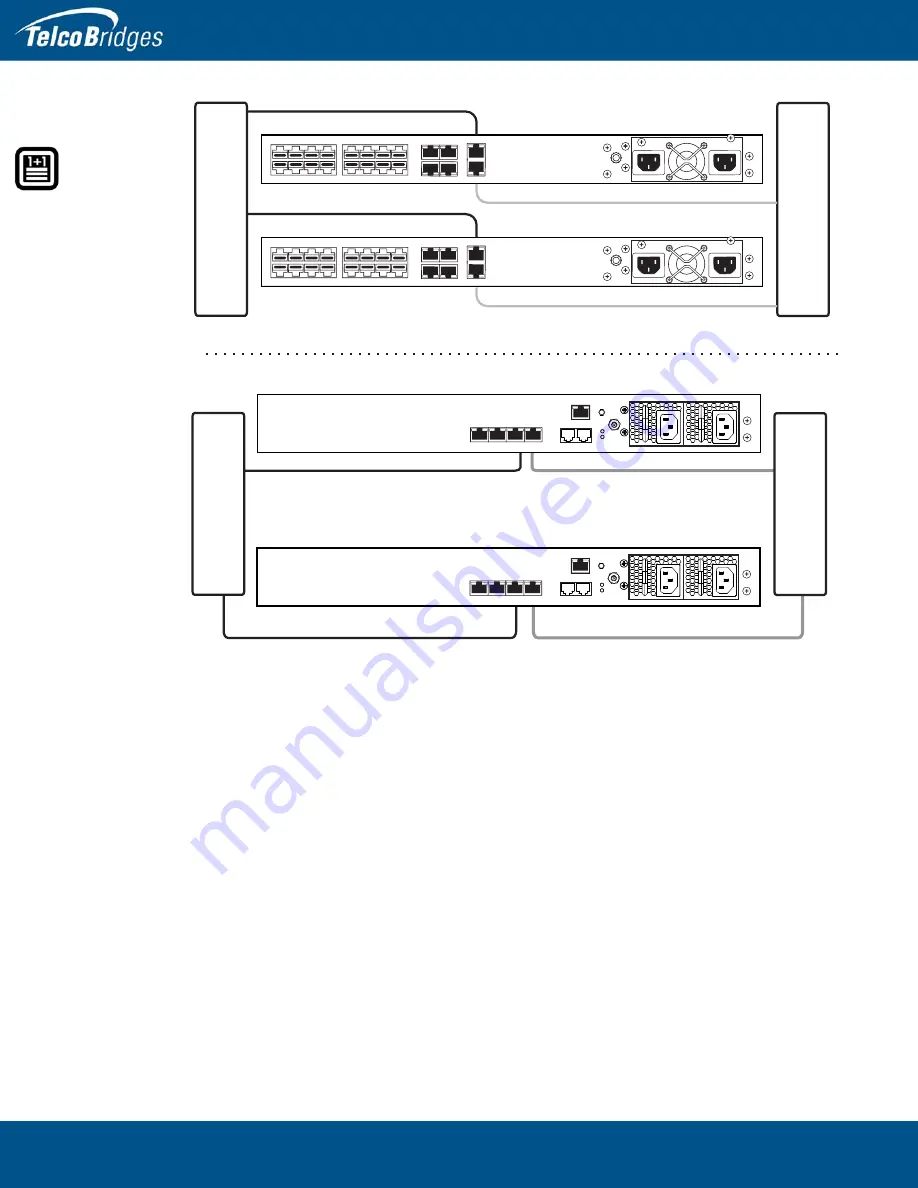
TSBC3000 Series Standalone and TSBC3000 Series 1+1 System Installation Guide
26
Figure
2.10
Connecting to the TSBC3000 Series VoIP Network
Gi
g
abit
Ethernet
Switch 1
Gi
g
abit
Ethernet
Switch 2
VoIP Network 2
VoIP Network 1
15
14
13
12
10 11
8
9
3
2
0
7
6
5
4
1
MGMT0
MGMT1
ETH0
ETH1
VOIP0
VOIP1
15
14
13
12
10 11
8
9
3
2
0
7
6
5
4
1
MGMT0
MGMT1
ETH0
ETH1
VOIP0
VOIP1
VoIP Network 1
VoIP Network 2
TSBC3000-680
TSBC3000-680 +1
TSBC3000-2700
TSBC3000-2700 +1
VoIP Network
VoIP Network
VoIP Network
VoIP Network
Gi
g
abit
Ethernet
Switch 1
MGMT0
ETH
VOIP
0
1
0
1
TMS
0
1
Gi
g
abit
Ethernet
Switch 2
MGMT0
ETH
VOIP
0
1
0
1
TMS
0
1
















































