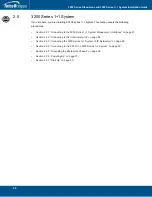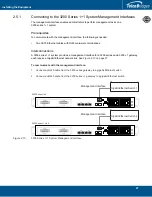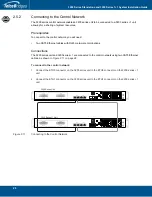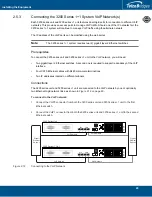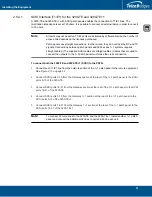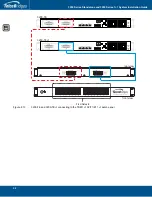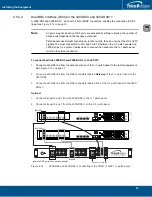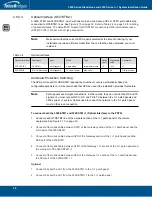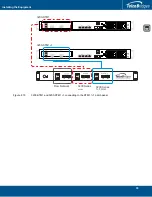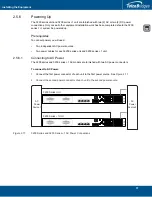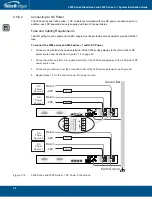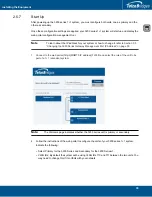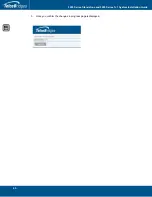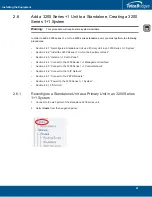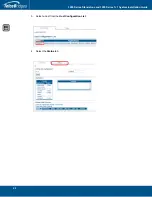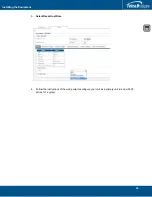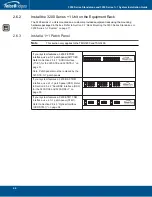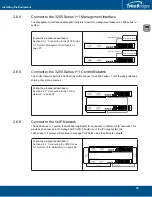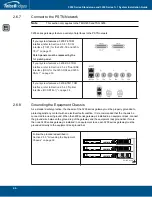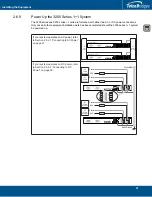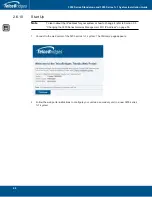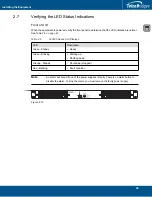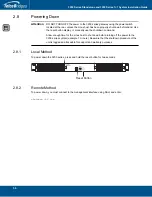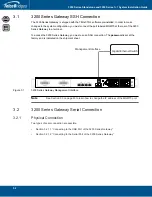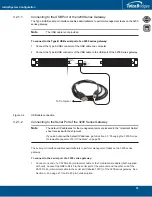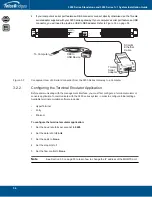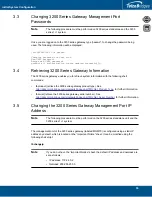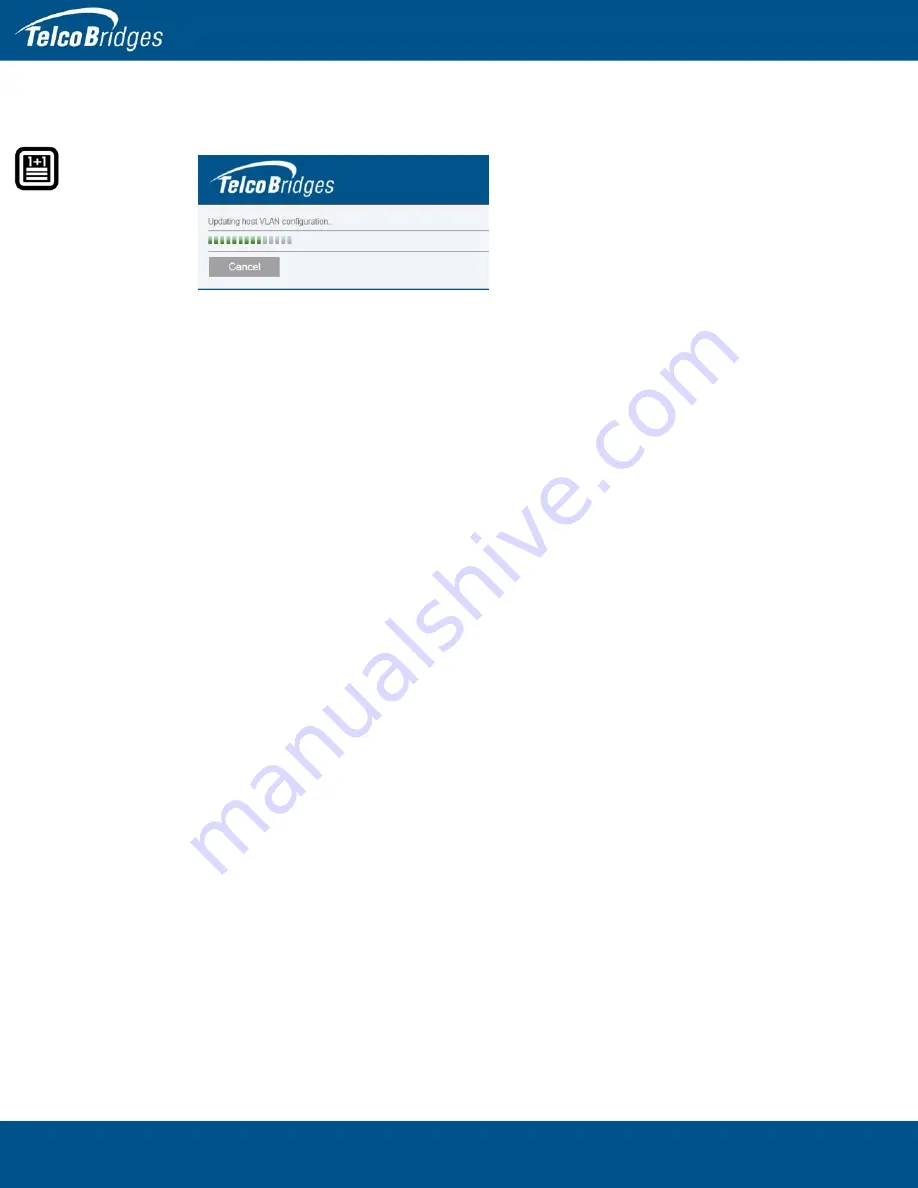Reviews:
No comments
Related manuals for 3200 Series Gateway 1+1

LoRaWAN
Brand: IDEETRON Pages: 12

758-918
Brand: WAGO Pages: 76

IOTGW-TIX01
Brand: Foxconn Pages: 14

R7G-SC-SHL
Brand: M-system Pages: 7

159-01
Brand: QUPIT Pages: 16

UniFi USG
Brand: Ubiquiti Pages: 22

KoolKey EKA 200
Brand: Danfoss Pages: 2

SecPath M9000-AI-E16
Brand: H3C Pages: 128

Deco X50-4G
Brand: TP-Link Pages: 63

GT200-MT-DN
Brand: SST Automation Pages: 44

NF5
Brand: NetComm Pages: 7

HS960
Brand: NetComm Pages: 4

NetComm Gateway Series
Brand: NetComm Pages: 62

3G41WT
Brand: NetComm Pages: 12

HD29564
Brand: HD Pages: 2

QK-A032
Brand: Quark-Elec Pages: 22

GW-001 Series
Brand: Omega Pages: 38

LMP-100
Brand: DLG Pages: 40