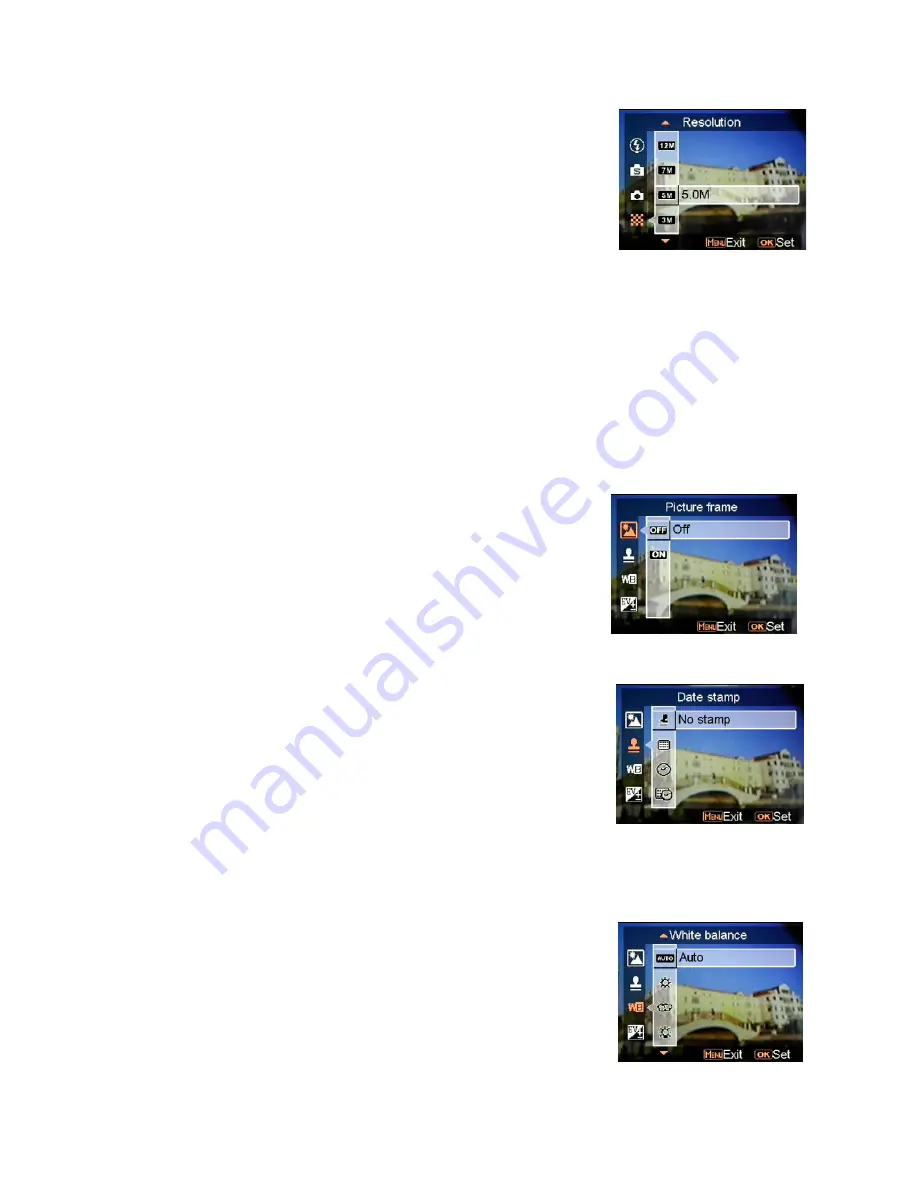
16
Resolution
This setting option allows users to set the image
resolution.
640 x 480
(VGA)
1280 x 960
(1.3M)
2048 x 1536 (3.0M)
2592 x 1944 (5.0M) (Default)
3072 x 2304
(7.0M)
4032 x 3024 (12.0M)
Option:
4000 x 4000
(16.0M)
Picture frame
Use this option to add a picture frame to your pictures
when they are taken. There are 16 picture frames to
choose from.
Date Stamp
Use this option to set the date stamp shown on the
images.
No stamp
Only date
Only time
Date and time
White balance
Normally, the "Auto" WB setting will set the optimum
white balance automatically. If natural colors cannot be
obtained by auto WB, you can set the white balance
manually to suit the particular light source. Users can
select from the following white balance settings:
Auto (Default)
















































