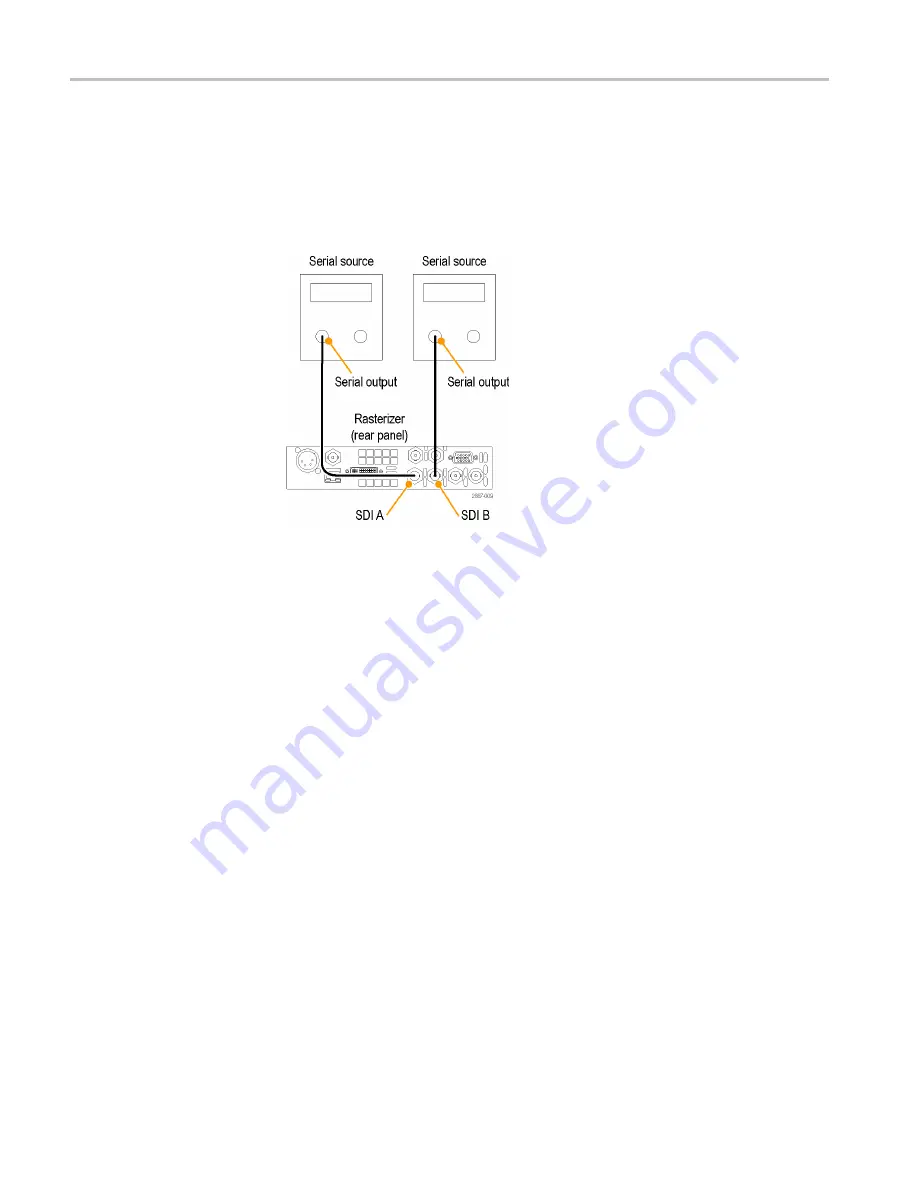
Signal Inputs and Outputs
SDI Signals
Connect one or more 3G-SDI, HD-SDI, or SD-SDI signals to the SDI inputs
on the rear panel of the instrument. After that is
fi
nished, use the front panel
buttons to set the parameters for monitoring the signals, such as thresholds, alarms
monitored, and audio source. (See Figure 6.)
Figure 6: Two SDI signal connection
Dual Link Signals
The inputs for dual link signals are the same as for SDI signals. Dual Link
monitoring allows you to set up your instrument to monitor higher resolution
signals than can be monitored using the traditional single link input. Dual link
signals are combined in the instrument and then shown as a single signal on
a waveform or other display.
When you set input formats, sample structure, and transport type to Auto in the
CONFIG > SDI Input
menu, your instrument automatically con
fi
gures for
Dual Link signals if SMPTE352M (VPID) is present. If SMPTE352M (VPID)
is not present, you must manually set up sample structure and transport. View
the Video Session Display (
STATUS>Display Type>Video Session
) to verify
proper con
fi
guration.
Your instrument automatically detects the format on signals with SMPTE352M
(VPID) while operating on Dual Link signals. You can then view combined Link
A, Link B, and Alpha Channel information, which can help with the identi
fi
cation
of correct content. Alpha Channel information is visible, if present. The following
illustration is an example of how the signal components would appear. (See
Figure 7.)
20
WVR5200 Waveform Rasterizer User Manual
Summary of Contents for WVR5200 Series
Page 1: ...xx WVR5200 Waveform Rasterizer ZZZ User Manual P077053203 077 0532 03...
Page 2: ......
Page 3: ...WVR5200 Waveform Rasterizer ZZZ User Manual xx www tektronix com 077 0532 03...
Page 6: ......
Page 14: ...General safety summary viii WVR5200 Waveform Rasterizer User Manual...
Page 26: ...Getting Started 10 WVR5200 Waveform Rasterizer User Manual...
Page 154: ...Application Example 138 WVR5200 Waveform Rasterizer User Manual...
















































