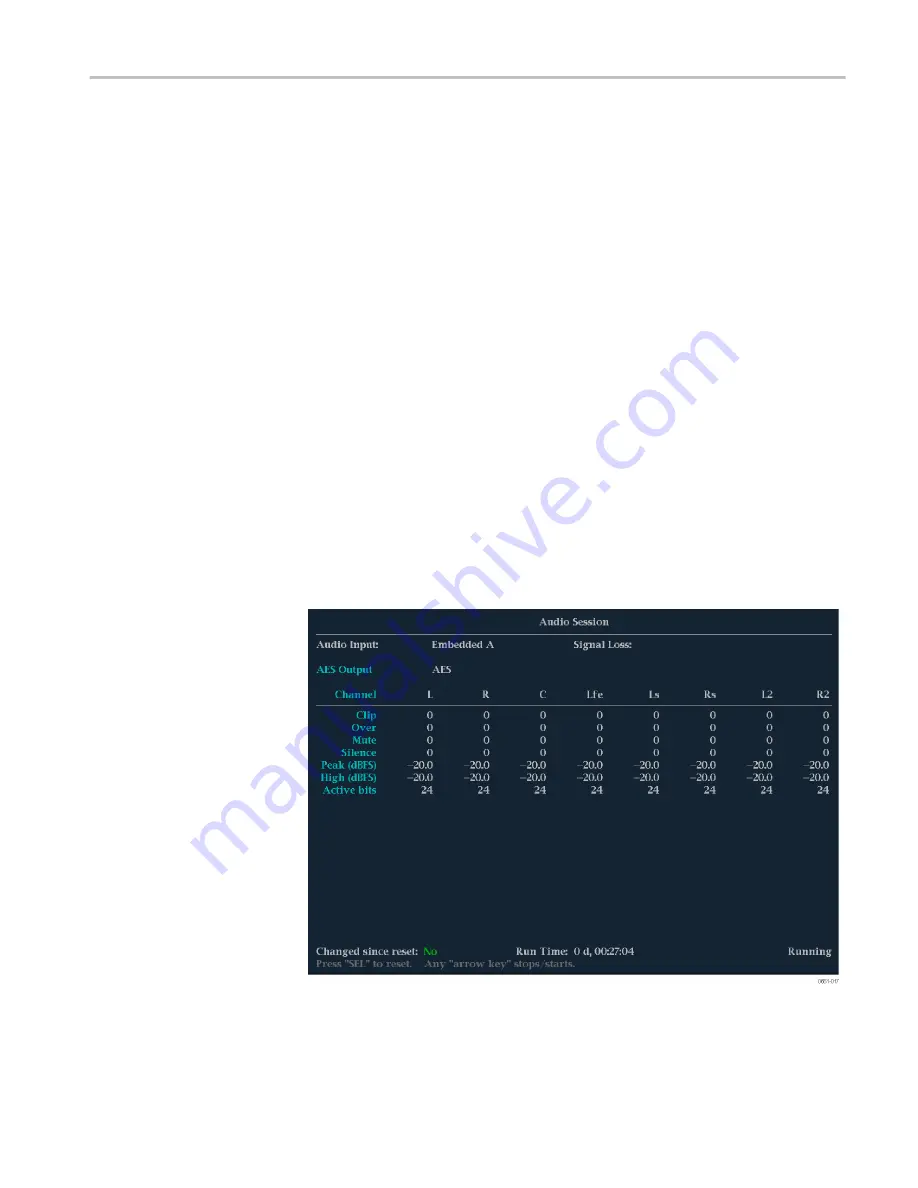
CONFIG menu.
Use the CONFIG menu to set the following audio parameters:
■
Use the menu selections under
Digital Audio Displays
to configure various
audio display parameters such as meter type, ballistic characteristics, peak
program level, meter scaling, alarm thresholds, correlation speed, and turning
the Lissajous AGC mode on and off.
■
Use the menu selections under
Audio Inputs/Outputs
to configure audio
input and output parameters such as selecting which channels are active on
each audio input port, selecting how each audio port is displayed, selecting
the audio output source, selecting which channels to de-embed from the SDI
video, configuring the “map” of active audio for each video input, and
adjusting the speaker and headphone volume.
If Option 3G is installed, 3G Level A signals use the Embedded A or B
settings as appropriate. 3G Level B signals use the Embedded Dual Link
settings.
■
Use the menu selections under
Alarms > Audio Content
and
Alarms >
AES/Embedded
to enable various audio alarms.
Audio Session display
The Audio Session display contains several performance parameters that you can
display to see an overview of the audio input signal. This instrument maintains a
running audio status session.
Figure 38: Audio Session display
Display modes
WFM2300 and WFM2200A Waveform Monitors User Manual
115
Summary of Contents for WFM2200A
Page 2: ......
Page 6: ......
Page 16: ...Table of Contents x WFM2300 and WFM2200A Waveform Monitors User Manual ...
Page 200: ...Functions 178 WFM2300 and WFM2200A Waveform Monitors User Manual ...
Page 208: ...Software upgrades 186 WFM2300 and WFM2200A Waveform Monitors User Manual ...
Page 242: ...ARIB content displays 220 WFM2300 and WFM2200A Waveform Monitors User Manual ...
Page 252: ...Audio monitoring 230 WFM2300 and WFM2200A Waveform Monitors User Manual ...
Page 270: ...Application examples 248 WFM2300 and WFM2200A Waveform Monitors User Manual ...
















































