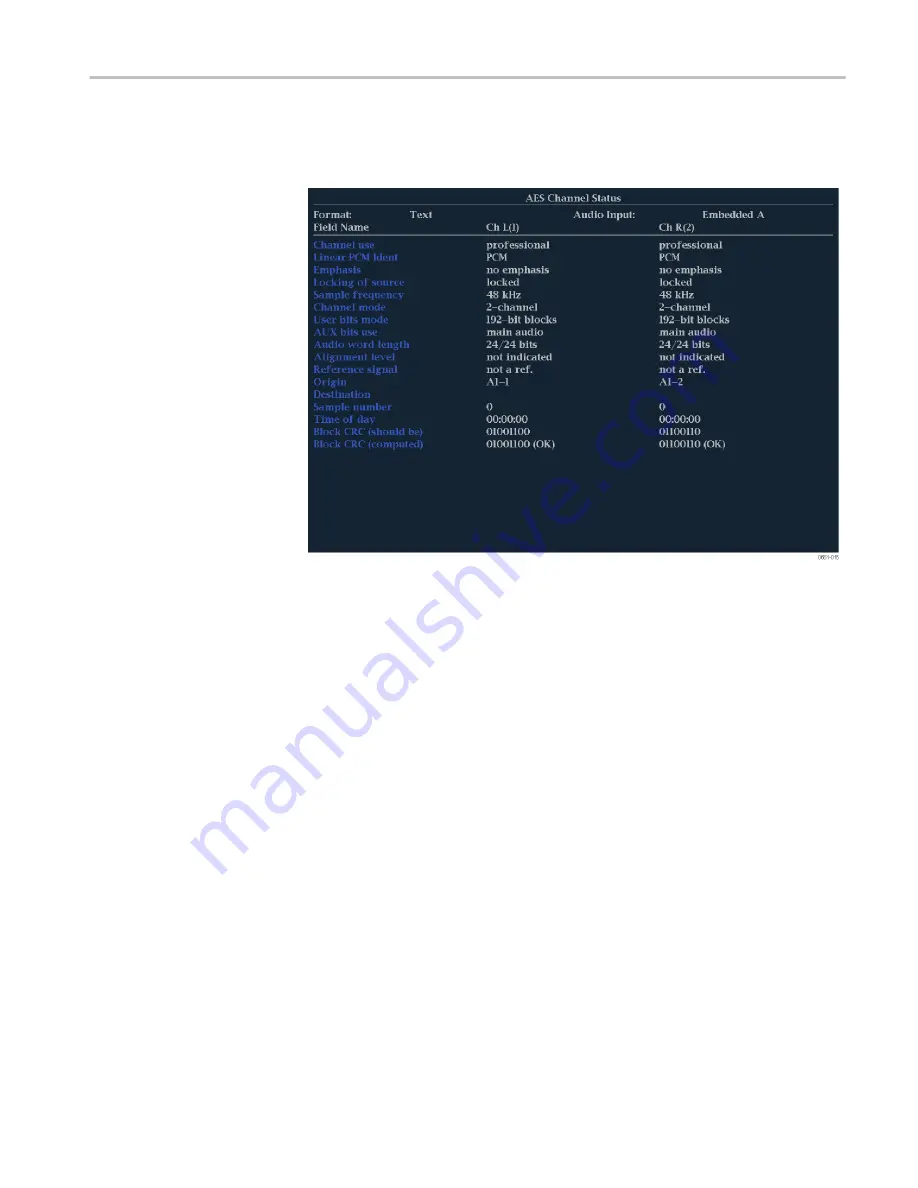
AES Channel Status
display
The AES Channel Status display presents the AES channel status packet content
from the select channel pair. The data can be presented in binary, XMSN
(transmission order) binary, hexadecimal, or text (interpreted) format.
Figure 33: AES Channel Status display
Elements of the AES Channel Status display.
■
Format:
Shows the format of the data in the display.
■
Audio Input:
Shows the selected audio input.
■
Field Name:
Lists the field names of the various data in the AES channel
status packet.
■
Ch number columns:
Lists the content for the various data in the AES
channel status packet for each of the selected channels.
Status pop-up menu (AES Channel Status display).
Press and hold the STATUS
button to open the Status pop-up menu. The following menu selections are
available:
■
Display Type
and
ARIB Display:
Use the arrow keys to select the display
on page 108.
■
Channels:
Use the arrow keys to select the channel pair to display:
■
Channels 1 & 2 (L and R)
■
Channels 3 & 4 (C and LFE)
■
Channels 5 & 6 (Ls and Rs)
■
Channels 7 & 8 (Lo and Ro)
■
Format:
Use the arrow keys to select the format of the data display. Select
from Text, Hex, Binary, or XMSN Binary formats.
Display modes
WFM2300 and WFM2200A Waveform Monitors User Manual
109
Summary of Contents for WFM2200A
Page 2: ......
Page 6: ......
Page 16: ...Table of Contents x WFM2300 and WFM2200A Waveform Monitors User Manual ...
Page 200: ...Functions 178 WFM2300 and WFM2200A Waveform Monitors User Manual ...
Page 208: ...Software upgrades 186 WFM2300 and WFM2200A Waveform Monitors User Manual ...
Page 242: ...ARIB content displays 220 WFM2300 and WFM2200A Waveform Monitors User Manual ...
Page 252: ...Audio monitoring 230 WFM2300 and WFM2200A Waveform Monitors User Manual ...
Page 270: ...Application examples 248 WFM2300 and WFM2200A Waveform Monitors User Manual ...






























