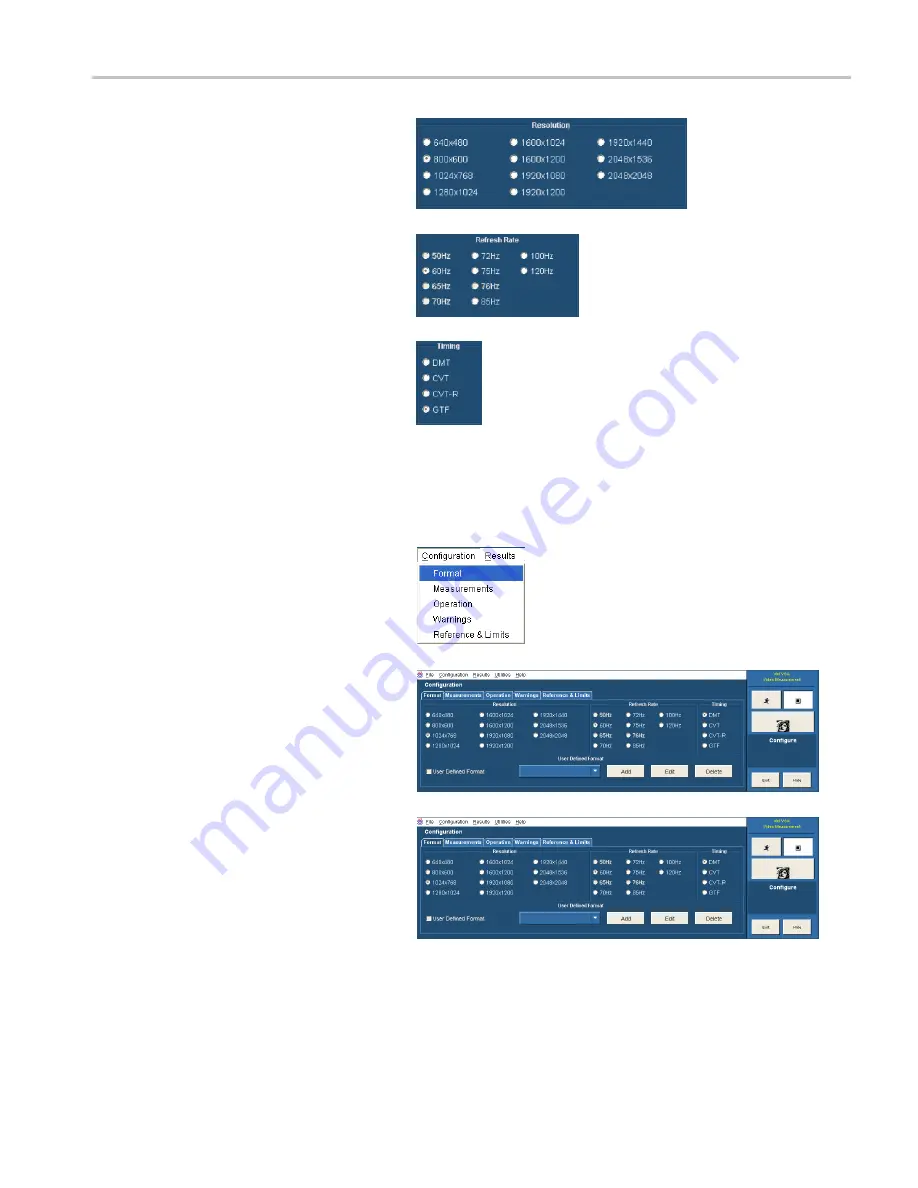
Getting Acquainted with Your Instrument
2.
Select the appropriate resolution for the
signal you are measuring.
3.
Select the refresh rate for the signal
you are measuring. Depending on the
Resolution selected, some refresh rates
will not be selectable.
4.
Select the Timing standard for your
signal.
Creating a Custom Format
If you need to test a format that is not listed on the Format tab, you can create a User-De
fi
ned Format.
1.
Select
Con
fi
guration > Format
.
The application displays the Format tab
view.
2.
To add a new format, select the User
De
fi
ned Format checkbox.
VM Series Video Measurement System Quick Start User Manual
35
Summary of Contents for VM5000 Series
Page 1: ...x VM Series Video Measurement System ZZZ Quick Start User Manual P071209101 071 2091 01...
Page 2: ......
Page 6: ......
Page 14: ...Preface viii VM Series Video Measurement System Quick Start User Manual...
Page 83: ...Applications Option VGA VM Series Video Measurement System Quick Start User Manual 69...






























