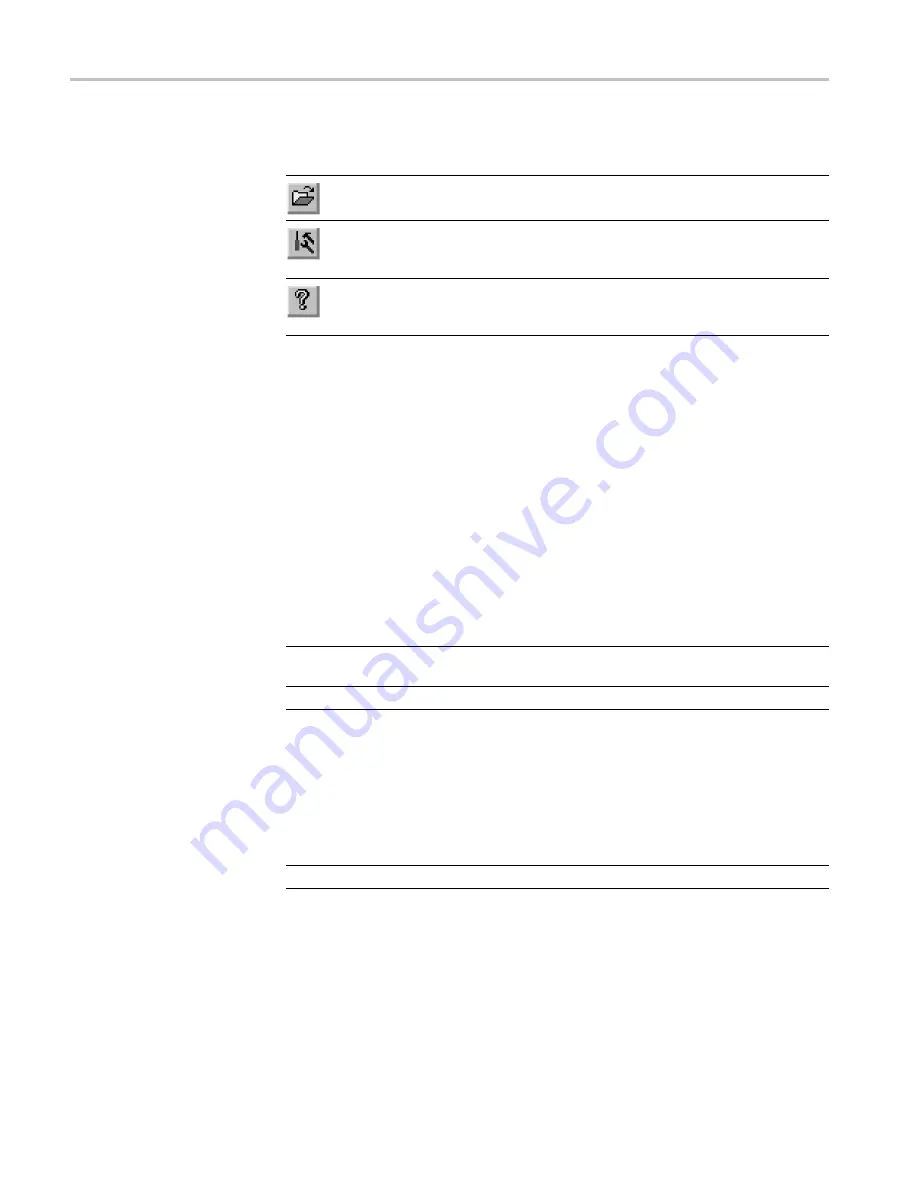
Using Logo Generator
Table 9: Toolbar button descriptions
Icon
Name
Function
Open
Equivalent to the
Open
command in the File menu.
Build Logo File
Equivalent to the
Build
Logo File
command in the
Build menu.
About
Equivalent to the
About
LogoGen
command in the
Help menu.
Using the Logo Generator menus
The Menu bar displays the names of the four pull-down menus: File, Build,
Settings, and Help. This section describes the function of each selection in these
menus.
File menu
The File menu contains commands for managing
fi
le operation and for exiting
the Logo Generator application. The following table describes each of the File
menu commands.
Table 10: Logo Generator File menu commands
Command
Function
Open
Displays the Open dialog box where you can select the bitmap
fi
le you want to convert to a logo
fi
le.
Exit
Exits the Logo Generator application.
Build menu
The Build menu contains a command that creates a logo
fi
le. The following table
describes the Build menu command.
Table 11: Logo Generator Build menu commands
Command
Function
Build Logo File
Create a logo
fi
le (.lgo) from a bitmap
fi
le (.bmp).
Settings menu
The Settings menu contains commands for setting the gray level and background
color for a logo image. The following table describes each of the Settings menu
commands.
20
TG8000 Multiformat Test Signal Generator PC Tools Technical Reference






































