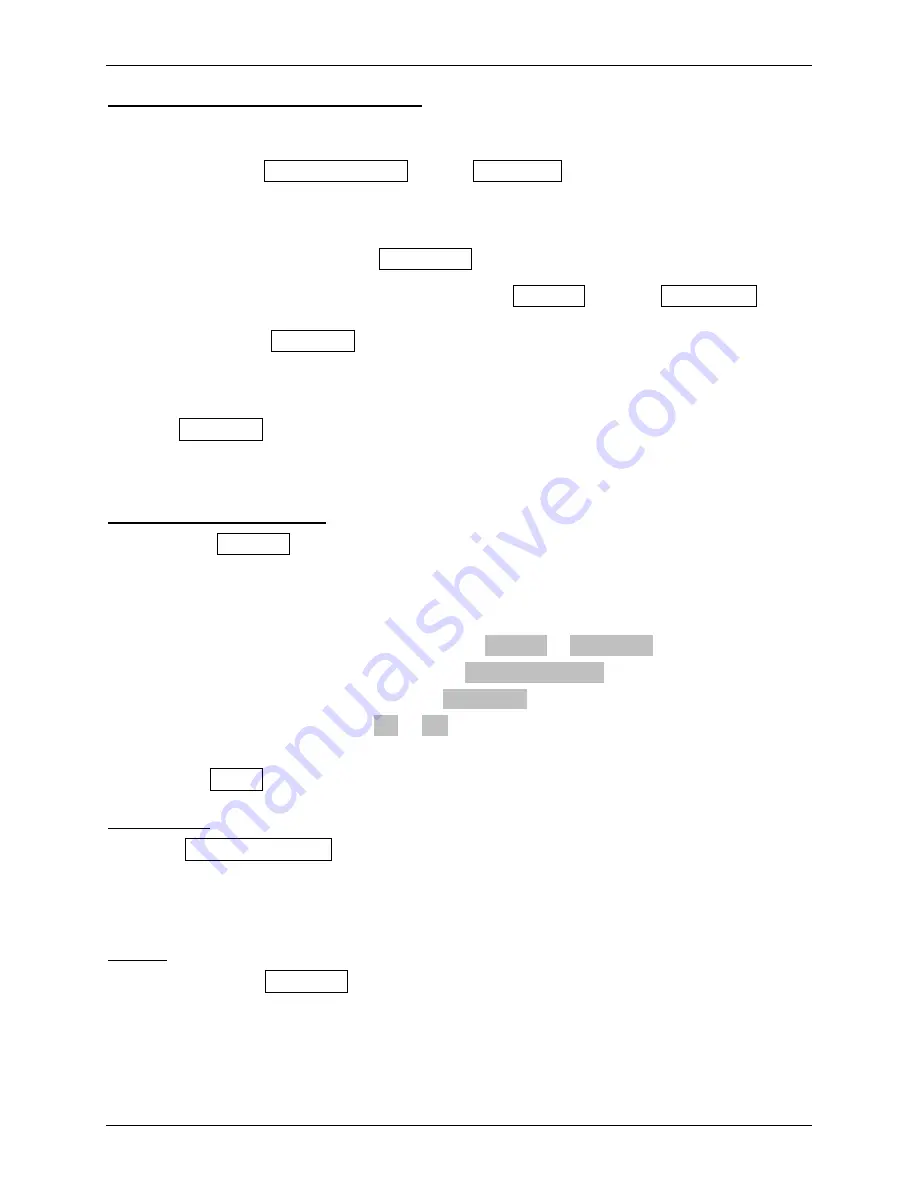
tds2012_oscilloscope_guide.doc
4/18
Simple voltage measurement and display
For the simplest case of a single self-triggering measurement, connect a P2200 passive probe to
the CH1 BNC connector and the tip of the probe to the
component/device whose voltage is to be
measured. Press the DEFAULT SETUP and the AUTO SET buttons (upper righthand corner).
This restores the oscilloscope to a known state and then cause it to automatically analyze the
signal and to adjust the trigger level and time & voltage scales to match what it believes is the
dominant signal. This process is not perfect, but will usually get you “in the ballpark”. If the
CH2 trace (blue) is present, press the CH2 MENU button as needed to toggle it off.
The time and voltage scales may be adjusted using the SEC/DIV and CH1 VOLTS/DIV knobs,
respectively. The voltage waveform may be moved up and down, without changing the voltage
scale, using the CH1 POSITION knob under the “VERTICAL” menu. Essentially, this knob
moves where the ground (0 V) reference level for CH1 is placed (little yellow arrow labeled “1”
to left of screen). The oscilloscope displays information regarding this position in the lower left
corner. The voltage waveform may be moved right and left, without changing the time scale,
using the POSITION knob under the “HORIZONTAL” menu. This knob moves where the time
reference point for CH1 is placed (little white arrow labeled on top of screen). The oscilloscope
displays information regarding this position in the upper right corner.
Printing oscilloscope display
1)
Press the UTILITY button in “MENUS” on the face of the oscilloscope to bring up a
softkey menu.
2)
Press the <Options> softkey to bring up related softkeys.
3)
Press the <Printer Setup> softkey to bring up related softkeys.
4)
If necessary, toggle the <Layout> softkey from
Portrait
to
Landscape
.
5)
If necessary, toggle the <Format> softkey to
Epson Dot Matrix
(many other choices).
6)
If necessary, toggle the <Port> softkey to
Centronics
(several choices).
7)
Toggle the <Ink Saver> softkey
On
or
Off
(depends on ink ribbon in printer).
8)
Get oscilloscope set-up as desired (e.g., place cursors, make measurements, etc.).
9)
Press the PRINT button on the face of the oscilloscope and wait for screen display to print.
Default setup
Press the DEFAULT SETUP button (upper righthand corner). to recall most of the factory
option and control settings, but not all. The following settings are
not
reset: 1) Language option,
2) Saved setup files, 3) Saved reference waveform files, 4) Display contrast, 5) Calibration data,
6) Printer setup, 7) RS232 setup, and 8) GPIB setup
Autoset
When you push the AUTOSET button, the oscilloscope automatically analyzes/identifies the
type of waveform and adjusts controls (e.g., trigger level and time & voltage scales) to produce a
usable display of what it believes is the dominant input signal. This process is not perfect, but
will usually get you “in the ballpark”.
Dr. Montoya
Rev. 3/16/09
StockCheck.com


















