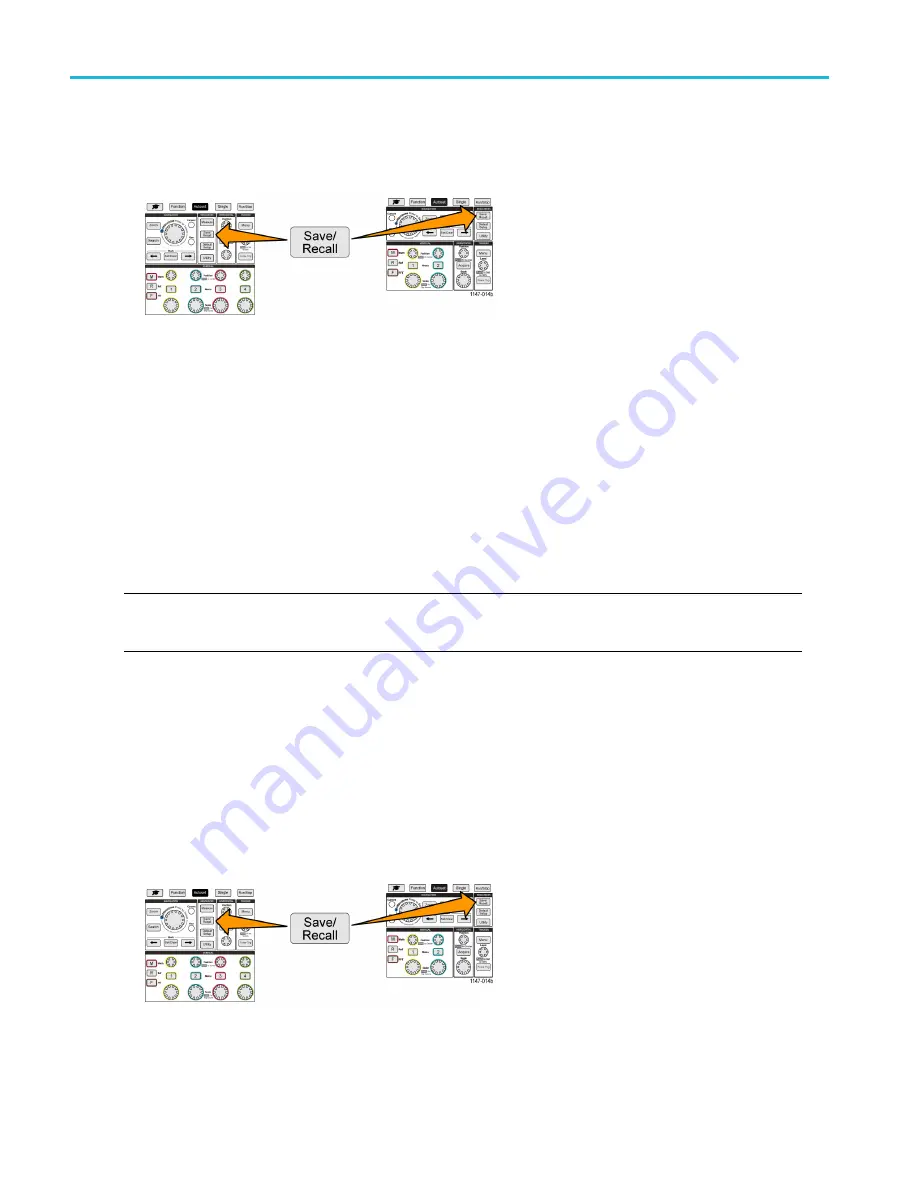
Using the USB File Utility functions
Creating a new folder on the USB drive
Use this procedure to create a new folder on the USB drive.
1.
Push the
Save/Recall
front-panel button.
2.
Push the
File Utility
side-menu button.
3.
Use the
Multipurpose
knob to navigate to the location at which to create the new folder.
4.
Push the
New Folder
side-menu button.
5.
Use the
Multipurpose
knob to select and click a recently created name (listed at top of the characters list), or enter the
folder name using the
Multipurpose
knob and side-menu buttons to scroll through and highlight letters, numbers, and
valid characters in the list.
Click the
Multipurpose
knob to enter the highlighted character. The characters that you enter are shown at the top of
the
fi
le pane.
6.
Repeat step 5 until you have entered the folder name.
7.
Push the
OK
side-menu button to add the new folder name to the USB drive.
NOTE.
There are four names at the top of the character list (default values are MyProject1-4). These names will change to
show the most recent
fi
le or folder names that you have created. These names change back to the default values when
you power off the oscilloscope or push the
Default Setup
front-panel button.
Folder creation tip
If you need to create many folders on a USB drive, it is faster to insert the USB drive into a PC and use the standard
Microsoft Windows or other OS folder creation utilities.
Deleting
fi
les or folders from the USB drive
Use this procedure to delete
fi
les or folders from the USB drive.
1.
Push the
Save/Recall
front-panel button.
2.
Push the
File Utility
side-menu button.
76
TBS2000 Series User Manual






























