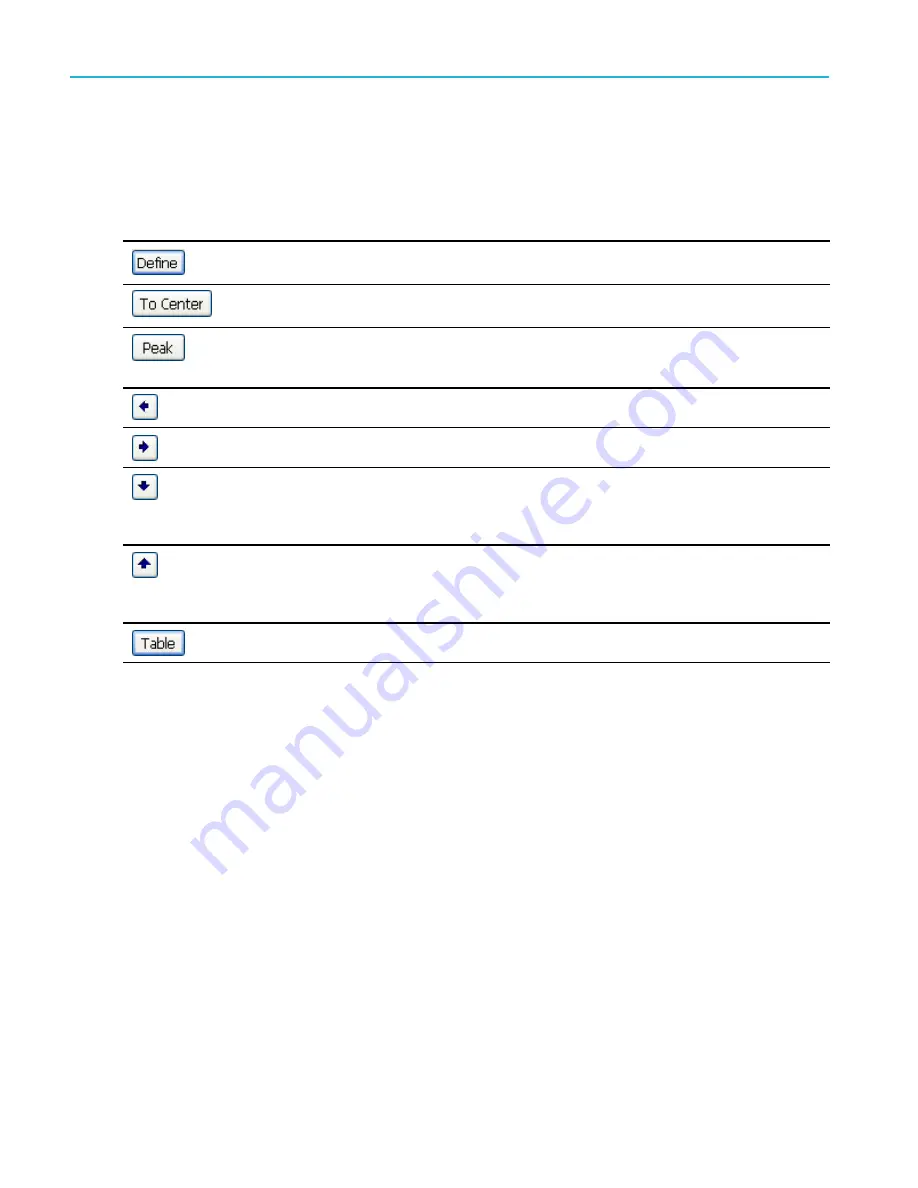
Operation
Marker toolbar
The Marker toolbar has several controls to work with markers. (See Table 4.) Some of these controls are similar to those
on the front panel.
Table 4: Marker toolbar
Icon
Description
Opens the De
fi
ne Markers control panel. Use the control panel to add and remove markers and
to set marker parameters.
Sets the Measurement Frequency of the instrument to the frequency of the selected marker. This
button is only present when the selected display has frequency on the horizontal axis.
Moves the marker to the maximum peak level on the trace. The maximum peak can be either the
highest or the lowest point in displays with both positive and negative values on their vertical axis
(such as Frequency Error or Phase).
Moves the selected marker to the next peak to the left of the current position.
Moves the selected marker to the next peak to the right of the current position.
Moves the selected marker to the next lower peak value. The peak value refers to the absolute
value of the peak amplitude. When repeatedly moving the marker, it can move in any direction
depending on the location of the next peak. If the marker is attached to the DPX bitmap trace, this
button moves it to the next-lower-amplitude density peak at the same frequency.
Moves the selected marker to the next higher peak value. The peak value refers to the absolute
value of the peak amplitude. When repeatedly moving the marker, it can move in any direction
depending on the location of the next peak. If the marker is attached to the DPX bitmap trace, this
button moves it to the next-higher-amplitude density peak at the same frequency.
Opens or closes the marker table in the display.
Adding markers
You can have up to
fi
ve markers. The
fi
rst marker (MR) is a reference marker. The other markers (M1, M2, M3, and M4) can
show absolute values or can show both absolute values and the difference values between them and the reference marker.
To add another marker, select
Add Marker
from the drop-down list in the toolbar or from the front panel button.
Markers can also be added by right-clicking in the desired display and selecting Add marker.
32
RSA7100 Series Quick Start User Manual






























