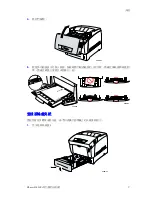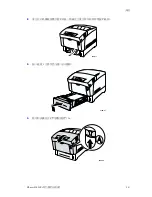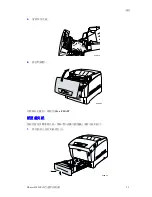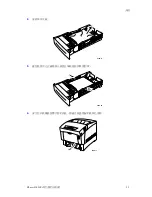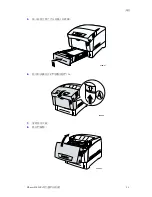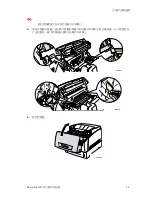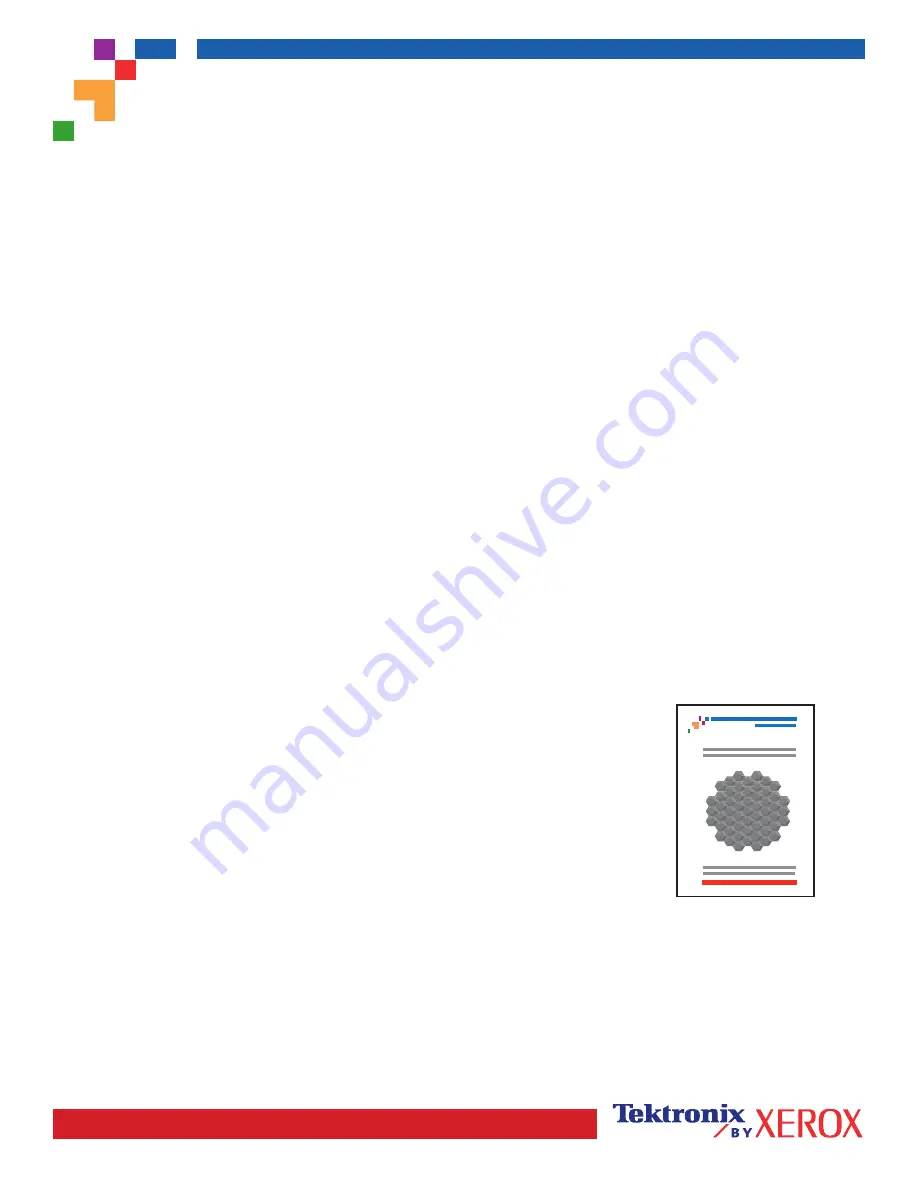
PHASER
®
6200 COLOR PRINTER
Color Calibration Tutorial
Page 1 of 1
Overview
Color calibration procedures adjust the printer for optimal color output. Color settings may need adjustment upon initial
printer set-up or when toners and imaging units are replaced. There are two procedures:
Lighten/Darken Colors
and
Balance Colors
. If the overall image appears either too light or dark, use the
Lighten/Darken Colors
procedure. If a finer
adjustment of the primary colors (cyan, magenta and yellow) are needed, continue with the
Balance Colors
procedure.
Lighten/Darken Colors
The Lighten/Darken Colors procedure uniformly increases or decreases each primary color (cyan, magenta, yellow and
black) to produce a lighter or darker image.
Procedure:
1.
Select
Lighten/Darken Colors
from the
Calibrate Colors Menu
and press
OK
. Use the printed
Color Reference Page
to evaluate the lightness/darkness of the image. The printer's current
Lighten/Darken Value
is listed on the page.
2.
Use the
Up Arrow
and
Down Arrow
keys to change the value from -5 (lightest) to 5 (darkest) and press
OK
.
3.
The
Color Reference Page
automatically prints using the new lighten/darken value. Repeat this procedure until you
achieve the desired result.
4.
To finish the procedure select one of the following:
Accept Changes and Continue
: Saves the new value and returns to the
Calibrate Colors Menu
.
Accept Changes and Exit
: Saves the new value and returns to the
Main Menu
.
Discard Changes and Exit
: Returns to the
Main Menu
without saving
Balance Colors
The Balance Colors procedure sets the balance between the primary colors (cyan, magenta and yellow) to simulate black.
Each of the color balance pages (like the page illustrated on the right) contains a
large cluster of circles, numbered from 0 to 54, that vary in hue.
The center circle (0) should match or appear to blend with some portion of its
surrounding hexagonal gray ring. The circle can show a color shift if one or more
of the colors are printing with a different density. For example, if cyan is printing
lighter than normal, the circle will appear redder.
Procedure:
1.
Select
Balance Colors
from the
Calibrate Colors Menu
; The
Light Color Balance
page prints automatically.
2.
Follow the steps on the
Light Color Balance
page until the desired adjustment is achieved.
3.
Follow the steps on the
Dark Color Balance
page until the desired adjustment is achieved.
Light Color Balance Adjustment
0
1
2
3
4
5
6
7
8
9
10
11
12
13
14
15
16
17
18
19
20
21
22
23
24
25
26
27
28
29
30
31
32
33
34
35
36
37
38
39
40
41
42
43
44
45
46
47
48
49
50
51
52
53
54
Summary of Contents for PHASER 6200
Page 1: ...P h a s e r 6200 ...
Page 29: ... ᆇ ֈ Phaser 6200 ிՓႪৢӟߒᐠ 17 ᆇ ֈ ᆇ ֈ ᆇ ֈ ᆇ ֈ ...
Page 31: ... ԙ ϯ Phaser 6200 ிՓႪৢӟߒᐠ 19 ...
Page 32: ... ۡኇᏢ Phaser 6200 ிՓႪৢӟߒᐠ 20 ۡኇᏢ ۡኇᏢ ۡኇᏢ ۡኇᏢ ...
Page 33: ... ۡኇᏢ Phaser 6200 ிՓႪৢӟߒᐠ 21 8 10 11 12 9 7 ...
Page 34: ... ۡኇᏢ Phaser 6200 ிՓႪৢӟߒᐠ 22 ...
Page 35: ... ᙽӟᅌᎈ Phaser 6200 ிՓႪৢӟߒᐠ 23 ᙽӟᅌᎈ ᙽӟᅌᎈ ᙽӟᅌᎈ ᙽӟᅌᎈ ...
Page 36: ... ᙽӟᅌᎈ Phaser 6200 ிՓႪৢӟߒᐠ 24 T R A N S F E R R O L L E R 0 1 6 2 0 1 3 0 0 ...
Page 37: ... ଚાᅌᎈ Phaser 6200 ிՓႪৢӟߒᐠ 25 ଚાᅌᎈ ଚાᅌᎈ ଚાᅌᎈ ଚાᅌᎈ ...
Page 38: ... ଚાᅌᎈ Phaser 6200 ிՓႪৢӟߒᐠ 26 ...
Page 39: ...Phaser 6200 ிՓႪৢӟߒᐠ ܚ ގ Ԥ 2002 Xerox CorporationȄ Ιϸ ցȄ 27 १ཱིѓ၆ࡾҰ १ཱིѓ၆ࡾҰ १ཱིѓ၆ࡾҰ १ཱིѓ၆ࡾҰ ...
Page 40: ...१ཱིѓ၆ࡾҰ Phaser 6200 ிՓႪৢӟߒᐠ 28 ...
Page 42: ...Phaser 6200 ிՓႪৢӟߒᐠ 30 ષЕ ΪΜგ ΪΜგ ΪΜგ ΪΜგ ᗗջֶા 5 ΪΤგ ΪΤგ ΪΤგ ΪΤგ ᙽӟᅌᎈ 23 ᚖ७Ӗӟ ϯ ֶા 7 ...