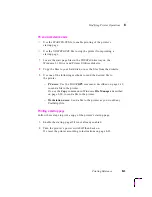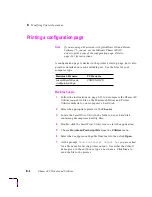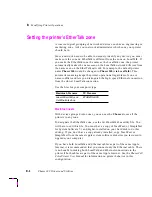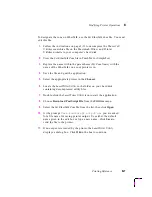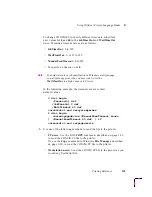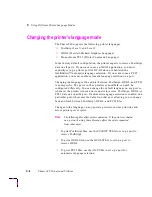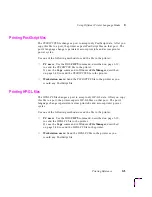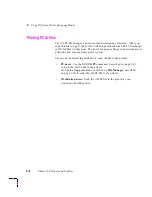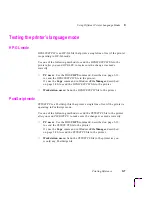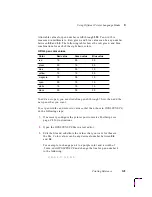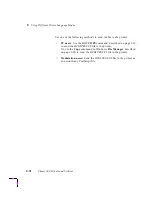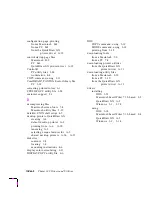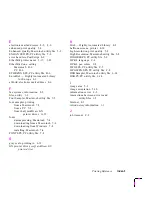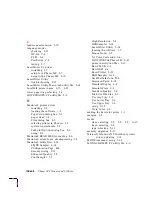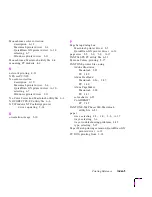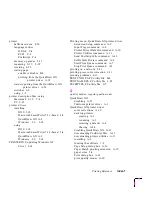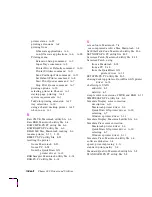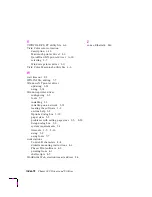Using Different Printer Language Modes
C
Printing Reference
C-9
Allowable values for pen numbers are 0 through 255. Pen width is
measured in millimeters. Red, green, and blue values can be any number
between 0.0 and 1.0. The following table shows the red, green, and blue
combinations for each of the eight basic colors.
To add a new pen, you must redefine pens 0 through 7 first, then add the
new pens that you want.
To set pen widths and colors to values other than those in HPGLPENS.PS,
do the following steps:
1.
If necessary, configure the printer port to receive PostScript; see
page C-5 for instructions.
2.
Open the HPGLPENS.PS file in a text editor.
3.
Edit the file and substitute the values that you want for those in
the file. Color values can be any decimal number between 0.0
and 1.0.
For example, to change pen 4 to a purple color and a width of
.5 mm, edit HPGLPENS.PS and change the line for pen number 4
to the following:
4 0.5 1.0 0.0 0.5
HP-GL pen color values
Color
Red value
Green value
Blue value
red
1.0
0.0
0.0
green
0.0
1.0
0.0
blue
0.0
0.0
1.0
yellow
1.0
1.0
0.0
magenta
1.0
0.0
1.0
cyan
0.0
1.0
1.0
white
1.0
1.0
1.0
black
0.0
0.0
0.0