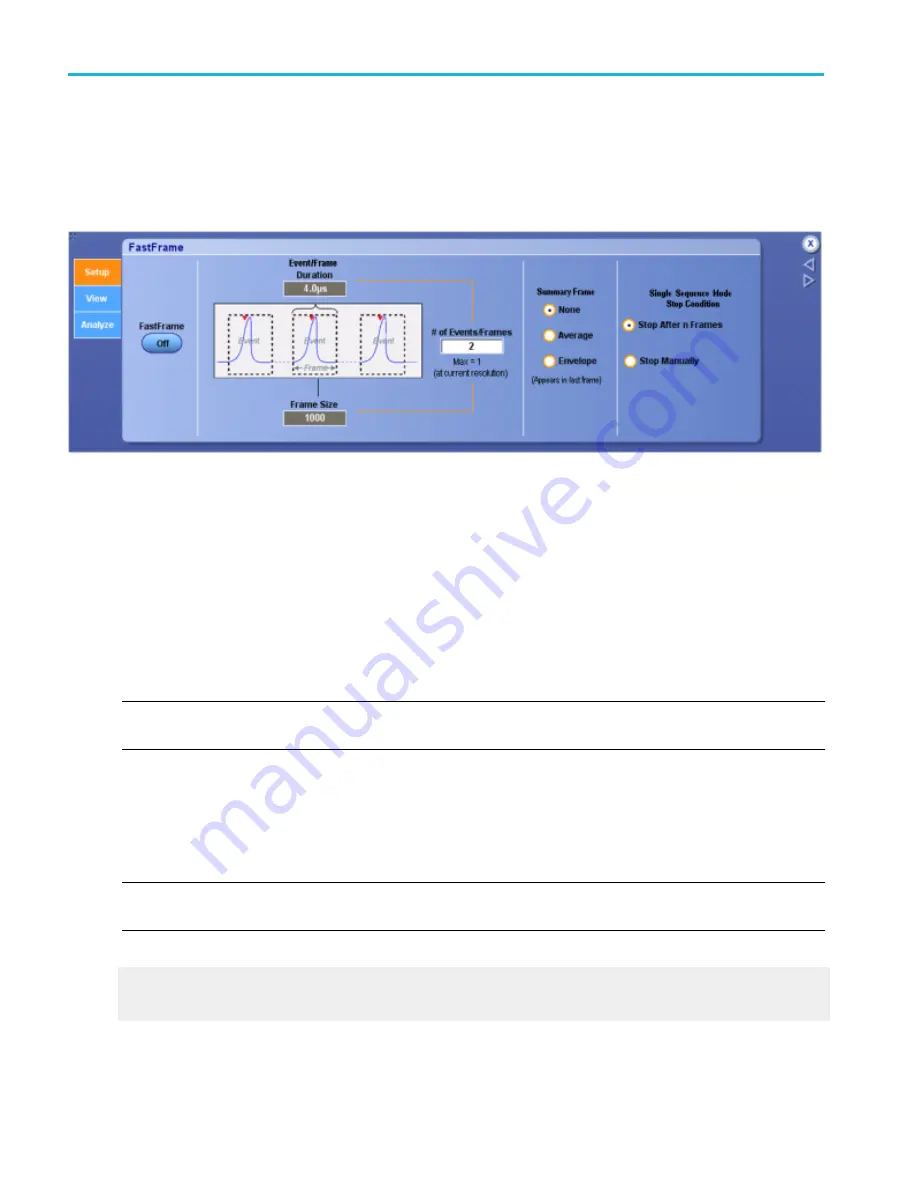
Set up FastFrame setup tab controls
From the Horiz /Acq menu, select FastFrame Setup; then open the Setup tab.
Overview. Use the
Setup tab to select the event Duration and Frame Size when FastFrame is turned
on.
To use.
1. Click the FastFrame button to turn FastFrame mode On or Off.
2. Click in the Event/Frame entry boxes and use the multipurpose knobs to select the Frame Size, Duration, and the Number
of Events/Frames.
3. Click a None, Average, or Envelope option button from the Summary Frame list to replace the last frame with one that is the
computed, average or envelope, of all frames in the set.
4. Click a Single Sequence Mode Stop Condition option button to define how to stop FastFrame acquisition.
5. Start the acquisition; it is recommended that you use Single acquisition mode rather than Run/Stop mode.
NOTE. If you change the oscilloscope controls while Fastframe is running, the controls will be returned to the user and the
maximum number of frames may not be captured.
Behavior. The Frame Size is the record length and defines the number of samples in each frame.
The Event/Frame Duration defines the number of frames to store in the acquisition memory of a single channel. The product of
the frame size and the event/frame duration is constrained within the available memory. If more frames are needed, the
instrument will automatically decrease the record length; if more samples are needed, the instrument will automatically decrease
the frame count.
NOTE. Because of the overhead associated with each frame, the maximum number of frames the instrument can capture (from a
given record length) is less than the number theoretically possible.
What do you want to do next?
Learn about the Reference Frame and time stamps.
Learn some tips for using FastFrame.
Oscilloscope reference
802
DPO70000SX, MSO/DPO70000DX, MSO/DPO70000C, DPO7000C, and MSO/DPO5000B Series
Summary of Contents for DPO2304SX
Page 1: ...Tektronix Digital Phosphor Oscilloscopes Printable Help P077006219 077 0062 19...
Page 2: ......
Page 3: ...Tektronix Digital Phosphor Oscilloscopes Printable Help www tek com 077 0062 19...
Page 32: ...Introduction xxviii DPO70000SX MSO DPO70000DX MSO DPO70000C DPO7000C and MSO DPO5000B Series...
Page 130: ...Cursor setups 98 DPO70000SX MSO DPO70000DX MSO DPO70000C DPO7000C and MSO DPO5000B Series...
Page 198: ...MagniVu setup 166 DPO70000SX MSO DPO70000DX MSO DPO70000C DPO7000C and MSO DPO5000B Series...
Page 212: ...Display setups 180 DPO70000SX MSO DPO70000DX MSO DPO70000C DPO7000C and MSO DPO5000B Series...
Page 300: ...Math setups 268 DPO70000SX MSO DPO70000DX MSO DPO70000C DPO7000C and MSO DPO5000B Series...
Page 408: ...MyScope setups 376 DPO70000SX MSO DPO70000DX MSO DPO70000C DPO7000C and MSO DPO5000B Series...
Page 510: ...Trigger setups 478 DPO70000SX MSO DPO70000DX MSO DPO70000C DPO7000C and MSO DPO5000B Series...
Page 548: ...Vertical setups 516 DPO70000SX MSO DPO70000DX MSO DPO70000C DPO7000C and MSO DPO5000B Series...
Page 605: ...Utilities DPO70000SX MSO DPO70000DX MSO DPO70000C DPO7000C and MSO DPO5000B Series 573...
Page 606: ...Utilities 574 DPO70000SX MSO DPO70000DX MSO DPO70000C DPO7000C and MSO DPO5000B Series...
Page 920: ...Index 888 DPO70000SX MSO DPO70000DX MSO DPO70000C DPO7000C and MSO DPO5000B Series...






























