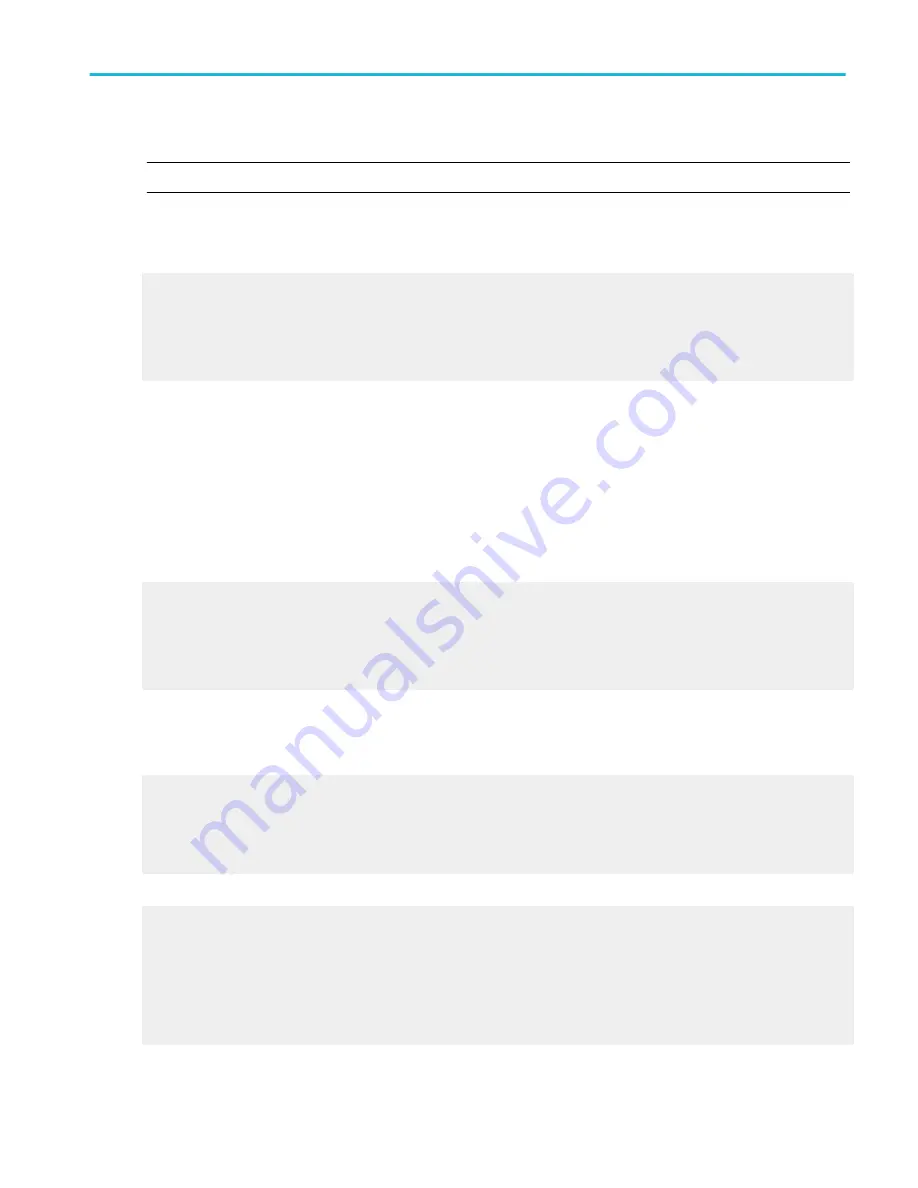
Behavior. When you select Displayed Measurements, all displayed measurements will be copied to the clipboard.
NOTE. For Histogram Data, the data format is always CSV.
The copy operation takes place after you click Copy. Clicking the OK button accepts the changes and closes the dialog box but
does not copy the measurements.
What do you want to do next?
Learn about copying waveforms.
Learn about saving measurements to a file.
Learn more about CSV text format.
Copying procedures
Copy waveform data
1. Identify the waveform, image, or measurement to be copied. The source must be a channel, an active math waveform, or an
active reference.
2. From the Edit menu, highlight Select for Copy.
3. In the submenu, select the format for export:
■
Select Full Screen to export a bitmap of all screen contents.
■
Select Graticule to export a bitmap of only the graticule area.
■
Select Waveform to export waveform data.
■
Select Measurements to export measurement data.
4. From the Edit menu, select Copy Setup.
5. Open the Images tab.
6. Set the Image Options:
a. Select a color Palette for your copied images.
b. Select the image View: to copy an image of the entire screen, select Full-screen; to copy an image of the selected graticule,
select Graticule(s) only.
c. The Screen Capture Format is BMP only.
7. Set the Waveform Options:
a. Open the Waveforms tab.
b. Select the data format (Data Destination) for the waveform you want to copy.
c. Select a valid waveform from the Source list.
d. Select the Include waveform scale factors check box if you want to include waveform details like header information (record
length, sample interval, trigger point information, and so on). If you only want to include the waveform voltage values, clear
the selection.
Copying and printing
DPO70000SX, MSO/DPO70000DX, MSO/DPO70000C, DPO7000C, and MSO/DPO5000B Series
521
Summary of Contents for DPO2304SX
Page 1: ...Tektronix Digital Phosphor Oscilloscopes Printable Help P077006219 077 0062 19...
Page 2: ......
Page 3: ...Tektronix Digital Phosphor Oscilloscopes Printable Help www tek com 077 0062 19...
Page 32: ...Introduction xxviii DPO70000SX MSO DPO70000DX MSO DPO70000C DPO7000C and MSO DPO5000B Series...
Page 130: ...Cursor setups 98 DPO70000SX MSO DPO70000DX MSO DPO70000C DPO7000C and MSO DPO5000B Series...
Page 198: ...MagniVu setup 166 DPO70000SX MSO DPO70000DX MSO DPO70000C DPO7000C and MSO DPO5000B Series...
Page 212: ...Display setups 180 DPO70000SX MSO DPO70000DX MSO DPO70000C DPO7000C and MSO DPO5000B Series...
Page 300: ...Math setups 268 DPO70000SX MSO DPO70000DX MSO DPO70000C DPO7000C and MSO DPO5000B Series...
Page 408: ...MyScope setups 376 DPO70000SX MSO DPO70000DX MSO DPO70000C DPO7000C and MSO DPO5000B Series...
Page 510: ...Trigger setups 478 DPO70000SX MSO DPO70000DX MSO DPO70000C DPO7000C and MSO DPO5000B Series...
Page 548: ...Vertical setups 516 DPO70000SX MSO DPO70000DX MSO DPO70000C DPO7000C and MSO DPO5000B Series...
Page 605: ...Utilities DPO70000SX MSO DPO70000DX MSO DPO70000C DPO7000C and MSO DPO5000B Series 573...
Page 606: ...Utilities 574 DPO70000SX MSO DPO70000DX MSO DPO70000C DPO7000C and MSO DPO5000B Series...
Page 920: ...Index 888 DPO70000SX MSO DPO70000DX MSO DPO70000C DPO7000C and MSO DPO5000B Series...
















































