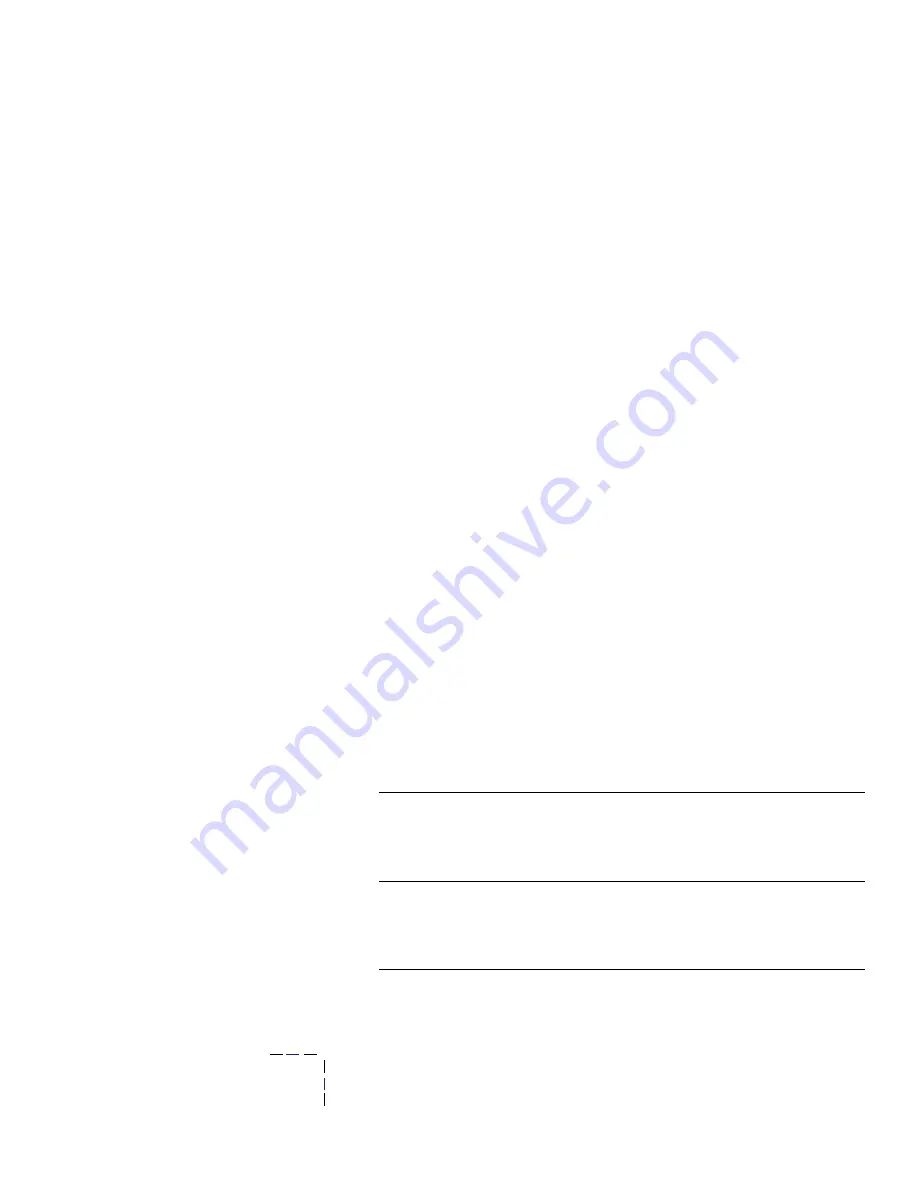
32
Phaser 850 Color Printer
Automatic two-sided printing
Automatically make two-sided prints using the paper trays or the
manual-feed slot. In the Print dialog box, select the two-sided printing
option and a binding preference (how the page turns).
To automatically make two-sided prints:
■
Do not place paper that was printed on one side back into the
printer to print on the second side. Pre-printed pages may stick
together.
■
Make sure the Paper/Transparency switch on the tray is set
to
Paper.
■
Use only Letter- or A4-size paper.
■
When the printer operates in automatic two-sided printing mode,
the paper partially exits before printing the second side. To avoid
paper jams, do not touch the paper before it completely exits the
printer.
Caution
Two-sided printing is supported only for Letter- and A4-size
papers within the 16 - 32 lb. range. Make sure two-sided
printing is off in the printer driver for all other paper types.
Macintosh Drivers
LaserWriter 8.6
■
From the
File
menu, select
Print.
■
From the pull-down menu, select
Layout.
■
Select
Print on Both Sides.
■
Select a binding preference.
LaserWriter 8.3.4
■
From the
File
menu, select
Print.
■
Click the
Options
button.
■
Select
2-Sided Printing.
■
Select
Short-Edge Binding
or
Long-Edge Binding.
2-sided Prints






























