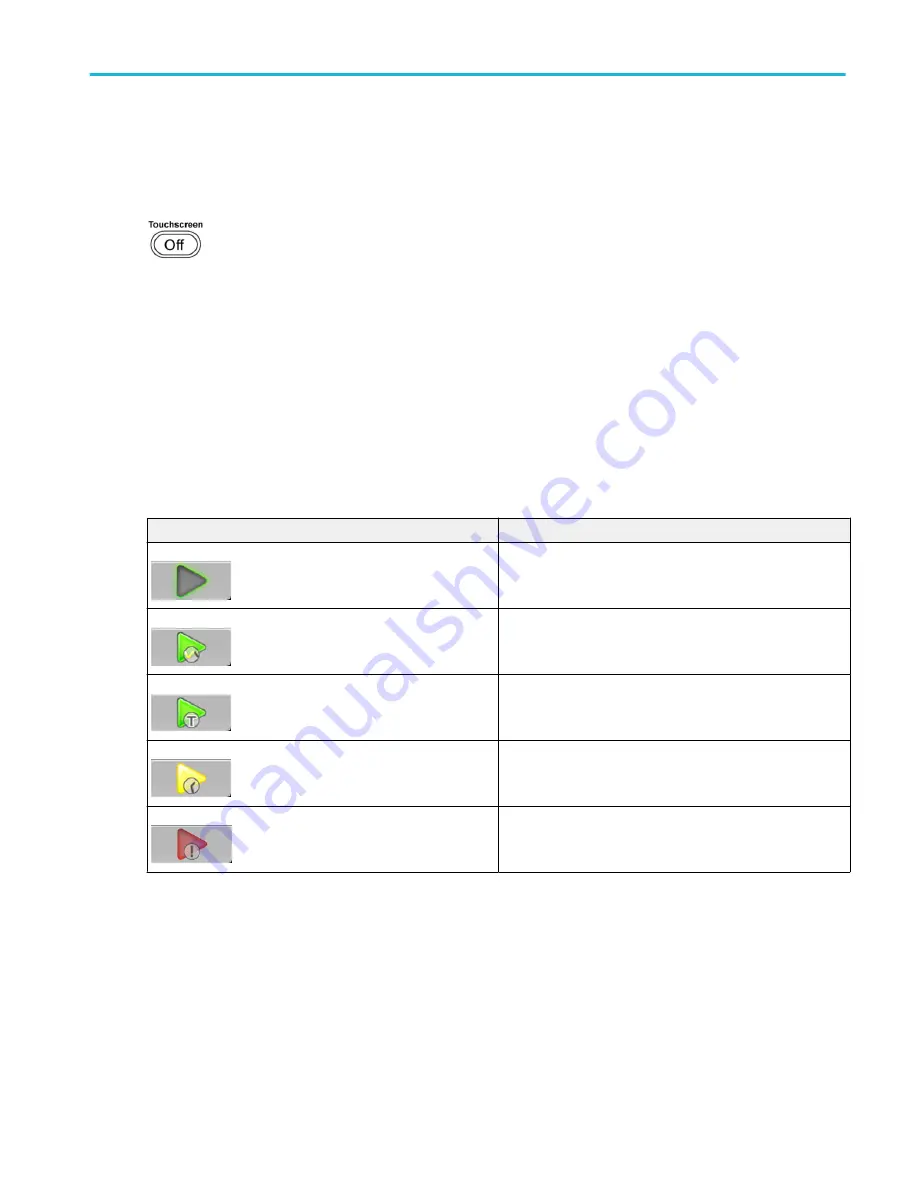
Touchscreen interface
The arbitrary waveform generator offers a touchscreen interface that you can use to access all features and controls.
Enable or disable the touchscreen interface by pushing the front-panel Touchscreen button.
When the touchscreen is in the Off state, the LED is lighted. On-screen menus are then operated via the front panel, keyboard,
or mouse.
Run state control
Start and stop the waveform play out (run state) using the Play button. Start the waveform play out using the Play button, but no
signal is output through the Analog Output connectors unless the Channel output is enabled.
Run state status indicators (screen Play/Stop button)
The play button in the graphical interface changes appearance to indicate the waveform play out status. Below are the various
indicators.
Indicator
Description
Not lighted – stopped (or idle) with no waveforms being played.
Green with sine wave – currently playing a waveform.
Green with T symbol – waiting for a trigger event to begin
waveform play out.
Yellow with clock symbol – the instrument is busy and play out
is temporarily inhibited.
Red – An error is preventing waveform play out.
Operation basics
AWG70000B Series Installation and Safety Instructions
25
Summary of Contents for AWG70001B
Page 2: ......
Page 6: ......
Page 12: ...Important safety information vi AWG70000B Series Installation and Safety Instructions ...
Page 16: ...Compliance Information x AWG70000B Series Installation and Safety Instructions ...
Page 32: ...Install the instrument 16 AWG70000B Series Installation and Safety Instructions ...










































