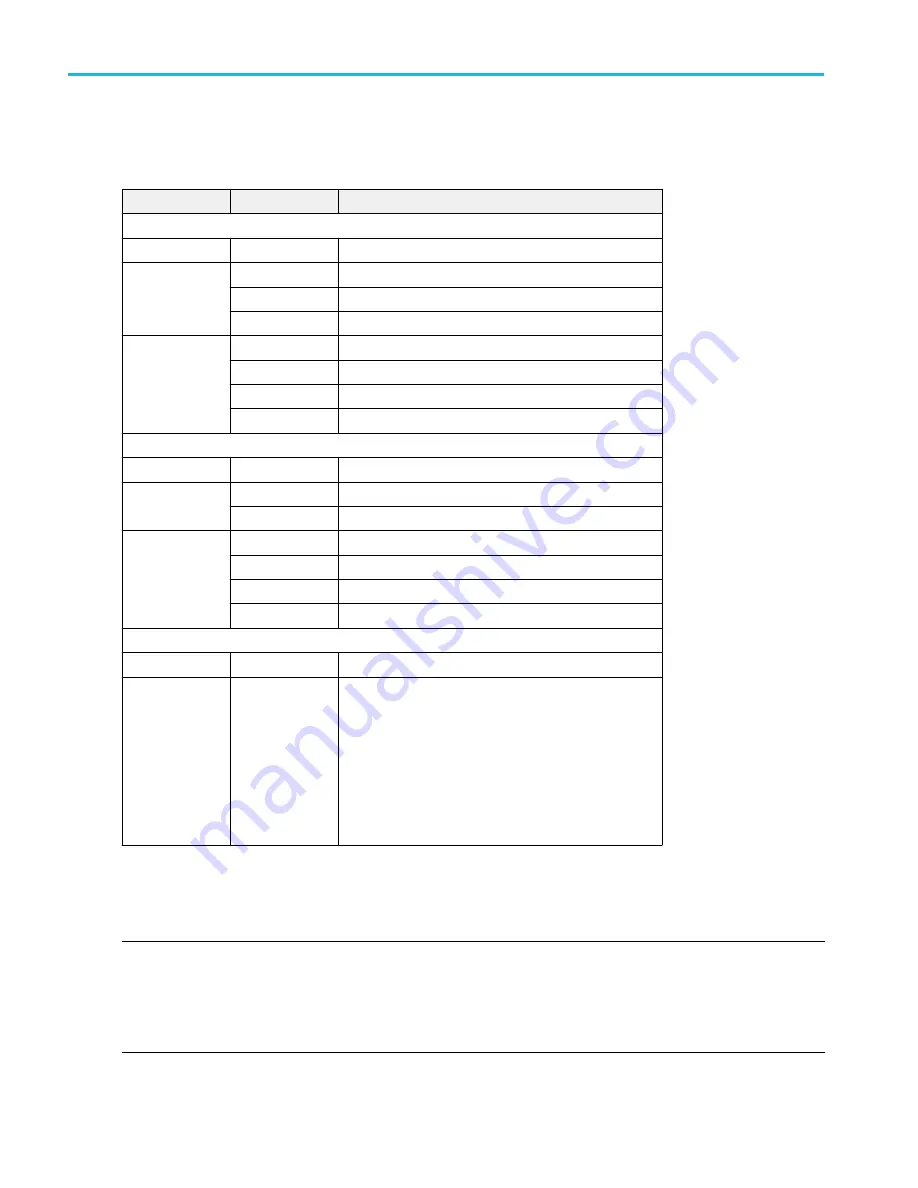
USB port drive names and locations. Use the following table to determine which drive to select when navigating to and/or
selecting a file on system memory or a connected USB memory device.
Drive name
Drive letter
Drive or physical USB port location
MSO54, MSO56, MSO58, MSO64, without Windows OS
Root drive
C
User-accessible memory on the oscilloscope.
Front panel
E
USB 3.0 (left)
F
USB 2.0 (center)
G
USB 2.0 (right)
Rear panel
H
USB 2.0 (top)
I
USB 2.0 (bottom)
J
USB 3.0 (top)
K
USB 3.0 (bottom)
MSO58LP, without Windows OS
Root drive
C
User-accessible memory on the oscilloscope.
Front panel
E
USB 3.0 (left)
F
USB 2.0 (right)
Rear panel
G
USB 2.0 (top)
H
USB 2.0 (bottom)
I
USB 3.0 (top)
J
USB 3.0 (bottom)
Instruments with Windows OS and USB port labels
Root drive
C
User-accessible memory on the oscilloscope.
USB ports
Dynamic port
letter assignment
If Windows operating system is installed, the Windows
operating system assigns the first available drive letter
(typically E:) to the first USB device attached to the
oscilloscope, regardless of which port the USB device is
plugged into. The next plugged-in USB device is assigned
the next available drive letter (such as F:) and so on for
other installed devices.
Use standard Windows procedures to mount and access
network drives.
Save As configuration menu (File menu)
Use this menu to configure saving screen captures, waveforms, oscilloscope setups, reports, and session files.
To access the Save As configuration menu, tap File on the menu bar and select Save As....
NOTE. Selecting File > Save the first time after powering up the oscilloscope opens the Save As configuration menu. This lets
you set or verify the save locations for all types of information you can save.
Once the
Save As configuration menu has been opened and closed, the next time you select Save causes the instrument to
automatically save the file type last selected in the
Save As configuration menu. This lets you quickly save files with a simple
menu selection.
Menus and dialog boxes
280
MSO54, MSO56, MSO58, MSO58LP, MSO64 Help
Summary of Contents for 6 series
Page 24: ...Product documents and support 4 MSO54 MSO56 MSO58 MSO58LP MSO64 Help ...
Page 42: ...Options 22 MSO54 MSO56 MSO58 MSO58LP MSO64 Help ...
Page 54: ...Install your instrument 34 MSO54 MSO56 MSO58 MSO58LP MSO64 Help ...
Page 84: ...Getting acquainted with your instrument 64 MSO54 MSO56 MSO58 MSO58LP MSO64 Help ...
Page 102: ...Configure the instrument 82 MSO54 MSO56 MSO58 MSO58LP MSO64 Help ...
Page 148: ...Advanced triggering 128 MSO54 MSO56 MSO58 MSO58LP MSO64 Help ...
Page 154: ...Zooming on waveforms 134 MSO54 MSO56 MSO58 MSO58LP MSO64 Help ...
Page 438: ...Waveform acquisition concepts 418 MSO54 MSO56 MSO58 MSO58LP MSO64 Help ...
Page 448: ...Waveform display concepts 428 MSO54 MSO56 MSO58 MSO58LP MSO64 Help ...
Page 518: ...Index 498 MSO54 MSO56 MSO58 MSO58LP MSO64 Help ...
















































