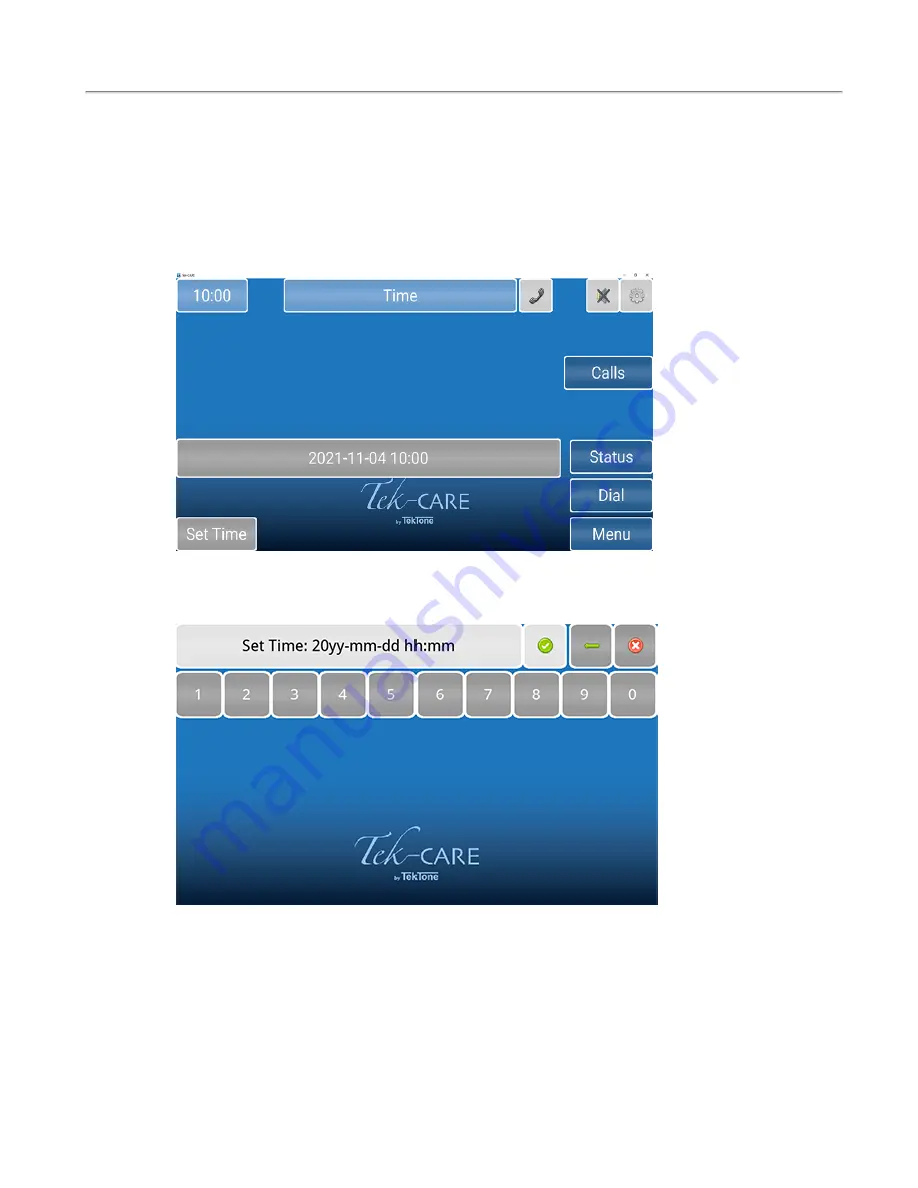
Time Screen
Changing the Time
To change the system time, touch the clock in the upper left corner of the screen. The current system time
and date will appear as shown below.
To change the system time or date, touch
Set Time
in the lower left corner of the screen. On the next win-
dow that appears, enter the date and time in YYYY-MM-DD HH:MM 24-hour format.
Select
Apply
(Green check mark) once the time is set.
Copyright
©
TekTone Sound and Signal Mfg., Inc. All Rights Reserved
IL1068 Tek-CARE Master Station User Guide
|
9
Calls Screen










































