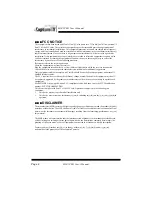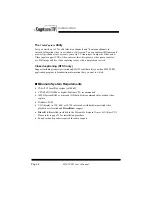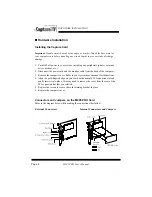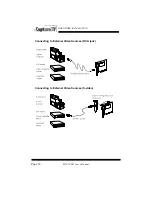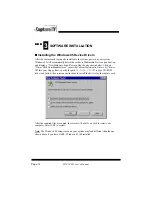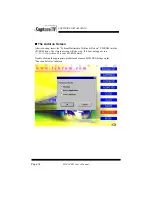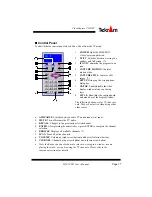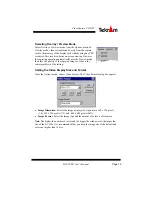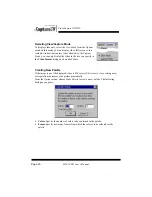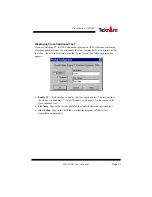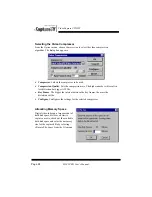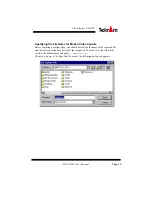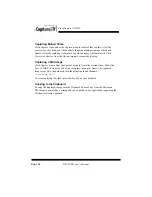HARDWARE INSTALLATION
Page 11
M205 PRO User’s Manual
Connecting to Speakers or Headphones
NOTE
: The
CaptureTV
M205 PRO audio output jack is a low-gain output suitable for
headphones and
powered
speakers, as well as an input into stereo systems or other
types of amplifiers. It is not suitable for driving unpowered external speakers alone.
If your system already has a sound card, hook the
CaptureTV
M205 PRO card’s audio
output to your sound card’s audio input, usually marked “LINE-IN” with a 1/8” stereo
cord, as shown below.
Connecting to a Sound Card
Or you may connect M205 Pro to the sound card
internally: