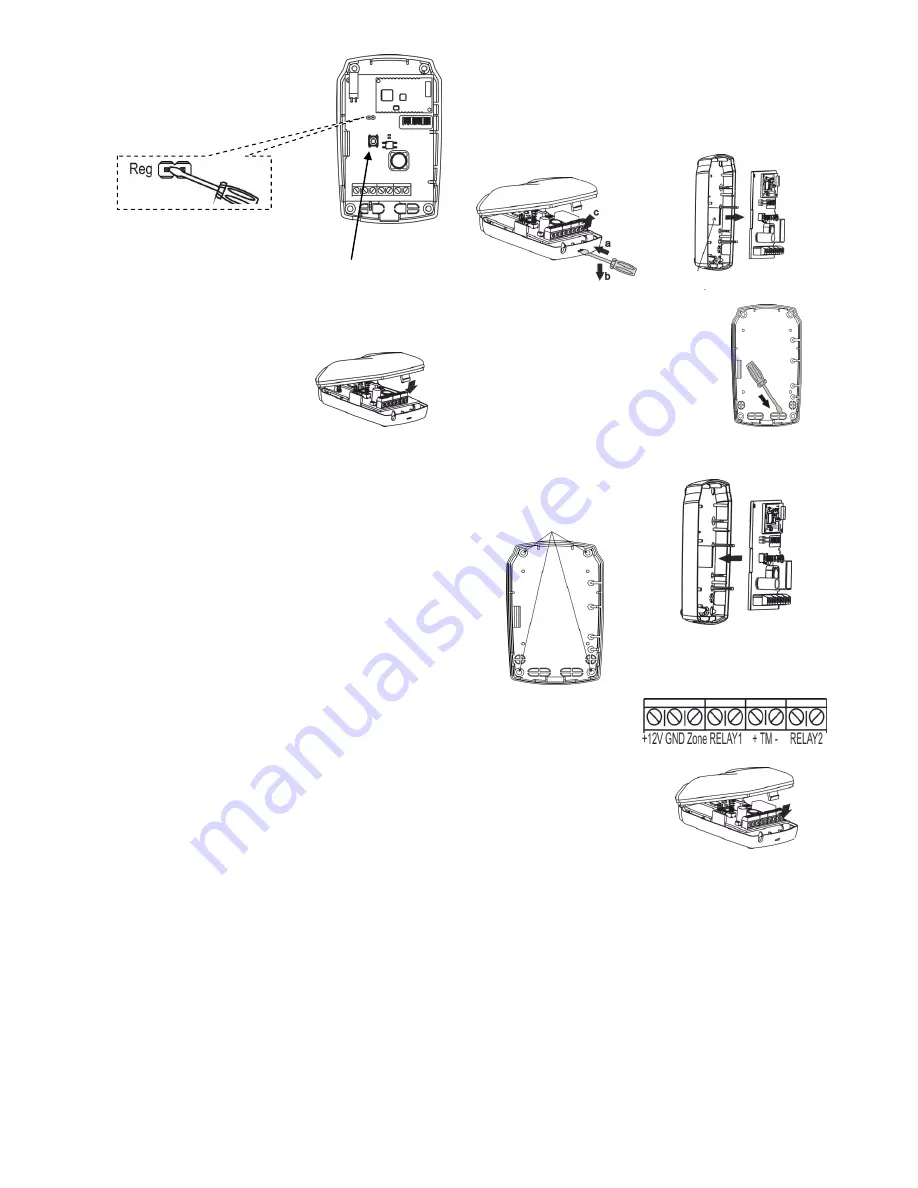
Revision 8845-bv1_4_en
3
Step-5
Initiating
Router
Registration
Procedure Using the Reg Plug and
Tamper Switch:
1)
Shortly (for 0.5-2.5 seconds)
close
the
Reg
plug
with
a
screwdriver.
The router switches to registration in
wireless network mode for
60
seconds
.
2)
Within 60 seconds, shortly press the
tamper switch
on
the router. The router switches to wireless network search
mode, at that
white
LED blinks at a frequency of
5 Hz
.
Step-6
Verify registration by the control panel indication:
If
registration
procedure
completed
successfully
,
the
control panel screen displays
«RTRxxx registered» notification.
Assemble the router.
If registration procedure
failed
, the control panel screen
displays
«Registration time expired» notification. In this
case, repeat the registration procedure, i.e. execute steps
2
and 4
or
2 and
5
.
Step-7
After successful registration of the router, for long term
storage before its installation, it is allowed to switch the
router OFF.
When power is supplied, there is no need to re-register the
router in the same wireless network if it was not intentionally
removed from the network through Astra-Z-812M control panel.
7.3.2 Registering the router in Astra-Z-8945 control panel
Step-1
Switch the router ON.
Step-2
Set
Astra-Z MSS
on PC according to method described in
Astra-Zitadel system based on Astra-Z-8945 ver.A control
panel Operating manual* or
Quick Start Guide*.
Run
Setup
module
. Choose
Wireless network / List of wireless
devices
menu item. Right click any empty row and choose
Register wireless devices
command from pop-up menu.
Step-3
Initiate router registration procedure by one of
2 methods
(see
p.7.3.1
):
a) using the
LT;
b)
using the
Reg
plug and the
tamper switch.
Step-4
Make sure the registration procedure is completed according
to the procedure described in the Astra-Zitadel system
operating manual* or
Quick Start Guide*:
Once registration procedure completed
successfully
,
«RTR»
appears in selected row.
In case registration procedure
failed
repeat registration
procedure.
Step-5
After successful registration of the detector, for long term
storage before its installation, it is allowed to switch the
router
OFF
.
When power is supplied, there is no need to re-register the
router in the same wireless network if it was not intentionally
removed from the network through Astra-Z MSS.
8 Installation
8.1 Installation Procedure
Step-1
Push the cover catch out of
the base groove. Remove
the cover.
Step-2
Unbend back the latch on the
base. Remove PCB.
Step-3
Push the blank out of the wire insertion
and mounting holes in the base.
Lead the wires from the power supply
unit and AL through the hole.
Step-4
Mark
the
selected
installation
site
for
the
applied base.
Fasten the detector base.
Step-5
Reinstall PCB.
Step-6
Carry out wiring to the
router
terminals
in
accordance with Table 1.
Step-7
Replace the router cover
(press until it clicks).
Step-8
Set the router input and output operating modes from the
control panel (or MSS interface) in accordance with an
appropriate Astra-Zitadel system
Quick Start Guide*
.
Step-9
1)
In the system based on
Astra-Z-812M
control panel:
-
Verify the router
status on the control panel («Normal» status
should appear);
-
Initiate a test mode from the control panel in accordance
with an appropriate Astra-Zitadel system
Quick Start
Guide*.
2)
In the system based on
Astra-8945
control panel:
- Verify the router status on MSS interface (
«Normal»
status should appear);
- Initiate a test mode from MSS interface in accordance
with an appropriate Astra-Zitadel system
Quick Start
Guide*
.
Make sure notification is issued.
Latch
Mounting holes




