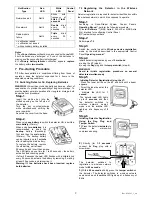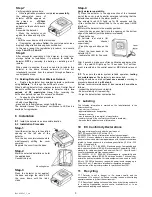Rev. 4545-v3_1_en
2
Notification
Type
Red
LED
White
LED
Control
Panel
Network search
Not lit
Blinks
with
frequency
of
5Hz
for
1 to 60
seconds
−
No network
Not lit
Double
blink
every
25
seconds
−
Radio module
failure
Not lit
Triple
blink
every
25
seconds
+
+: notification issued
–: notification not issued
*: with secondary battery installed
Notes
1
The
«Power failure»
notification is processed by the
red
LED
if both batteries are discharged or if one of the batteries is
missing and the second battery is discharged.
2
If
«Primary battery failure»
notification appears,
replace
the battery within
two months
.
7 Pre-starting Procedure
7.1
After transportation in conditions differing from those of
operation, keep the detector unpacked for 4 hours in the
expected operating conditions.
7.2 Switching Detector On, Replacing Batteries
WARNING!
Lithium-thionyl-chloride batteries have an effect of
«passivation» to provide the possibility of long-term storage. To
provide battery normal operation after long-term storage, hold
an
«activation» procedure.
Step-1
Insert the mortise key into the
slotted opening on the left side of
the detector.
Turn the key counterclockwise
while simultaneously shifting the
cover upwards.
Separate the cover from the base.
Step-2
When using
one
battery
to switch the detector ON,
insert the
main
battery
(Primary).
When using
two
batteries
, it is
recommended to insert the
backup
battery (Secondary)
first, and then the
main
battery
(Primary). The backup battery
can be inserted up to
1 minute
after inserting the main battery.
To replace the battery, remove
the old battery, wait at least
30 seconds, and insert the new one.
The LED lights up one time for 1 to 40 seconds
– the battery
activation and checking period.
If after 40 seconds the
red
LED flashes with a
triple
blink
every 25 seconds, activate the battery by removing it, waiting
at least 30 seconds, and reinserting it.
Warning! If two batteries have been inserted, replace
both batteries.
7.3 Registering the Detector in the Wireless
Network
Detector registration is required for detector identification within
the wireless network in which it is supposed to operate.
Step-1
According
to
Astra-Zitadel
System
Control
Panel`s
Operating Manual *
perform the following procedure:
1)
Install
Software **
(MSS Astra-Z, Pconf-Z or MSS Astra
Pro) intended for configuring Control Panel.
2)
Create wireless network
Step-2
Perform
par.7.2
Step-3
Switch the control panel to
Wireless device registration
mode by the method described in the appropriate Control
Panel
Operating manual *
Step-4
Initiate detector registration by one of
2 methods
:
a) using the
LT
(step-5);
b) using the
Reg
plug and the
tamper switch
(step-6)
WARNING!
Avoid to initiate registration procedure on several
detectors simultaneously
Step-5
Initiating Detector Registration Using the LT:
- Press the lower button on the
LT
and hold until a beam
appears.
- Direct the laser beam at the
detector LED.
- Irradiate the LED for
1
second
.
The detector
red
LED lights
up for
2 seconds
, and then
the
detector
switches
to
wireless
network
search
mode and the
white
LED
lights up at a frequency of
5
Hz
.
Step-6
Initiating Detector Registration
Using the Reg
Plug and
Tamper Switch:
1)
Press the detector
actuator
to
release
the
microswitch
compressed spring.
2)
Shortly (for
1-2 seconds
)
connect the
Reg
plug with a
screwdriver.
The
detector
switches
to
registration in wireless network
mode for
60 seconds
.
3)
Within
60 seconds
, shortly press the
tamper switch
on
the detector. The detector switches to wireless network
search mode and the
white
LED lights up at a frequency of
5 Hz
.