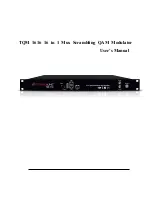TQM1616
16
in
1
Mux-Scrambling
QAM
Modulator
User’s
Manual
1
Chapter
1
Product
Outline
1.1
Outline
TQM1616
is
a
high
performance
and
cost-effective
QAM
modulator
designed
by
TEKNOLİNE
.
It
supports
16
DVB-C
(DVB-T/-T2/-S/-S2,
ATSC,
ISDB-T
Optional)
FTA
tuner
input,
maximum
512
IP
input
through
GE1
and
TS
input
for
re-mux
through
2
ASI
ports.
After
multiplexing,
scrambling
and
QAM
modulating,
it
gives
16
non-
adjacent
carriers
output
and
1
IP
(MPTS)
output
through
GE1.
TQM1616
is
also
characterized
with
high
integrated
level,
high
performance
and
low
cost.
It
supports
dual
power
supply
(optional).
This
is
very
adaptable
to
newly
generation
CATV
broadcasting
system.
1.2
Features
16
DVB-C
(DVB-T/-T2/-S/-S2)
FTA
Tuner
+
2
ASI
input+512
IP
input
thru
GE1
over
UDP
and
RTP
protocol
16*DVB-C
RF
output
1
IP
(MPTS)
output
over
UDP
and
RTP/RTSP,
as
mirror
of
one
carrier
Support
16
groups
multi16
groups
scrambling
+16
groups
QAM
modulating
Excellent
RF
output
performance
index,
MER≥40db
Support
accurate
PCR
adjusting
Support
PSI/SI
editing
and
inserting
Support
Web
management,
Updates
via
web
Redundancy
Power
Supply
(optional)