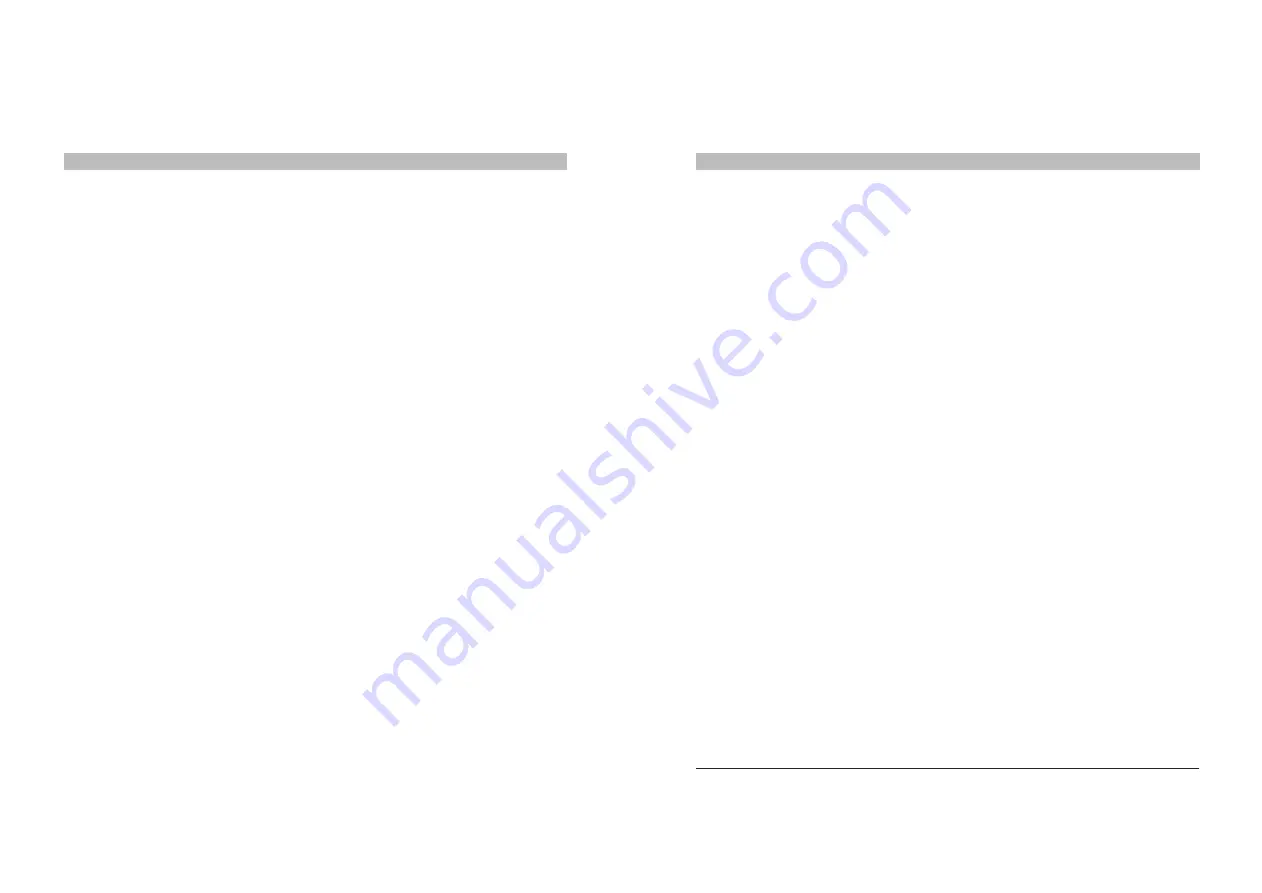
21
20
Answering a Call with the Handset
• Lift the Privacy Handset or
• If the Hands-Free Mode Indicator is OFF, press the Accept button on Thuraya phone.
To End a Handset Mode Call
• Press the End button on Thuraya phone, or
• Replace the Handset.
Making Calls With in the Hands-Free Mode
Your VDA is in the Handset mode when the Hands-Free indicator light is ON. If this indicator
is off and you would like to make a Hands-Free call, simply press the Mode Button to switch
to Hands-Free.
Making a Hands-Free Call
• Dial the number using the keypad of your Thuraya phone.
• Press the Call button on Thuraya phone.
Answering a Call Hands-Free
• Press the Accept button on Thuraya phone.
For your comfort, do not use the Hands-Free mode if the prevailing background noise in your
vehicle makes it difficult for either party to carry out a conversation.
Sending SMS Messages
When docked in the VDA, your Thuraya telephone can send and receive SMS messages
normally. For a more convenient way of sending SMS messages, please refer to the section
of the Thuraya Manager Software.
You can make use of the data features of your Thuraya phone in your vehicle by connecting
a computer to the VDA using a 9 pin RS-232 cable. For this to work, data functions on your
Thuraya SIM card should be enabled. Once the connection is made as described, you will
first need to define your Thuraya phone as a modem under Windows, and then define a new
dial-up network connection.
Adding Your Thuraya Phone as a Modem under Windows 2000
After ensuring that the Thuraya phone is firmly docked in position and a serial cable (not
supplied) is securely fastened to the VDA, follow these steps to configure your Thuraya phone
as a modem:
• Go to Start > Settings> Control Panel>Phone and Modem Options.
• In the Phone and Modem Options dialog window, select the Modems tab and then click
on Add.
• When you invoke the Install New Modem dialog box check the box beside "Don't detect
my modem; I will select it from a list" then click Next.
• In the dialog window that now appears, select "Standard Modem Types" in the Manufactures
box and "Standard 19200 bps modem" in the Models box, then click Next.
• When you are asked to select the port you would like to use, choose the port where the
data cable is connected (e.g. COM1), then click Next.
• Windows will now report that the new modem has been successfully installed
• Click Finish to end
Direct Dial-Up Access to the Internet*
Now your computer recognizes Thuraya phone as a modem. All that is left is to make a new
connection that will use the newly introduced Thuraya phone modem.
• Go to Start>Programs>Accessories>Communications>Network Dialup Connections
• Follow the Network Connection Wizard's instructions to make a New Connection
• Select Dial-up to the Internet and click Next
• Choose "I want to setup Internet connection manually" and continue
• Select Connect through phone line and modem, click Next
• Select the Standard 19200 bps Modem as the modem this connection will use and continue
(*) These instructions are valid for connecting to ISP’s other than Thuraya as well. If you would like to use a connection to a particular ISP,
yo will need to define a similar connection using your ISP’s guidelines with a different set of telephone number, username and
password. For your convenience, a detailed version of these instructions, complete with screenshots, is available on Teknobil’s
web site at www.teknobil.com.tr.
Data, Fax and Internet Connections

















