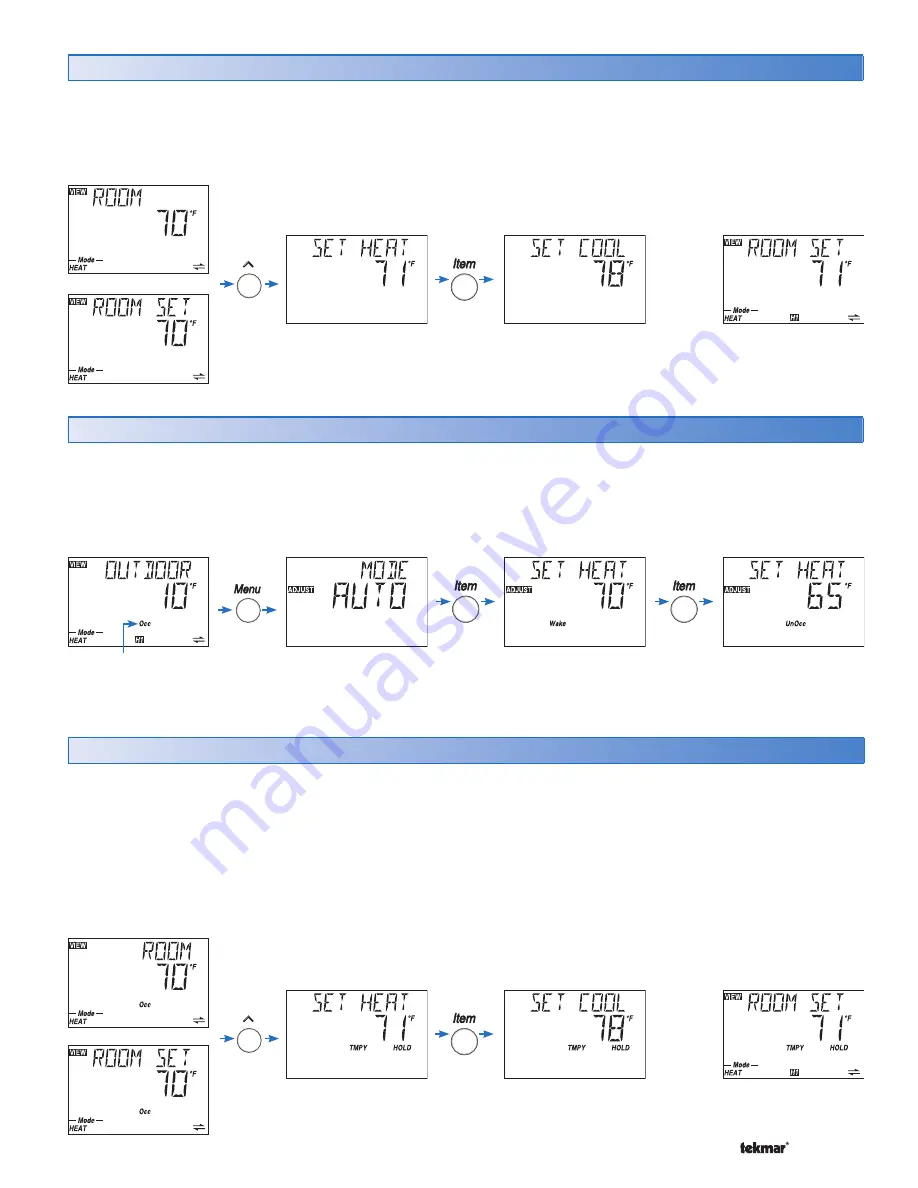
5 of 12
© 2007
U 546 - 08/07
Adjusting the Room Set Temperature (No Schedule)
To adjust the Room Set temperature when there is no
schedule in use:
1.
Make sure you are in the VIEW menu. If not, press the
Menu button until VIEW displays in the top left corner.
2.
Press the Item button to display the ‘Room’ or ‘Room
Set’ item.
3.
Press the Up or Down button to enter the ‘Set Heat’
mode. Continue pressing the Up or Down button until
the desired temperature is displayed
4.
Ten seconds after the adjustment has been made, the
display will return to the default item.
Adjusting the Room Set Temperature (Schedule)
If your thermostat is using a schedule, the current event of
Wake, UnOcc, Occ, Sleep or Away displays on the screen.
To change the temperature for a schedule event:
1.
Use the Menu button to select the Adjust menu.
2.
Use the Item button to select the Set Heat item for the
event you would like to change (Wake, UnOcc, Occ,
Sleep, or Away)
3.
Use the Up or Down buttons to change the set
temperature for the event.
Temporary Room Set Adjustment (Schedule Only)
If your thermostat is using a schedule and you would like
to temporarily change the current heating temperature:
1.
Make sure you are in the View menu. If not, press the
Menu button until VIEW displays in the top left corner.
2.
Press the Item button to select either the ‘Room’ or
‘Room Set’ item.
3.
Press the Up or Down button to enter the ‘Set Heat’
mode. The words ‘TMPY HOLD’ will appear indicating
that you are only making a temporary change. Continue
pressing the Up or Down button to adjust the desired
temperature.
4.
Ten seconds after the adjustment has been made, the
display will return to the default item. The words ‘TMPY
HOLD’ will remain on the screen for the duration of the
temporary change.
5.
To cancel the temporary hold before it expires, press
and hold the Up and Down buttons at the same time.
To adjust the temporary hold time, go to the Temporary
Zone Hold item in the Scene menu.
Wait 10
seconds
Press Up or Down
Button to adjust the
heating temperature.
Press Up or Down
Button to adjust the
cooling temperature.
OR
Current schedule
status indicates a
schedule is in use
Press Up or Down Button
to adjust the heating
“Wake” temperature.
Press Up or Down Button
to adjust the heating
“UnOcc” temperature
Wait 10
seconds
OR












