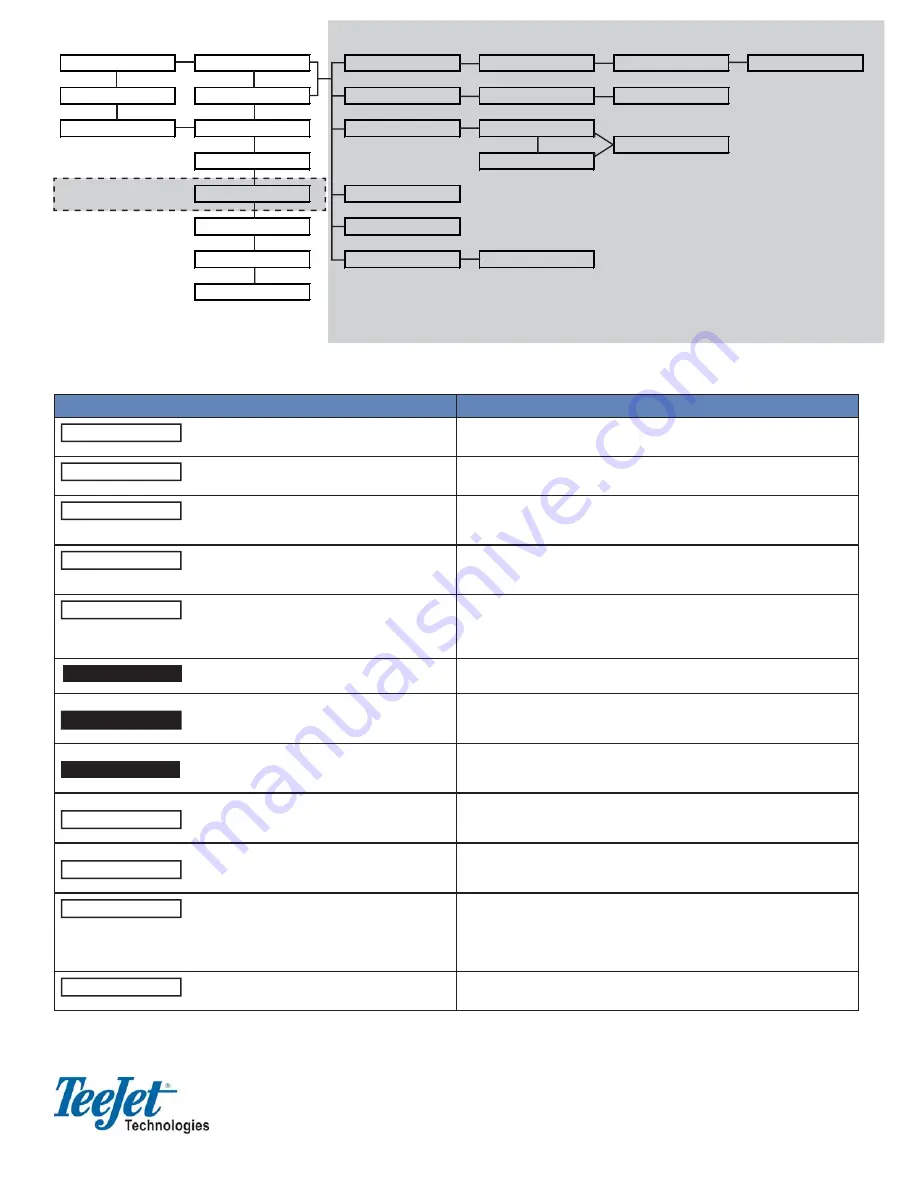
Tilt Compensation Module
must be connected
START
NEW?
PATTERN
HEADLAND
STRAIGHT
CURVE AB
SETUP
RESUME?
NEW AB
MARK A
MARK B
TOOLS
RECEIVER
AREA
RIGHT
CLOSE
LIGHTBAR
LEFT
LEVEL
A+
DEMO
EXIT
NEXT
APPLY OFF?
APPLY ON?
TO START
Real-time Menu
Display Item
Description
START
Press
Enter
to begin guidance. Run Setup prior to starting. It is assumed
that the DGPS receiver is connected to the lightbar and running properly.
NEW?
Press
Enter
to start a new fi eld. All vehicle trajectory data, the return to
point location, and guideline information will be deleted.
RESUME?
Press
Enter
to resume work in the current fi eld. The vehicle trajectory,
return to point location, and guideline information stored in memory is
used for guidance operations.
APPLY OFF?
Press
Enter
to turn the application off. Item then changes to APPLY ON?
These menu items only appear if no switch box or boom sense cable is
being used and the <GUIDANCE><SETUP> setting is set to “OFF”.
APPLY ON?
Press Enter to turn the application on. Item then changes to APPLY
OFF? These menu items only appear if no switch box or boom sense
cable is being used and the <GUIDANCE><SETUP> setting is set to
“OFF”.
Indicates that the current guidance mode is “Headland”.
STRAIGHT
Indicates that the current guidnce mode is “Straight-Line”.
CURVED
Indicates that the current guidance mode is “Curved”.
A+
Press
Enter
to shift guideline to current position. The heading (and shape
if in curved mode) of the original guideline is maintained, but the A/B line
is shifted to the vehicle location.
NEW AB
Press
Enter
to create a new reference guideline. Mark A is displayed in
the text window for approximately 5 seconds. Press Enter to mark the A
location. Mark B will be displayed. Press Enter to mark the B location.
AREA
Press
Enter
to being Boundary area determination. A prompt will ask for
the side of the implement that is closest to the edge of the area bound-
ary to be traced. Automatically or manually close the area. If an area has
already been determined, there is a VIEW item. Press
Enter
to view the
current area.
EXIT
Press
Enter
to exit operations.
HEADLAND
TeeJet Technologies • 1801 Business Park Drive, Springfi eld, Illinois 62703 USA
(217) 753-8424 • (217) 753-8426 Fax • www.teejet.com
98-01094 R8




















