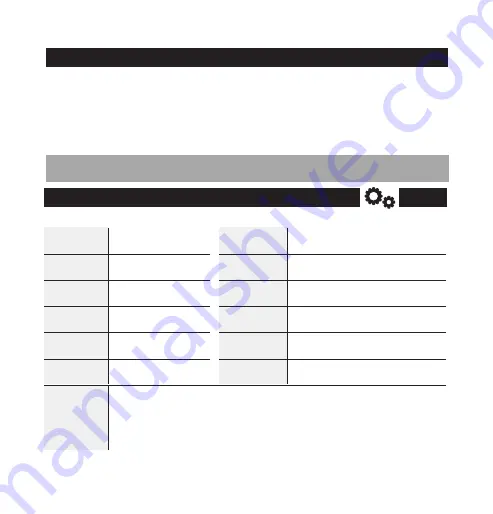
tedee bridge | page 13
www.tedee.com
technical information
technical specifications
Model
Weight
Dimensions
Operating
temperature
Operating
humidity
Origin
Power supply
Wi-Fi®
communication
Bluetooth®
communication
Security
Can be paired
with
Recommended
setup
5V 300mA, 1.5W
2.4GHz and 5.0GHz
BLE 5.0 2.4GHz
TLS 1.3
tedee lock
max 2 meters from tedee lock
max 10 meters from local router
---
―
TBV1.0
ca. 51.6g
63.5 x 63.5 x 28 mm
10-40°C (indoor only)
maximum 65%
Poland, EU
unplug tedee bridge from the power supply, wait 10 seconds and plug it in again
wait until the RED - BLUE - GREEN - WHITE sequence of LED light flashes
now you have 10 seconds to complete the factory reset procedure
press and hold the button until the LED lights up red
when you release the button the LED will blink 3 times (red) and go off
tedee bridge will restart (it may take up to one minute)
factory reset
tedee bridge
Production
batch number
Additional information: The production batch number of your device is the first
eight characters of the "Device Serial Number (S / N)" visible on the label on the
package and the label on the device itself. For example, the production batch
number of the device with the "Device Serial Number (S / N)" 10101010-000001
is 10101010.




















