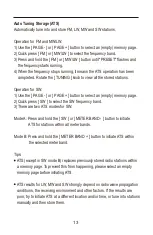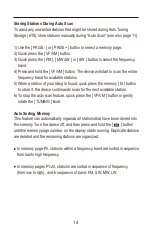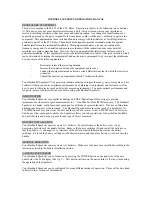CONTENTS
PL-990x at a glance ....................................................................................... 1
Powering your device .................................................................................... 6
Charging the battery ...................................................................................... 6
Setting the clock ............................................................................................ 7
Setting the FM frequency range .................................................................... 7
Setting the MW tuning step and AM (MW/LW/SW) frequency range ............ 7
Enabling / Disabling longwave (LW) .............................................................. 8
Settings when using internal/external antennas ............................................ 8
GETTING STARTED
Turning the device on/off .............................................................................. 9
Volume control .............................................................................................. 9
(1) LISTENING TO RADIO
........................................................................... 9
VF (View Frequency) and VM (View Memory) ............................................. 9
Using the radio’s antennas .......................................................................... 10
Tuning into stations ...................................................................................... 11
Manual tuning ....................................................................................... 11
Auto scan .............................................................................................. 11
Direct keypad entry ............................................................................... 11
SW/SSB meter band selection .............................................................. 11
Working with station memories ................................................................... 12
Storing stations manually ..................................................................... 12
Auto tuning storage (ATS) .................................................................... 13
Storing stations during auto scan .......................................................... 14
Auto sorting memory ............................................................................ 14
Listening to stored stations ......................................................................... 15
Recalling stored stations ...................................................................... 15
Memory page scan ............................................................................... 15
Deleting stored stations ............................................................................... 16
Deleting a single station ....................................................................... 16
Deleting stations during memory page scan ........................................ 16
Deleting all stored stations ................................................................... 16
USING THE DEVICE
Summary of Contents for PL-990x
Page 2: ......
Page 5: ...Back Left side Bottom PL 990x at a Glance Right side Front 1 ...
Page 35: ......